

Sidify Music Converter
Spotify lyrics not working as expected? If you're unable to view lyrics in Spotify, or the lyrics option is available but no text appears, you’re not the only one. Many users have reported that song lyrics are not appearing, or that lyrics are no longer displayed. This article will guide you through the most effective solutions to issue of Spotify lyrics not loading, so you can restore full access to automated lyrics.
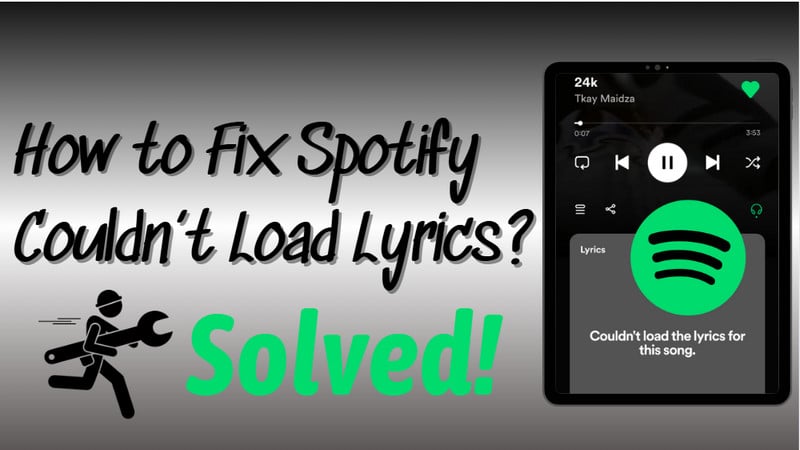
First of all, Spotify lyrics don’t load is simply because the song doesn’t have lyrics available, and podcasts, audiobooks, and local files do not support lyrics.
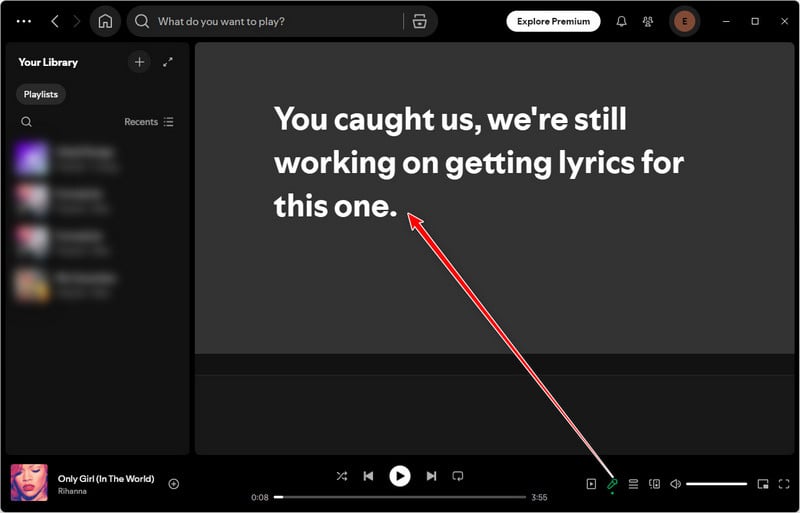
Spotify in offline mode could be a possible cause for lyrics not loading. When enabing offline mode, Spotify doesn't fetch real-time lyrics. So turn off offline mode and get the song lyrics back online.
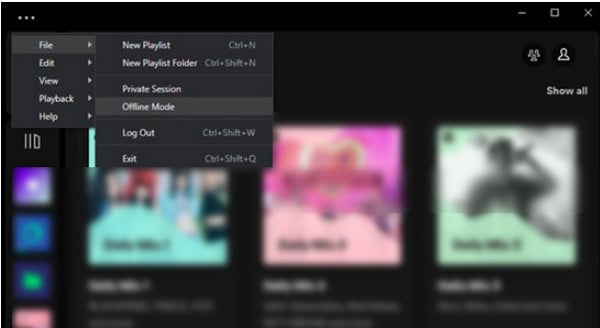
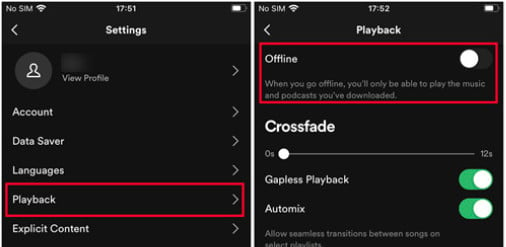
If you can't watch lyrics on Spotify, it could be due to a temporary server-side issue or a known bug Spotify is already working on.
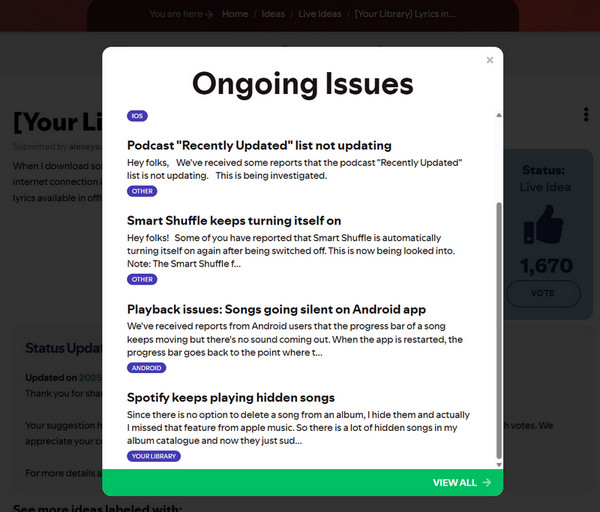
A poor internet connection may prevent Spotify from displaying real-time lyrics. Try switching between Wi-Fi and mobile data or restarting your router. For wired connections, check that cables are secure.
Turn off your VPN and restart Spotify to see if lyrics appear. If that doesn’t work, switch to a VPN server, preferably one located in a country where Spotify lyrics are fully supported (like the US, UK, or Germany).
Sometimes Spotify lyrics fail to display because your session gets bugged or stuck in a glitch. A simple log-out can refresh things and fix minor syncing issues.
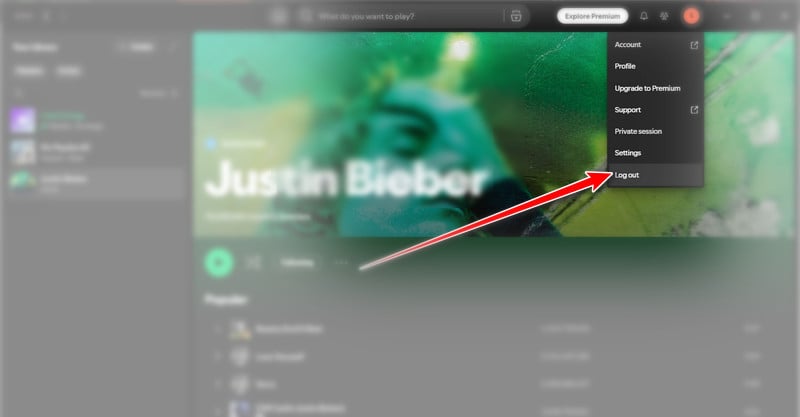
If Spotify’s lyrics no longer show up, a quick app restart can clear temporary bugs or memory issues causing the problem.
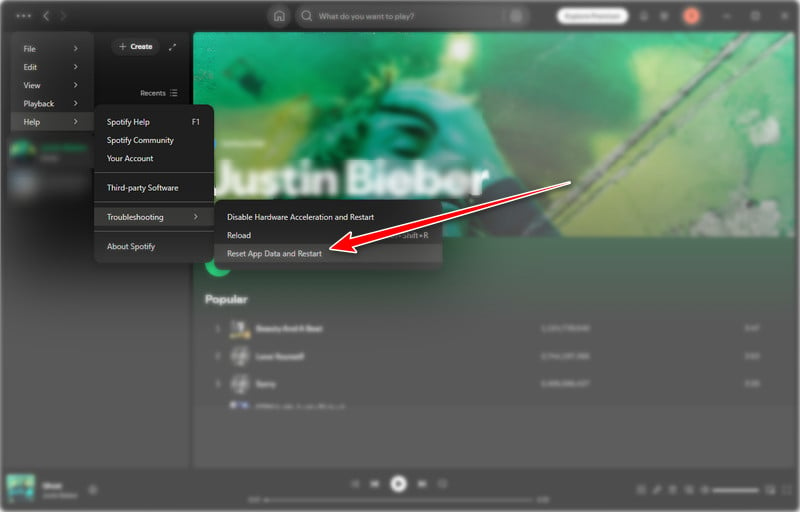
Outdated app versions can cause Spotify lyrics to break or disappear. So update the Spotify application to the latest version can get back the features to work.
Corrupted or overloaded cache data can stop you from viewing lyrics in Spotify properly. Clearing it gives the app a clean slate to work with.
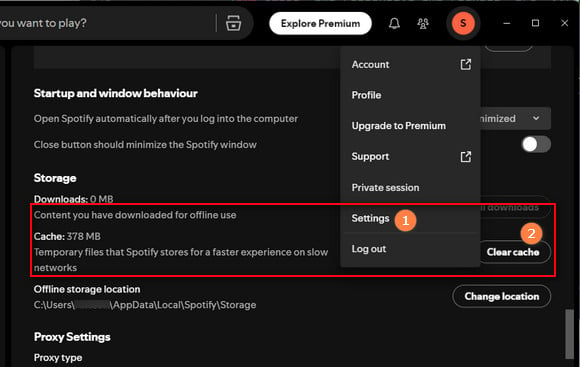
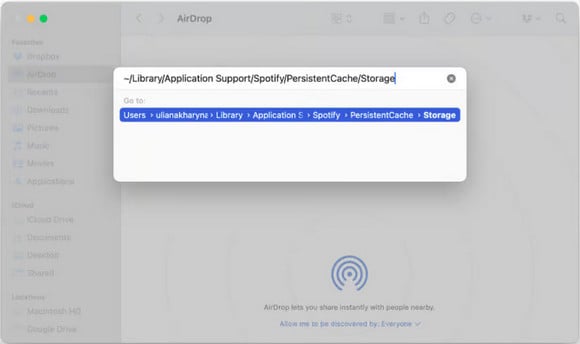
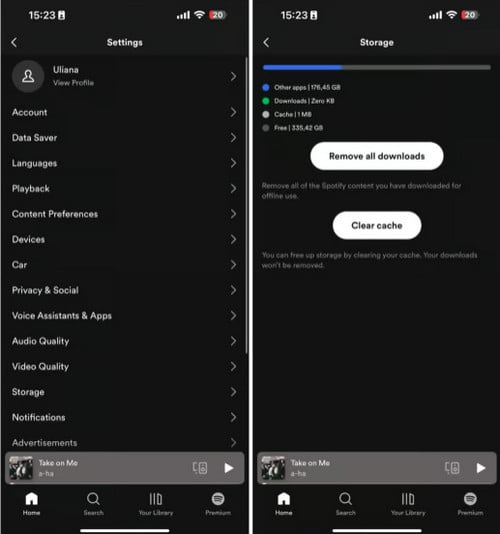
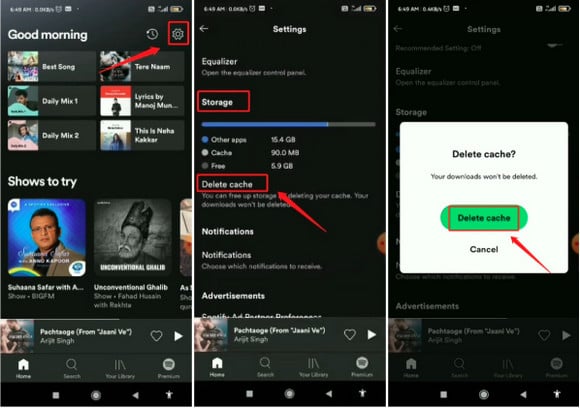
If nothing else works, your Spotify app might be corrupted or bugged beyond a quick fix. Reinstalling gives you a fresh start and can fix persistent lyrics not loading issues. The following steps are to uninstall the Spotify app. And you can later download the latest version of Spotify from the official website.
If Spotify doesn’t show lyrics for a song, they simply might not be available on the platform yet. Spotify gets most of its lyrics from Musixmatch.
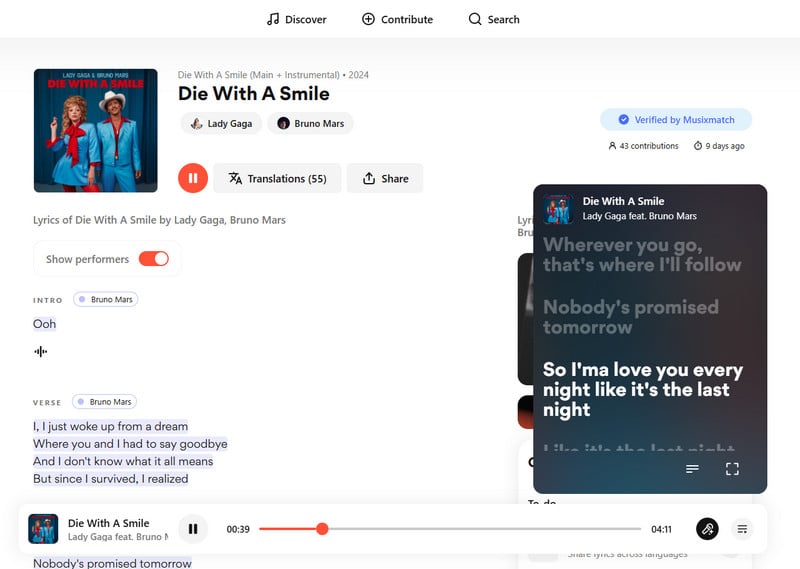
If none of the above solutions work, the issue might be more complex, and contacting Spotify Support can help resolve it. Providing details about your device, song, and network will allow support to troubleshoot faster.
It's a bit of a letdown that Spotify lyrics don’t carry over after downloading. However, there is a way to enjoy Spotify songs offline with lyrics perfectly synced. With Sidify Music Converter, you can download Spotify songs along with synced lyrics, even without a Premium account.
This desktop program specializes in downloading and converting Spotify music to MP3, AAC, WAV, FLAC, AIFF, and ALAC. It also features to download Spotify song and its lyrics . If previously selected to include the lyrics in Settings, Sidify Music Converter will download the Spotify tracks as well as the song lyrics in the format of text or LRC. The output LRC files work with many music players, including MusicBee, foobar2000, WMP, iTunes, etc. So when played on compatible music players, the lyrics will appear in real-time.

Sidify Music Converter

If you want a tool to convert any streaming music (including Spotify, Apple Music, Amazon Music, Tidal, Deezer, YouTube, YouTube Music, SoundCloud, DailyMotion …) to MP3, Sidify All-In-One is the go-to choice.
Step 1Launch Sidify Music Converter
Run Sidify Music Converter on desktop and come to the homepage.

Step 2 Add Spotify Songs to Sidify
Drag and drop songs or playlists from Spotify to the program. You can also copy and paste the link of a Spotify song or playlist to Sidify.

Step 3 Customize Output Settings
Open the "Settings" menu and complete the Spotify downloading preference like output format (MP3/AAC/WAV/FLAC/AIFF/ALAC), output quality (up to 320kbps), and the output path. To get a copy of Spotify song lyrics, enable the 'Save Lyrics (If provided)' option.
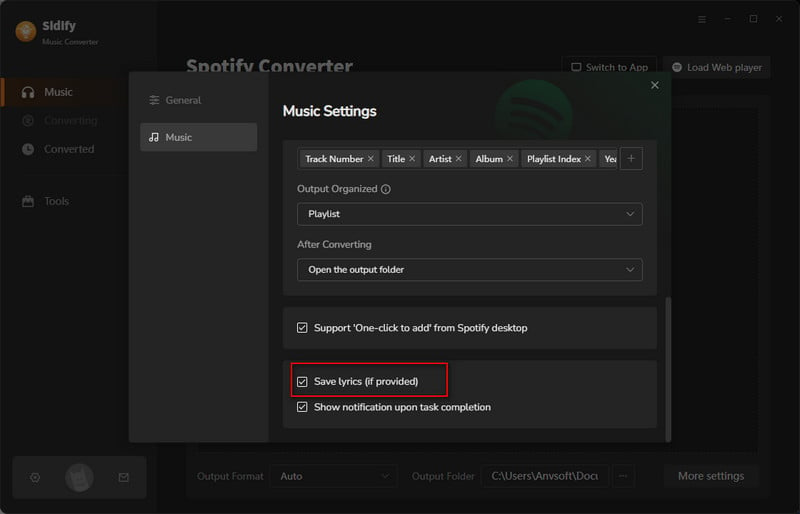
Step 4Download Spotify Music and Lyrics
Tap the "Convert" button to start the Spotify music conversion. Sidify will also download the tracks and the lyrics file to the local storage.


Step 5Find Spotify Downloads and Lyrics File
After the downloading process is completed, you can click on "Converted" to find the well-downloaded Spotify songs. Tap the folder icon, you can view the song and the lyrics file in LRC codec.
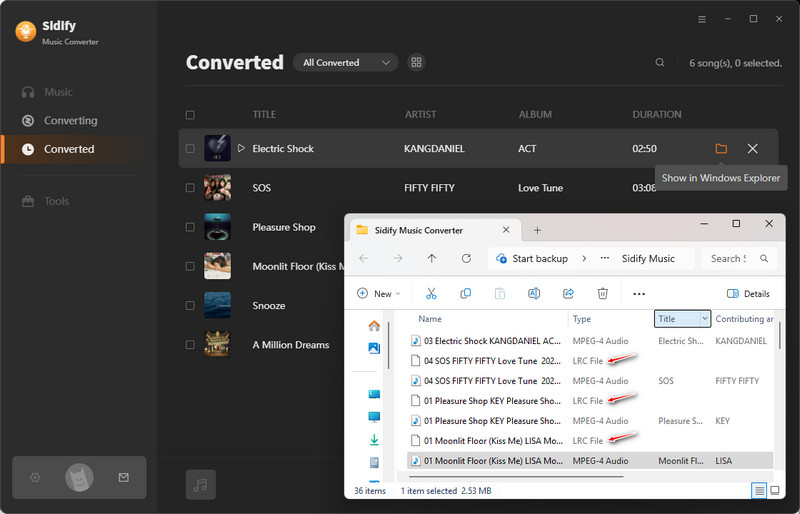
1. Are lyrics available for all Spotify users?
Yes, Spotify song lyrics are open to both free and Premium users.
2. Is there a limit to the lyrics I can view on Spotify?
In September 2023, Spotify briefly limited free users to just 3 songs per month that left many users unhappy. In response, Spotify expanded the monthly limit, and by late May 2024, Spotify removed the cap entirely. Song lyrics feature on Spotify is free again for everyone without limits.
3. Can I add my own lyrics to Spotify?
Right now, Spotify doesn't let users add their own lyrics. Instead, they get lyrics from partners like Musixmatch. If you're an artist and want your lyrics on Spotify, you'll need to work with Musixmatch to make that happen.
4. How do I fix lyrics being unsynced on TV?
Some suggestions from Reddit users:
#1.Sync Your TV’s Clock: Go to your TV's time/date settings and match it exactly to your phone’s time (enable seconds if possible).
#2.Quick Reset Trick: If you can’t adjust seconds, manually change the time zone (e.g., switch and revert) or restart your TV.
#3.Small Rewind: Pause and rewind the song 5–10 seconds. This often resyncs lyrics without full restart.
#4.Update and Retry: Update Spotify and your TV’s software, then restart both.
5. Why do lyrics sometimes not sync with the song?
Lyrics sync issues can occur due to glitches, slow internet connections, or if the song has a complex arrangement that the automated system can't properly track. Restarting the app or clearing the cache may help resolve this.
6. Can I change the language of lyrics on Spotify?
No, you can’t. Spotify gets lyrics directly from artists via Musixmatch, and there’s no built-in way to translate or switch lyrics languages.
#Workaround: Change Spotify app language to English (Spotify Profile >Settings > Language > Change to English > Restart to Apply Change), lyrics for songs may display in originally uploaded language.
If Spotify lyrics aren’t loading, the solution is usually simple. Most problems are fixed with a quick app restart, connection check, or update. For persistent issues, clearing cache or reinstalling the app should do the trick. If all else fails, Spotify Support can help. For a reliable backup, use Sidify Music Converter to download Spotify songs with lyrics permanently saved. This way, you'll always have Spotify track lyrics included even you play songs offline.