

Sidify Music Converter
“How do I access lyrics on Spotify while I'm listening to a song? Can I get the full lyrics of any song on Spotify? Is there a way to get the lyrics of certain songs without having to listen to them? ”
If you are one of these descriptions, well, fret no more! In this guide, we will show you how to unlock the Spotify lyrics feature on your smartphone, desktop, and Smart TV. Also, we will share with you how to download lyrics on Spotify as a text document. With the lyrics in front of you, you can create your own karaoke experience at home. Sing your heart out, experiment with different vocal styles, and have fun interpreting the song in your unique way. So, let's continue the reading.
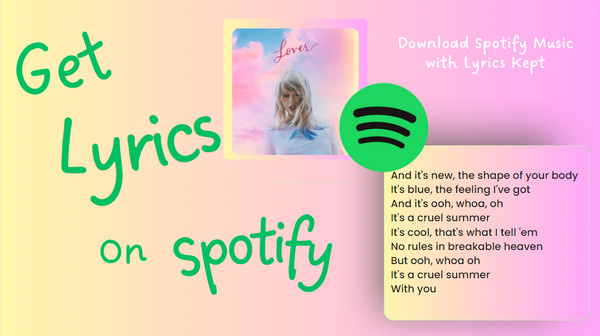
It is important to note that lyrics on Spotify may not be available for every song. The lyrics feature on Spotify is powered by Musixmatch. Artists can choose whether or not to include lyrics for their songs, and some songs may not have licensed lyrics available for distribution. Therefore, the presence of lyrics is dependent on the individual song and its associated agreements.
Step 1Start to play the song in the Spotify app on your iPhone, iPad, or Android phone.
Step 2Tap the Now Playing bar at the bottom of the screen to expand it.
Step 3 Scroll down to the bottom and tap the Lyrics section to view all the lyrics content.
If you resonate with certain lyrics on Spotify and want to share them, simply tap the "Share" button at the bottom and select the specific lines you'd like to share on social media platforms such as Instagram, Facebook, or Twitter.
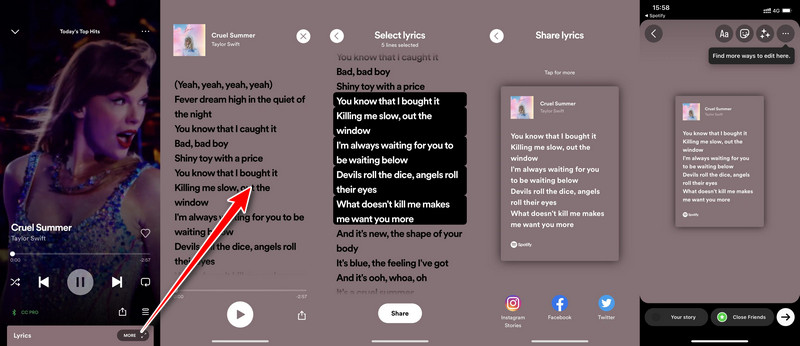
Step 1 Open the Spotify desktop app on your PC or Mac.
Step 2 Start playing a song that you want to see the lyrics for.
Step 3 Look for the microphone icon within the "Now Playing" bar at the bottom of the screen.
Step 4 The lyrics for the current song will be displayed on the screen.
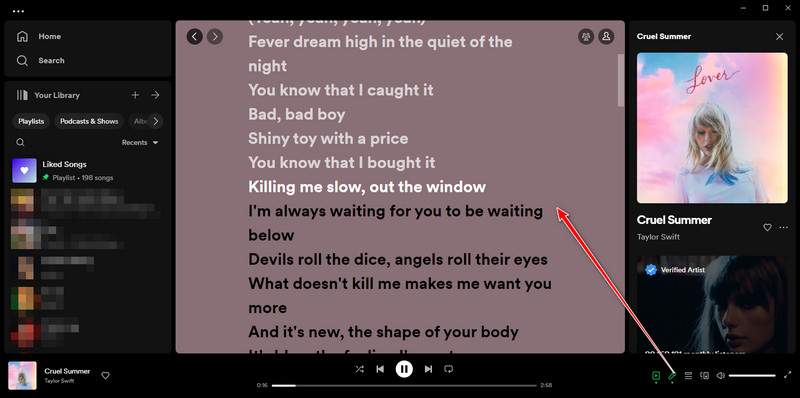
Step 1Play a song in the Spotify app on your Smart TV. Then, navigate to SHOW LYRICS in the lower right corner of the Now Playing bar to access the track's lyrics.
Step 2You will now see the lyrics of the song you requested. Once you're done, you can switch back to the regular interface by clicking HIDE LYRICS.
For avid music fans, finding the right song with the perfect lyrics can be like solving a puzzle. Thankfully, there is solution like Sidify Music Converter that makes downloading Spotify tracks with lyrics a breeze. With just a few clicks, users can download Spotify tracks with the lyrics kept in an efficient and user-friendly manner.
Sidify Spotify Music Converter is able to download lyrics on Spotify in a text or LRC format. You can sync or add the lyrics file into your preferred music player applications that have built-in support for displaying lyrics. So when you play the corresponding song, the lyrics line will be displayed synchronously with the music. This way, you can enjoy the lyrics alongside the song without needing to switch between different applications.
Also, you can use karaoke software that supports lyrics files. These programs display the lyrics on the screen in sync with the music, providing you with a karaoke-like experience.

Sidify Music Converter
 Obtain Spotify lyrics in text or LRC file;
Obtain Spotify lyrics in text or LRC file; Download Spotify music to MP3, AAC, FLAC, WAV, AIFF or ALAC;
Download Spotify music to MP3, AAC, FLAC, WAV, AIFF or ALAC; Preserve the quality of the original sound; Keep ID3 Tags and all metadata;
Preserve the quality of the original sound; Keep ID3 Tags and all metadata; Simple and innovative user Interface; 10x conversion speed;
Simple and innovative user Interface; 10x conversion speed; 1-click to burn Spotify music to CD;
1-click to burn Spotify music to CD; Highly compatible with the latest Windows & Mac operating systems.
Highly compatible with the latest Windows & Mac operating systems. 900,000+ Downloads
900,000+ Downloads
 900,000+ Downloads
900,000+ Downloads
 900,000+ Downloads
900,000+ Downloads
 900,000+ Downloads
900,000+ Downloads

If you want a tool to convert any streaming music (including Spotify, Apple Music, Amazon Music, Tidal, Deezer, YouTube, YouTube Music, SoundCloud, DailyMotion …) to MP3, Sidify All-In-One is the go-to choice.
Step 1Launch Sidify Music Converter
Run Sidify Music Converter, you will access the modern interface of the program.

Step 2Add Spotify songs or playlists to Sidify
Do the drag-and-drop operation to add the songs, albums, or playlists from Spotify to the Sidify Music converter. Then check the box next to the song and press the "Add" button.

Step 3Enable "Save Lyrics" option in Settings
Go to the converter Settings and make sure the option "Save Lyrics" is enabled. Meanwhile, customize the Spotify Music output format and sound quality to your preference.

Step 4Start Downloading Spotify Music and Lyrics Copy
Tap the Convert button to convert the Spotify music. The lyrics copy of every Spotify song (if provided) will be downloaded as well.

Step 5Find downloaded Spotify song and lyrics
After conversion, you will easily find the downloaded Spotify music under the Converted tab on the left panel. If you tap the folder icon, you can find the Spotify downloads and the lyrics files on the local path.

Now, you have Spotify songs with lyrics offline on your end. You can now import the Spotify songs to your music player as well as add the lyric files. So then you can view lyrics in real-time as you play songs.
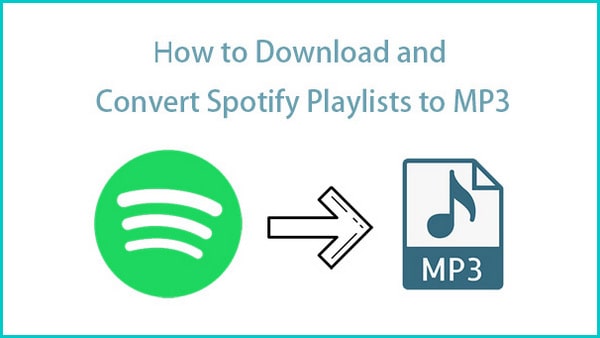
If you're looking to download Spotify playlists or podcasts as MP3 files, get Sidify Music Converter as your go-to solution for downloading multiple playlists in one go with minimal effort. This tool is your best bet for efficiently downloading batches of Spotify playlists.
Note: The trial version of Sidify Music Converter enables us to convert the first minute of each audio file for sample testing, you can purchase the full version to unlock the time limitation.
What You Will Need
They're Also Downloading
You May Be Interested In
Hot Tutorials
Topics
Tips and Tricks
What We Guarantee

Money Back Guarantee
We offer money back guarantee on all products

Secure Shopping
Personal information protected by SSL Technology

100% Clean and Safe
100% clean programs - All softwares are virus & plugin free