

Best YouTube Music Converter
"Why we still don't have an official youtube music software for PCs? Not being able to download music on youtube music on our PC units is very frustrating, there are a few unofficial yt music apps for PC out there, but they aren't much different than the browser version." --- Reddit Post
YouTube Music has rapidly grown in popularity over the past few years, emerging as a top choice for music streaming among many users. However, one common issue faced by YouTube Music listeners is the lack of an official desktop app. Instead, most of you have traditionally been limited to accessing the service through a web browser. With this guide, we will explore how you can install and use the YouTube Music desktop app. You'll know exactly how to get the YouTube Music desktop app up and running, freeing you from the constraints of the web-based experience and opening up new ways to listen to the music you love.
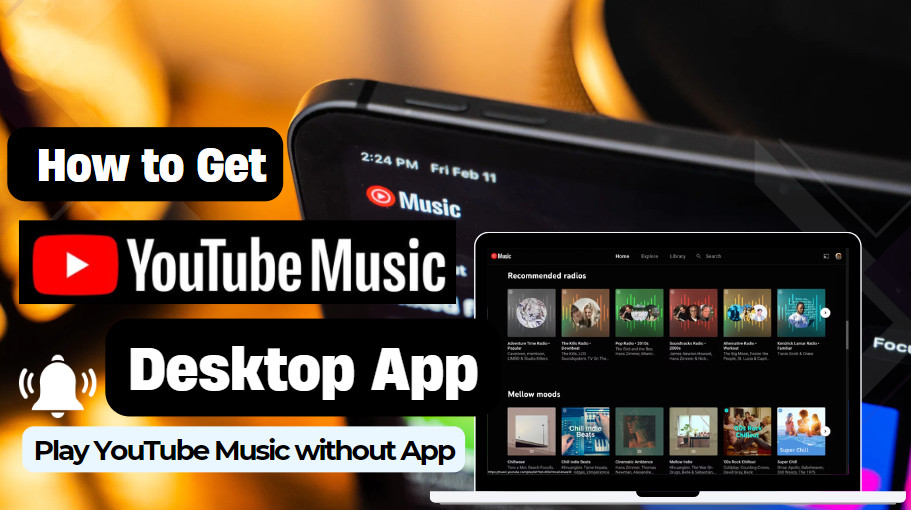
Many people enjoy using YouTube Music to listen to their favorite songs and playlists. However, there's currently no official YouTube Music desktop app. Luckily, there's a solution. You can actually install YouTube Music as a desktop app on your computer, even though this is an official granted desktop version. It is done by creating a progressive web app (PWA) from the YouTube Music website in your browser.
Step 1 Open the Google Chrome browser on your PC.
Step 2 In the address box, type https://music.youtube.com and click Enter to launch the YouTube Music online player.
Step 3 In Google Chrome, click the Install YouTube symbol in the URL bar, then click Install from the pop-up to confirm.
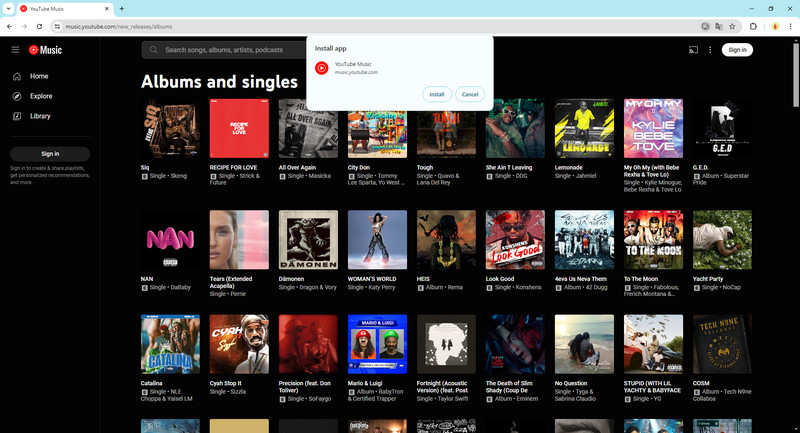
The desktop version of YouTube Music will then appear and open as a desktop application.
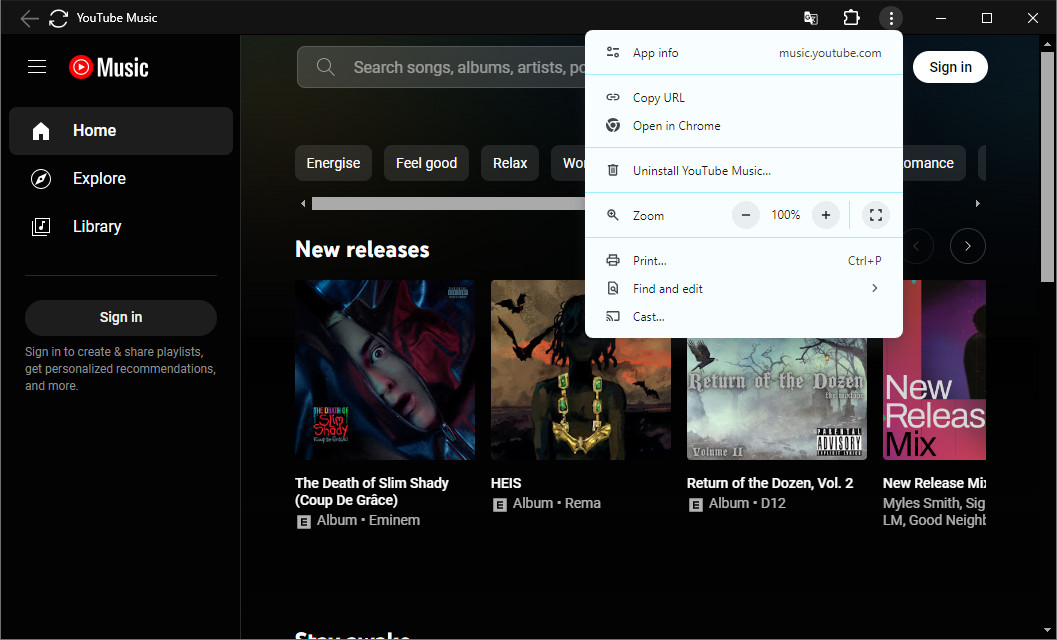
There is another allegedly YouTube Music Desktop App developed and hosted on the GitHub. It is a free, cross-platform desktop player for YouTube Music, while it provides a native desktop experience for accessing and enjoying YouTube Music online, without the need to keep a browser tab open. The desktop app is available for Windows, macOS, and Linux operating systems.
Step 1 Go to the website of YouTube Music Desktop on your google browswer, and you tap the "Download" option.
Step 2 Download links are provided for the respective platforms. You can then tap to the platform that you are on and install the YouTube Music Desktop App onto your computer. (Windows .exe, macOS .dmg, Linux .AppImage).
Step 3 As the installation is finished, open it on your desktop. You will get a virtually native app of YouTube Music. As usual, you need to log into your account to access and play the songs.
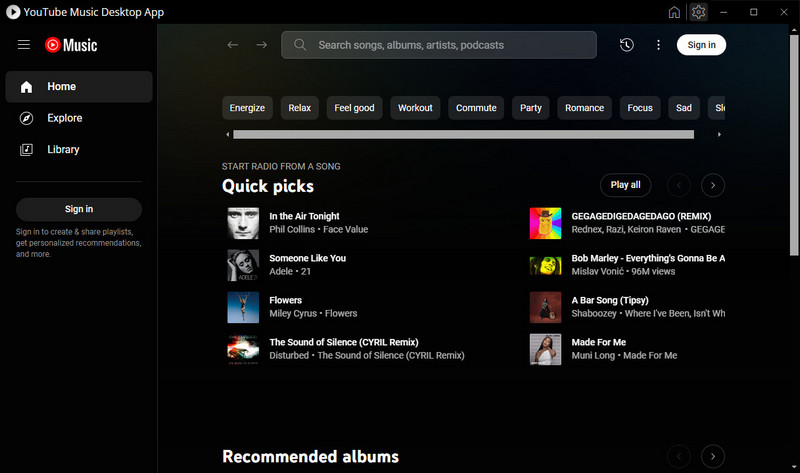
This desktop app offers more user-friendly options such as an embeds media controls directly into the taskbar and media keys support that allows controlling playback (play, pause, stop, previous, next) using the media keys on your keyboard. You can also minimize the app to the system tray while continuing to play music in the background.
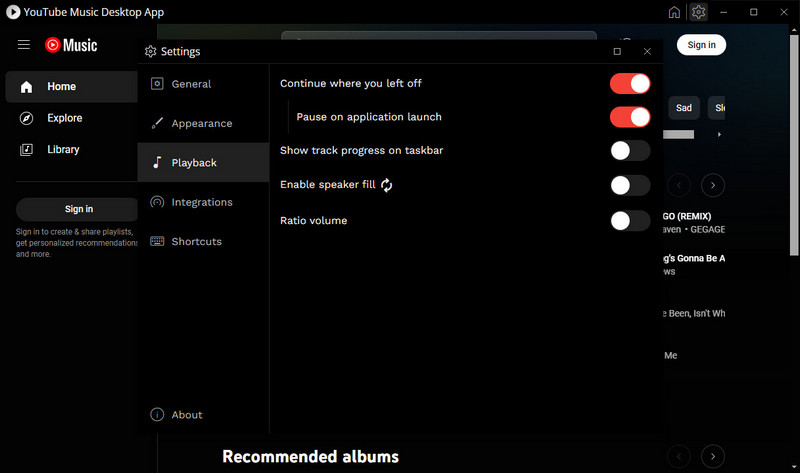
Surely, you still need to know that there is no literally offical installable YouTube Music app. So if you want to download and put YouTube music on your computer, you can also have Sidify YouTube Music Converter to download the songs from YouTube Music and save the downloads locally on your computer. In this way, you gain the chance to have YouTube Music on your end. You can play YouTube Music in any player or desktop app wihtout restriction.

Sidify YouTube Music Converter
 Convert YouTube Music to MP3/AAC/WAV/FLAC/AIFF/ALAC.
Convert YouTube Music to MP3/AAC/WAV/FLAC/AIFF/ALAC. Download YouTube Music to your PC or Mac.
Download YouTube Music to your PC or Mac. Workable for YouTube Music Free and Premium users
Workable for YouTube Music Free and Premium users 10X faster conversion speed is supported.
10X faster conversion speed is supported. Preserve the original audio quality and keep the ID3 tags.
Preserve the original audio quality and keep the ID3 tags. No need to install the YouTube Music app.
No need to install the YouTube Music app.Step 1Run Sidify YouTube Music Converter on your computer.

Step 2 Head to the Sidify Settings menu and set up the YouTube Music format to MP3, WAV, or FLAC. Also, you can customize the output quality, output folder, and the ways you would like to name the songs. to set up YouTube Music's output format to MP3. Also, set up the bit rate, sample rate, and output folder.

Step 3 Sign in to the YouTube Music account to visit the YouTube Music library on the Web Player. Open the playlists that you want to download from YouTube Music to computer local path. The Click to Add button will be activated. Tap on it, and select the songs from the playlist and add them to the converter.

Step 4 To continue, tap the Convert button if you put all your wanted songs into the converter. Sidify will start the downloading process at 10x faster speed. This will save you time a lot if you have playlists in batch to download.

Step 5 Once everything's converted, go to the Converted section. All YouTube to MP3 songs are there. Give the folder icon a tap, and you can check them out on your PC.

1. Is YouTube Music Free?
YouTube Music offers both a free, ad-supported tier as well as a premium subscription plan called YouTube Music Premium. The premium plan removes ads and provides additional features like offline listening and background play.
2. Can I download songs for offline listening?
Yes, YouTube Music Premium subscribers can download songs, albums, and playlists for offline playback. This allows users to listen to music without an internet connection.
3. Can I upload my own music to YouTube Music?
YouTube Music allows users to upload their own personal music libraries to the service, blending their own content with the platform's broader music catalog.
4. Is there a YouTube Music desktop app?
While there is no official YouTube Music desktop application, users can install a "progressive web app" version of the service directly on their computers for a more native desktop experience.
In this guide, we covered the different ways to access YouTube Music on your desktop - the official web app, the unofficial desktop app, and downloading music without an app. Whether you prefer a web-based or native desktop experience, this article provided the steps to get YouTube Music working for you on your PC or Mac. The key is finding the method that best suits your needs and preferences for listening to the vast catalog of music on YouTube.