

Best YouTube Music to MP3 Converter
If you're looking to add the latest tracks from YouTube Music to Virtual DJ or enhance your DJ sets with tracks from YouTube Music, integrating YouTube music service with Virtual DJ can be a challenge. But if you convert YouTube Music to a format compatible with Virtual DJ, you can succeed in expanding your Dj music library and bringing fresh sounds to your mixes.
This guide will walk you through the steps to add YouTube Music to Virtual DJ, so you can always have the hottest tracks at your fingertips!

The answer is NONE. YouTube Music does not work with any DJ software, including VirtualDJ.
Beatport Streaming, Beatsource, iDJ Pool, SoundCloud Go+, TIDAL
While YouTube Music is not directly linked to VirtualDJ, meaning the software cannot access its music library, there are still workarounds to incorporate YouTube music into your Virtual DJ sets. VirtualDJ supports adding audio files to its library.
Audio File Formats: MP3, WAV, CDA, WMA, ASF, OGG, OGM, M4A, AAC, AIF, AIFF, FLAC, MPC, APE
Video File Formats: AVI, MPEG (MPG), WMV, VOB, MOV, DivX, MP4, M4V, VIX, MKV, FLV, WEBM
Important Considerations: To successfully play your audio files on Virtual DJ, you need to make sure they are stored locally on your computer. Streaming audio files from services like YouTube Music, Spotify, or Apple Music, which are often encrypted, cannot be played in VirtualDJ unless converted to supported open-source formats.
So to use YouTube Music tracks on Virtual DJ, you need to convert YouTube music into a compatible format first. This involves Sidify YouTube Music Converter which allows you to directly download YouTube Music tracks into MP3, AAC, WAV, FLAC, AIFF, or ALAC file format that Virtual DJ can easily handle. The best is that it keeps original sound quality and ID3 tags for your further music experience and management. This program also features 10x times faster conversion speed and batch YouTube playlist downloading.

Sidify YouTube Music Converter
 Workable for YouTube Music Free and Premium.
Workable for YouTube Music Free and Premium. Transfer YouTube Music to USB drives, DJ software, and car stereo, etc.
Transfer YouTube Music to USB drives, DJ software, and car stereo, etc. Convert YouTube Music to MP3/AAC/WAV/FLAC/AIFF/ALAC.
Convert YouTube Music to MP3/AAC/WAV/FLAC/AIFF/ALAC. 10X faster conversion speed is supported.
10X faster conversion speed is supported. Preserve the original audio quality and keep the ID3 tags.
Preserve the original audio quality and keep the ID3 tags. No need to install the YouTube Music app.
No need to install the YouTube Music app. 700,000+ Downloads
700,000+ Downloads
 700,000+ Downloads
700,000+ Downloads

If you are looking for a tool to convert any streaming music (such as Spotify, Apple Music, Amazon Music, Tidal, Deezer, YouTube, YouTube Music, SoundCloud, DailyMotion …) to MP3, Sidify All-In-One is the go-to choice.
Step 1Open Sidify YouTube Music Converter
Run the Sidify YouTube Music Converter on your computer and you can see the main interface like this.

Step 2Choose YouTube Music Output Format
Click on the "Settings" button in the lower left corner to customize the output settings. You can set up the output format (MP3, AAC, ALAC, FLAC, WAV, and AIFF). The provided audio formats are all readable for Virtual DJ software. Also, pick the Output Quality (320kbps, 256kbps, 192kbps, 128kbps), and the Output Path in sequence.

Step 3Add YouTube Music to Conversion Panel
From the YouTube Music web player window, follow the on-screen instruction to sign in with your YouTube Music account. Choose tracks or playlists and click the "Click to Add" button. And select the YouTube songs that you want to download for the Virtual DJ.

Step 4Export YouTube Music to Local Place
Click on the "Convert" button to start converting and downloading the YouTube songs to normal audio files for Virtual DJ.

Step 5Check YouTube Music Downloads on Computer
After the conversion is completed, you can click the "Converted" tab to find the well-converted music from the local drive.

With the help of YouTube Music Converter, you can freely export YouTube Music playlists in batches to the computer, and get them ready for mixing on Virtual DJ or any DJ software.
Note: Sidify works for both YouTube Music premium and free users. The trial version of Sidify YouTube Music Converter enables you to convert the first minute of each audio file for sample testing. You can purchase the full version to unlock the time limitation.
Now that you converted your YouTube Music tracks, you can start to add the songs to your Virtual DJ software.
Step 1 Launch the Virtual DJ software on your computer.
Step 2 In the browser section on the left side, find the "Local Music" folder. Select "Add Folder" to browse to the location of the converted YouTube music files. Or you can right-click on the "My Lists" folder and select Add List to create a new subfolder. Then drag and drop the downloaded YouTube Music files into Virtual DJ’s library.
Step 3 Your YouTube music files will now appear under the "Local" or "My Lists" folder, ready for you to use in your Virtudal DJ sets.
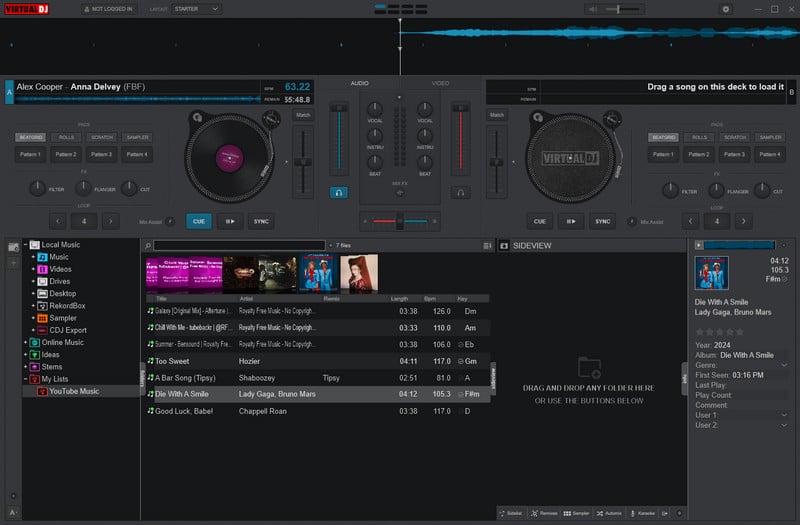
In short, YouTube Music does not work directly with VirtualDJ. However, you can still use its large library by converting songs into formats that VirtualDJ can read. Tools like Sidify YouTube Music Converter make this process easy. After converting, you can quickly add the songs to your collection. With a bit of effort, you can enjoy your favorite YouTube Music tracks in your DJ sets and improve your performances.
What You Will Need
Amazon Video Downloader
You May Be Interested In
Hot Tutorials
Topics
What We Guarantee

Money Back Guarantee
We offer money back guarantee on all products

Secure Shopping
Personal information protected by SSL Technology

100% Clean and Safe
100% clean programs - All softwares are virus & plugin free