

Sidify Music Converter
Are you tired of opening YouTube Music on your web browser every time you want to listen to your favorite songs? Want to use YouTube Music as a native app on the desktop? Although YouTube Music does not launch an official desktop app, you can still manage to set it as a separate app on your computer. This will provide you with a more seamless music listening experience and easy access to your favorite songs, playlists, and albums. In this article, we will guide you through 3 different ways to get YouTube Music on your desktop.
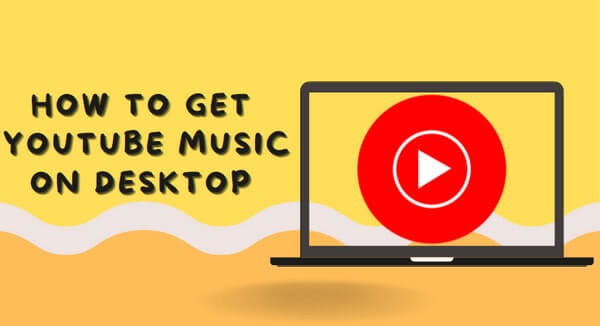
Setting up the YouTube Music website as a Progressive Web App (PWA) is a great way to enjoy a dedicated desktop app-like experience for YouTube Music. This method enables you to access YouTube Music like a desktop app directly from your browser, without downloading and installing additional software.
Step 1 Go to the YouTube Music Web Player on Google Chrome or Microsoft Edge browser.
Step 2 Click the three-dot icon in the top-right corner of the browser window.
Step 3 Select "Install YouTube Music".
Step 4 Then click on the "Install" option to install YouTube Music on your computer for a while.
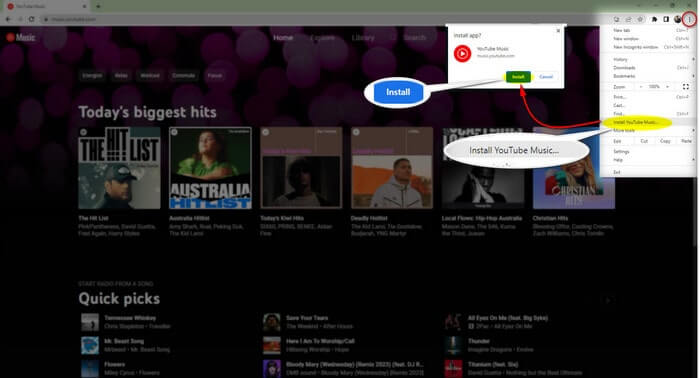
Once the installation completes, you can find YouTube Music display as a shortcut on your computer. Hence, clicking the app icon will open YouTube Music as a desktop app. The YouTube Music desktop app shares similar features with the web version, allowing you to upload and manage your music on the desktop app. But you still can't download songs for offline playing.
YouTube Music Desktop is an open-source project available on GitHub, which means you can download and use it for free. The application is built using web technologies and is available for Windows, macOS, and Linux platforms.
Step 1 Go to the GitHub YouTube Music Desktop page and download YouTube Music Desktop App.
Step 2 Log into your YouTube Music account and follow the routine to access YouTube Music for streaming.
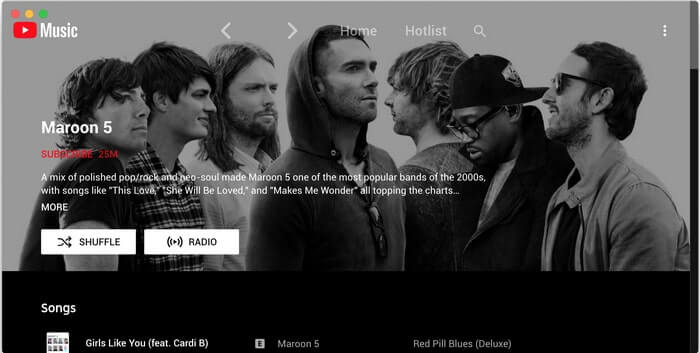
The YouTube Music Desktop provides regular streaming and background music playback features for computer users. Unfortunately, the desktop app currently doesn't allow users to download YouTube Music for offline playback on their desktops.
In contrast, YouTube Music Desktop Converter is a solution to the download limit, addressing the lack of offline playback functionality in the YouTube Music Desktop app. This feature-rich tool enables users to download and convert YouTube Music to MP3 on Windows PC/Mac for offline playback.

If you want a tool to convert any streaming music (including Spotify, Apple Music, Amazon Music, Tidal, Deezer, YouTube, YouTube Music, SoundCloud, DailyMotion …) to MP3, Sidify All-In-One is the go-to choice.

Sidify YouTube Music Converter
 Workable for YouTube Music Free and Premium users
Workable for YouTube Music Free and Premium users Download YouTube Music in MP3 to your PC or Mac.
Download YouTube Music in MP3 to your PC or Mac. Convert YouTube Music to MP3/AAC/WAV/FLAC/AIFF/ALAC.
Convert YouTube Music to MP3/AAC/WAV/FLAC/AIFF/ALAC. 10X faster conversion speed is supported.
10X faster conversion speed is supported. Preserve the original audio quality and keep the ID3 tags.
Preserve the original audio quality and keep the ID3 tags. No need to install the YouTube Music app.
No need to install the YouTube Music app.Step 1 Run Sidify the YouTube Music Converter and you can see the main interface like this.

Step 2 Go to the "Settings" module to set up YouTube Music's output format to MP3. Also, set up the bit rate, sample rate, and output folder.

Step 3From the YouTube Music web player window, follow the on-screen instruction to sign in with your YouTube Music account. Open the playlist song list, and click the "Click to Add" option, you may now open a playlist, album, or artist and choose the songs you want to download.

Step 3Click "Convert" to start downloading YouTube Music to MP3 on a PC desktop.

Step 4Go to the "Converted" menu to view all downloaded YouTube Music on desktop local storage.

Go with this method, you can create permanent backups of YouTube music, ensuring you always have access to YouTube music, even if the YouTube Music desktop app is incompatible. Likewise, it is likely to transfer downloaded YouTube music to your other devices, such as smartphones or MP3 players, making it easy to enjoy YouTube music offline wherever you go.
In conclusion, all of us music lovers have great options to access our favorite YouTube Music. While we can use the web app in the browser anytime we want to, it's convenient to add YouTube Music as a native app on our desktop or laptop and have quick access, with personalized playlists, directly from our computer. We could also download a specialized desktop app for a full listening experience and create custom shortcut tools for searching and playing YouTube Music.
But if what we are looking for is to take the songs offline and available on any device even without an Internet connection, then downloading YouTube Music as MP3 is the perfect solution for owning our favorite tunes always with us. So give it a try and make sure to explore each one of these methods carefully so you feel satisfied with your decision; download YouTube music desktop, download Youtube music as MP3 on your Windows PC or Mac - the choice is yours!
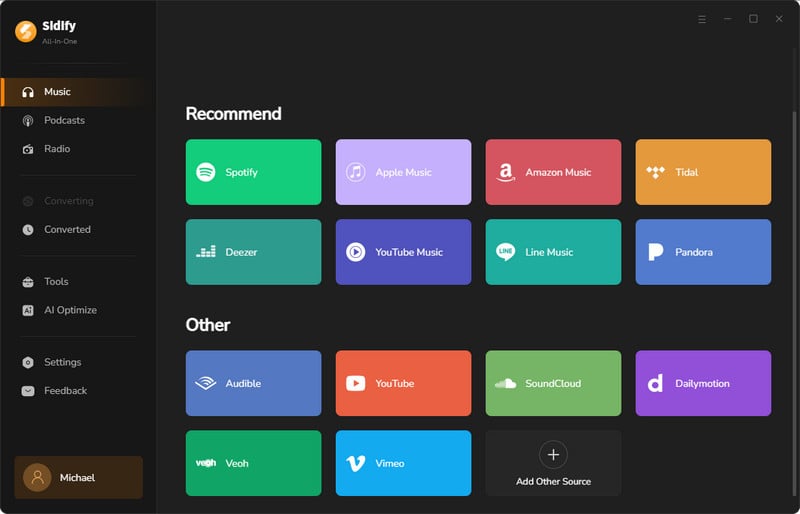
For users who listen to music across different streaming services like Spotify and YouTube Music, or Apple Music and YouTube Music, go to Sidify All-In-One instead. This is an all-inclusive program that allows users to download music from Spotify, Apple, Amazon, Tidal, YouTube, Deezer, Pandora, and Line Music in a single converter!
Read More >>