

Sidify YouTube Music MP3 Converter
Ever thought about setting your favorite YouTube tracks as background music in iMovie? You're not alone. After all, the right soundtrack can elevate any video's appeal. Unfortunately, it can be quite difficult as iTunes is required as a third-party application when attempting this method.
But don't worry. We have the perfect solution! In this how-to guide, we'll walk you step-by-step on seamlessly adding YouTube music to iMovie. Let's get started!
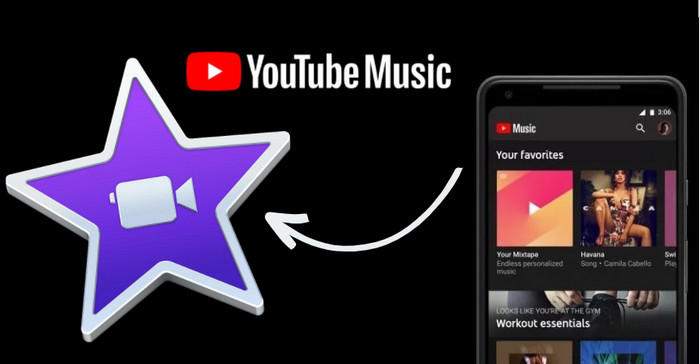
To begin with, iMovie has its favorite audio formats. You can add audio files like AAC, ALAC, MP3, WAV, and AIFF files stored on your device to iMovie Projects. However, YouTube Music audio formats aren't on the list. Here's where the MP3 format becomes crucial. MP3 works with almost everything, making it a universal choice for audio. For example, when you convert YouTube music to MP3, you make it palatable for iMovie. This means easier integration and zero glitches. In simple terms: MP3 ensures your YouTube music slides into iMovie smoothly, eliminating potential hiccups along the way.
Sidify YouTube Music Converter works to convert YouTube music to MP3 stands out, ensuring users have an accessible and efficient way to make their favorite tracks iMovie-ready for any use. Besides MP3, you can use the Sidify YouTube Music Converter program to convert YouTube Music to AAC, WAV, FLAC, AIFF, and ALAC. All these output formats make YouTube Music possible to be readable by iMovie software.

Sidify YouTube Music Converter
 Workable for YouTube Music Free and Premium.
Workable for YouTube Music Free and Premium. Download and save YouTube Music downloads to your computer.
Download and save YouTube Music downloads to your computer. Convert YouTube Music to MP3/AAC/WAV/FLAC/AIFF/ALAC.
Convert YouTube Music to MP3/AAC/WAV/FLAC/AIFF/ALAC. 10X faster conversion speed is supported.
10X faster conversion speed is supported. Preserve the original audio quality and keep the ID3 tags.
Preserve the original audio quality and keep the ID3 tags. No need to install the YouTube Music app.
No need to install the YouTube Music app. 700,000+ Downloads
700,000+ Downloads
 700,000+ Downloads
700,000+ Downloads

If you want a tool to convert any streaming music (including Spotify, Apple Music, Amazon Music, Tidal, Deezer, YouTube, YouTube Music, SoundCloud, DailyMotion …) to MP3, Sidify All-In-One is the go-to choice.
Step 1Run Sidify YouTube Music Converter
Run Sidify the YouTube Music Converter and you can see the main interface like this.

Step 2Choose an iMovie Compatible Audio Format
Go to the Settings part and choose a compatible audio format with iMovie, such as MP3, WAV, AAC, ALAC, or AIFF. Here, we take MP3 as a demonstration. Meanwhile, you can choose the music sound quality and the output path to store the downloads.

Step 3Add YouTube Music to Sidify YouTube Music Converter
From YouTube Music webplayer, log into your YouTube account (Free, Premium, or Family) to browse the music library. Then open tracks or playlists and click the Click to Add button. Further, select and add the songs that you want to download and use in iMovie projects.

Step 4Convert YouTube Music to MP3
Click on the Convert button to start converting the YouTube songs to the output format you have chosen.

Step 5View YouTube Music Downloads
After the conversion is completed, you can click the Converted tab to find the converted YouTube music.

With the YouTube Music MP3 file in hand, you're halfway through. iMovie is designed with user-friendliness in mind. So importing MP3 tracks to your iMovie project is quite straightforward.
Step 1 Open iMovie and choose your project. Navigate to the 'Import' option and select the converted MP3.
Step 2 Upon appearing in your library, it's drag-and-drop time! Place it onto the timeline.
Step 3 Here's where your directorial flair comes in. Adjust and fine-tune the song’s placement, ensuring it complements the video’s pacing, mood, and transitions.
Note: If are on iPhone, iPad, or iPod touch, you only need to perform one additional step. That is to transfer the YouTube music to your iPhone using a USB cable. Once transferred, the songs will be stored locally on your phone. When you use the iMovie software to add background music, these local songs will be displayed as available options.
Adding background music in iMovie from YouTube might seem like an uphill task initially. Still, with Sidify YouTube Music MP3 Converter and a sprinkle of patience, it transforms into a joyous endeavor. We've unraveled the mystery for you, ensuring your next iMovie project resonates with both sight and sound. Happy editing!
Note: The free trial version of Sidify YouTube Music Converter only converts the first minute of each audio file. Also, you can only convert up to three files at a time. If you want to unlock the limitations, you can purchase the full version.
What You Will Need
Amazon Video Downloader
You May Be Interested In
Hot Tutorials
Topics
What We Guarantee

Money Back Guarantee
We offer money back guarantee on all products

Secure Shopping
Personal information protected by SSL Technology

100% Clean and Safe
100% clean programs - All softwares are virus & plugin free