

Sidify Music Converter
Spotify is a freemium service. It offers both Free & Premium plans. The Premium subscription is divided into four types – Individual ($11.99/month), Duo ($16.99/month), Family ($19.99/ month), and Student ($5.99/month). All users have access to on-demand tunes as well as new discoveries but only those signed up for the paid plan can enjoy ad-free listening; consequently, many fans are in search of ways to block ads without having to upgrade the membership status. This tutorial is going to provide guidance on how you achieve this goal! Whether you’re a Windows PC, Mac, Android, or iPhone user, there’s a way to help you remove ads from Spotify free.
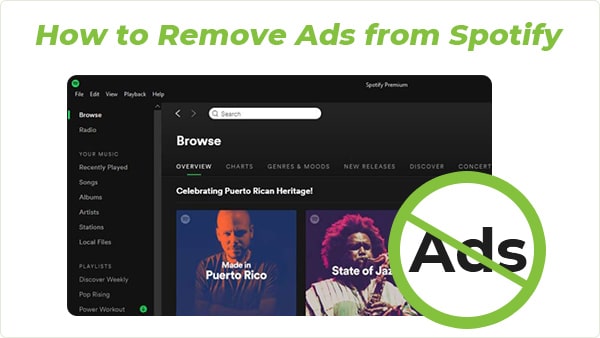
The principle for an auto-mute-ads app is to mute the media volume whenever it detects that Spotify is playing an ad. You can continue listening to the music after the ads end. The typical representatives are SpotMute, Mutify, and EZBlocker. SpotMute & Mutify are available for Android users and EZBlocker is available for Windows & Mac users.
The principle for an ad-blocker is to directly block ads. It’ll help you filter ads once it’s installed and completed with some required settings. The typical representative is StopAd, available on Windows, Mac, Android, and iPhone.
The Modd version of Spotify offers some of the features for free like an ad-free music listening experience. If you want to try this method, it is recommended that you should apply for a new Spotify account to avoid account suspension.
The principle of it is to take advantage of the Spotify ad URLs and block ads in your system’s host file. You can browse the music library on Spotify and listen to Spotify songs as normal.
The best and easiest way is to upgrade to Premium. In this way, you can not only remove ads but also stream Spotify songs offline, play any song you want with unlimited skips, and more.
The method we are going to introduce below is completely different from the ones mentioned above. It’s elementary, easy to follow, and 100% working. The principle of it is to download ad-free Spotify songs with a Spotify Free account. Without further ado, let’s get more details.
Sidify Music Converter is compatible with Windows 7, 8, 10, 11 & macOS 10.15-15 Sequoia. No matter you are a Spotify Free user or a Premium subscriber, you can use it to download tracks from Spotify as MP3/AAC/WAV/FLAC/AIFF/ALAC files. All the downloads are ad-free and you can keep them forever.
 950,000+ Downloads
950,000+ Downloads
 950,000+ Downloads
950,000+ Downloads

If you want a tool to convert any streaming music (including Spotify, Apple Music, Amazon Music, Tidal, Deezer, YouTube, YouTube Music, SoundCloud, DailyMotion …) to MP3, Sidify All-In-One is the go-to choice.
Sidify Music Converter is a simple tool. It’s easy to use and you can use it to get ad-free Spotify songs within 5 steps.
Step 1Launch Sidify Music Converter
Run Sidify Music Converter, you will access the modern interface of the program.

Step 2 Add Spotify Music to Sidify
Drag and drop a playlist from Spotify to Sidify Music Converter. Sidify would read the link automatically and list out all the songs in the playlist. Select the Spotify songs that you'd like to get rid of ads and then click Add.

Step 3 Choose the Output Format and Customize the Output Path
Click the Settings tab on the left-hand panel. Here you can choose the output format (MP3/AAC/WAV/FLAC/AIFF/ALAC), specify the output folder, customize the way you'd like to sort out the downloaded files, etc.

Step 4Extract Ad-free Songs from Spotify
Click the Convert button, and Sidify would immediately start extracting ad-free songs from Spotify to the local drive. Just wait for some time till the conversion is done.

Step 5Find Spotify Downloads without Ads
Once the conversion is done, you can go to the Converted tab to check what have been downloaded successfully. Go to the output folder set in Step 3 and you can find all the Spotify songs downloaded without ads.

To conclude, the easiest way to remove ads is to upgrade to a premium account. At present, the methods available on the Internet are relatively complicated. Some tools are unavailable now, and some operations are too complicated.
If you insist on getting rid of ads without upgrade, Sidify is the most recommended solution. It enables you to get ad-free Spotify songs in 5 simple steps. You own the downloaded songs and you can transfer them to an MP3 player, a USB flash drive or any other device for normal playback. Plus, you can listen to them offline anytime, anywhere.
Sidify Music Converter can be downloaded for free. The free trial enables you to convert the first minute of each audio file for sample testing. You can purchase the full version to unlock the time limit.