

Sidify Music Converter
In the realm of music streaming, achieving the perfect sound can elevate the listening experience from enjoyable to extraordinary. Spotify, one of the world's leading music platforms, offers you the ability to customize the audio output through an equalizer. However, navigating the array of settings can be daunting for many. Fear not, for this article aims to demystify the process and unveil the secrets to unlocking the best Spotify Music Equalizer settings.
Whether you're a discerning audiophile or simply seeking to enhance your favorite tracks, mastering the equalizer can make all the difference. By understanding how to optimize bass, treble, and other audio frequencies, you can tailor their Spotify experience to suit your unique preferences and the nuances of their favorite genres.
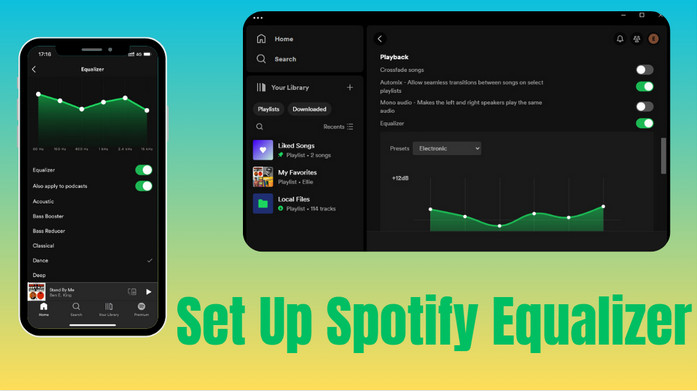
Explore the different settings to find the perfect balance that suits your mood and the type of audio you're listening to. Whether you prefer a deep, thumping bass or clear, crisp treble, the equalizer lets you customize the sound to your heart's content.
Note: Keep in mind that you can't change these settings if you're streaming Spotify to another device using Spotify Connect.
Step 1 Open the Spotify app.
Step 2 Click into the "Settings" menu and find the "Playback" option.
Step 3 Tap and switch on the "Equalizer" feature.
Step 4 Choose a preset, or drag the dots on the equalizer to find a sound you like.
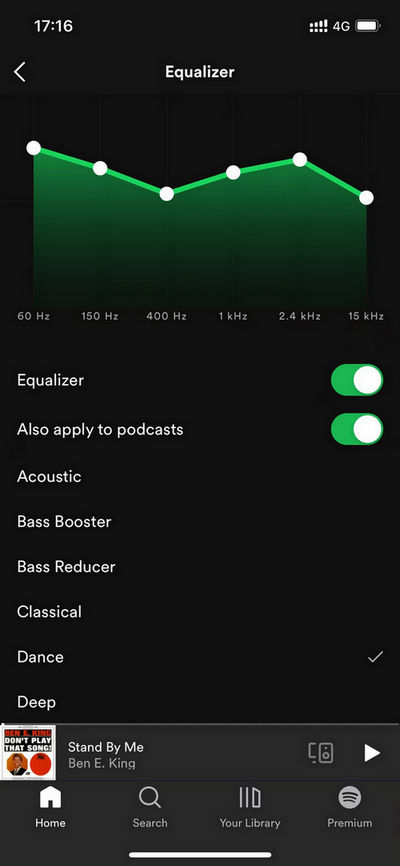
The Spotify app for Android doesn't come with its in-app equalizer. But most smartphones featuring the system do. Any changes you make there will also change how Spotify sounds.
Step 1 Open the Spotify app.
Step 2 Go and click "Settings", Audio Quality, and Equalizer.
Step 3 Then you'll be taken to your Android phone's equalizer.
Step 4 Tap the download option to start the process. There, pick the sound you prefer from the audio options.
Step 1 Open the Spotify app on your Windows or Mac computer and click on your profile icon to access Settings.
Step 2 In Settings, go down to the "Playback" section and find "Equalizer." Turn it on if it's off.
Step 3 Once the Equalizer is on, choose a preset from the drop-down menu next to "Presets."
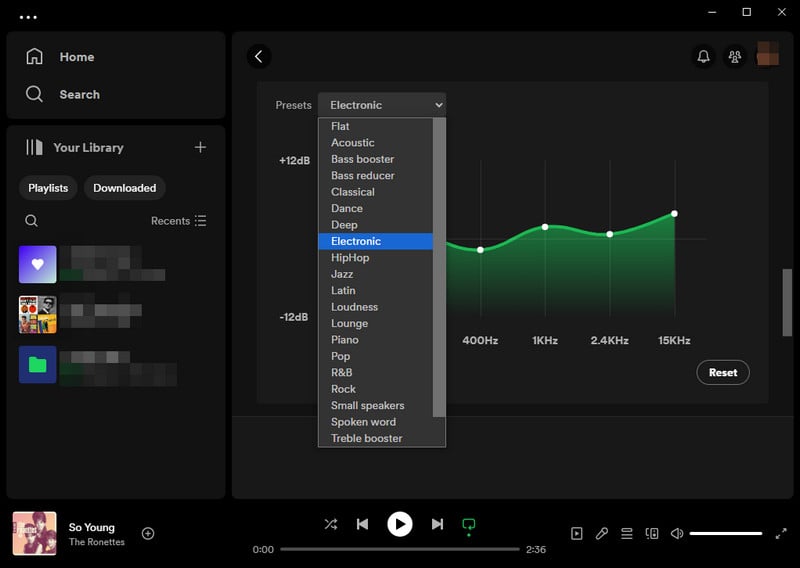
For General Listening: You can start with the "Flat" or "Neutral" setting on the Equalizer. This setting maintains a balanced audio output without boosting or cutting any frequencies, providing a natural and true-to-source sound.
For a Party: Increase the lower frequencies (bass) to add a punch to dance and electronic music. A preset like "Bass Booster" can work well.
For Relaxing/Background Music: Choose presets like "Lounge" or "Soft" to create a relaxing atmosphere. These settings typically reduce harsh frequencies and slightly boost the lower end for warmth.
For Commuting: Car stereos have their own sound qualities. To make voices clearer, raise the middle sounds a bit. A "Loudness" preset can help by boosting both the bass and treble frequencies to compensate for background noise.
For Working Out: Use presets like "Dance" or "HipHop" to keep your energy up with their emphasis on rhythm and bass.
For Studying: Opt for a "Classical" or "Piano" preset to enhance acoustic instruments without overwhelming bass, which can be distracting.
As you can learn Spotify Music is stored in a proprietary OGG format that can not be compatible with every device's native equalizer settings. However, converting Spotify music to a more universal format such as MP3, helps expand Spotify Music compatibility, enabling you to enjoy Spotify with EQ adjustments on all different devices.
Hence, we have Sidify Spotify Music Converter to download your Spotify songs in MP3, AAC, ALAC, AIFF, WAV and FLAC formats. Moreover, Sidify processes Spotify songs downloading at 10x faster speed with the best quality kept. To users with diverse playlists to convert, Sidify saves a significant amount of time by offering a batch conversion feature. If you are only a Spotify Free user, no worries. Sidify Music Converter lets you simply download songs from Spotify without Premium requirements. What's more, you can download and keep Spotify music on your personal path without a time limit at all!

Sidify Music Converter

If you want a tool to convert any streaming music (including Spotify, Apple Music, Amazon Music, Tidal, Deezer, YouTube, YouTube Music, SoundCloud, DailyMotion …) to MP3, Sidify All-In-One is the go-to choice.
How to Losslessly Download Spotify Music for Different EQ Devices?
Step 1Launch Sidify Music Converter
Run Sidify Music Converter, you will access the modern interface of the program.

Step 2 Add Songs from Spotify to Sidify
From the Spotify desktop app, find and locate the songs you want to download. Then add the songs from Spotify to Sidify by drag-and-drop operation. You can also do it by copying the song URL and pasting it to Sidify.

Step 3Customize Spotify Songs Output Fixings
Tap the "Settings" button on the left-hand panel and open the settings menu. Here, choose the Spotify output format (MP3/AAC/WAV/FLAC/AIFF/ALAC), output quality, as well as output path.
For Spotify Premium users, you download the best quality for Spotify up to 320kbps.

Step 4 Download Spotify Music As Independent Audio Files
Click the "Convert" button to start downloading Spotify songs as common audio files. Sidify will save the Spotify downloads directly to the local storage on the computer. You can also go to the Converted section and find all Spotify downloaded songs.

Some are inclined to EQ apps which offer more control and additional features compared to Spotify's built-in EQ. Furthermore, classic equalizers are compatible with various audio software and hardware. If you want EQ apps to tweak your Spotify, here are some we suggest. But if you come to the Equalizer that you love to use with your Spotify Music, then refer to the Part 4 method to download your Spotify Music to the computer first. Then everything makes sense.
1. Equalizer FX: It has dynamic bass tuning functionalities and offers 15+ punchy amplifier presets to modify sound effects. The downside is that it only works with music locally stored on iPhone or iPad. So by transferring your Spotify Music downloads to iPhone, you can then work out Spotify Music on Equalizer FX without trouble.
Steps to Transfer Spotify Music to iPhone Equalizer Apps:
Step 1 Use a USB cable to connect your iPhone to your computer.
Step 2 Open iTunes, go to "File" > "Add to Library", navigate to the location where the downloaded Spotify music files are stored on your computer, select the files or folders you want to add and click "Open" to import them into your iTunes library.
Only with Sidify Music Converter can you manage to download songs from Spotify and save them locally for a further location transfer to your iPhone.
Step 3 Click on the device icon (iPhone icon) in the upper-left corner of iTunes, and access the music syncing options under the "Music" tab in the left sidebar. Check the box next to "Sync Music" to enable music syncing.
Step 4 Make your preferred selections, and click on the "Apply" or "Sync" button in the bottom-right corner of iTunes to start the synchronization process. If finished, all synced Spotify music on your iPhone can be viewed in the iPhone "Music" app. So then the Spotify Music will be readable by the Equalizer FX on your iPhone.
2. Equalizer+ for Android: Equalizer+ provides a wide range of preset equalizer settings tailored to different music genres, as well as the option to create custom presets. This level of customization allows users to fine-tune the sound according to their preferences, providing a more personalized listening experience compared to Spotify's limited preset options.
3. Equalizer APO for Windows: It is a system-wide equalizer for Windows, and you can use it with Peace GUI, which provides a graphical user interface for easier control. It allows you to apply equalizer settings to Spotify and other audio sources on your PC.
4. Boom 3D for macOS: Although it's not specifically designed for Spotify, Boom 3D is a powerful audio equalizer and enhancement app for Mac. It works with all audio on your system, including Spotify, and provides advanced equalizer controls.
1. Should I use Equalizer on Spotify?
You can use the Spotify equalizer if you want to customize your music's sound. However, you might not need it if you prefer the original sound with its own settings, or don't want to drain your device's battery.
2. What presets are available in the Spotify Music Equalizer?
Equalizer presets on Spotify include Flat, Acoustic, Bass booster, Bass reducer, Classical, Dance, Deep, Electronic, HipHop, Jazz, Latin, Loudness, Lounge, Piano, Pop, RnB, Rock, Small speakers, Spoken word, Treble booster, Treble reducer, Vocal booster.
3. Does using the Spotify Music Equalizer affect sound quality?
Adjusting the Equalizer settings in Spotify can alter the sound of your music playback, but whether it improves or degrades sound quality depends on personal preference and the quality of your audio equipment.
4. Is the Equalizer available for all Spotify users?
The Equalizer feature is available for both free and premium Spotify users. However, there are differences in the sound quality provided for Spotify Free (160 kbps) and Premium users (320 kbps ).
5. How do I make Spotify sound like a concert?
To make Spotify sound like a concert using the Spotify Equalizer, try using the "Live" or "Dance" preset. These presets often enhance bass, mid-range, and treble frequencies to create a more dynamic and immersive listening experience, similar to being at a live event.
In conclusion, while Spotify's built-in equalizer offers basic customization, downloading music to common formats like MP3 or FLAC enables the exploration of diverse equalizer settings. Sidify Music Converter gives multiple different Spotify Music formats conversion. Don't settle for default settings—experiment, explore, and elevate your Spotify experience with the perfect sound for your ears.
Note: Sidify works for both Spotify premium and free users. The trial version of Sidify Music Converter enables you to convert the first minute of each audio file for sample testing. You can purchase the full version to unlock the time limitation.