

Apple Music Converter
This is the third year since Apple Music joined the streaming music party, and it quickly become one of the best streaming music services with its appealing features like vast catalogue, intelligent curation, iCloud Music Library, Radio and more artist exclusives. Now Apple Music was updated along iOS 12 and macOS Mojave to adding some personalized features and playlist. Yes, Apple Music has undoubtedly grown up in three years and become better now. Can not wait to experience and explore more from Apple Music? Here is everything you will need to know about Apple Music and a complete tutorial on how to use Apple Music effectively on your multiple devices.
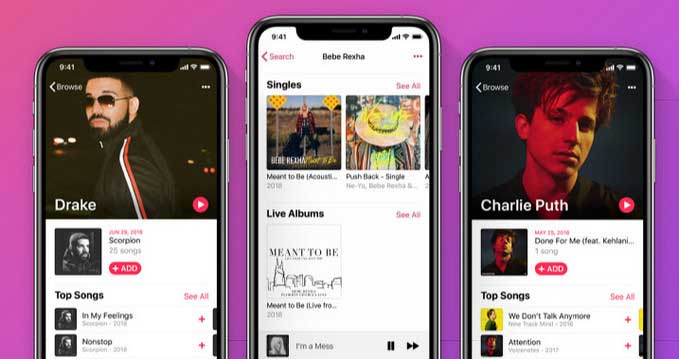
1. The Reasons Why Would You Use Apple Music
There are several giants in streaming music industry, including Spotify, Deezer, Tidal, Pandora, etc. Why you finally choose Apple Music instead? Firstly, Apple has a strong ability to integrate your music into one place: you do not need to download third-party software on your iPhone, iPad, iPod Touch, Mac, or Apple TV and you can use the same Apple ID to access all the music, playlist or album you added on library. And the way of organizing music library is really friendly: simply navigate to the song, album or playlist on your iPhone and tap on the ellipsis icon, then you can choose “Add to My Music or Add to a Playlist” on a slide-up menu and you phone will download the music automatically and add it to your music library.
2. The Benefits You will Get after Signing up Apple Music
Apple Music offers a free three-month trial for everyone when they first sign-up to Apple Music. After this three-month trial falls due, you'll need to pay $10.99 per month to continue enjoying all the features that Apple Music offers. These are what you will get after signing up Apple Music.
3. How to Get Apple Music Student Membership?
Apple Music has offered students membership (only $5.99 per month), which lets students to access the millions of streaming music for a total of 4 years. You can see this tutorial on how to get Apple Music student membership.
>> How to Get Apple Music's Student Discount? <<
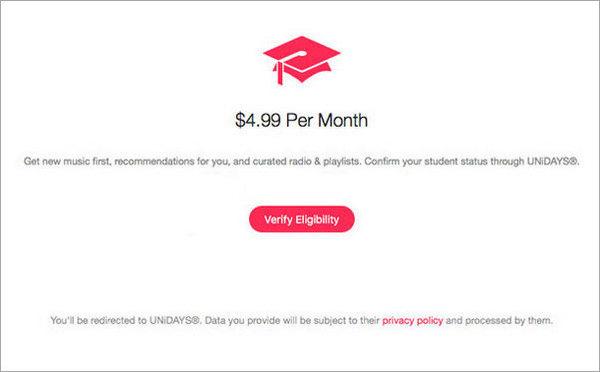
4. How to Get Apple Music Family Plan?
Apple Music also offers a $16.99 family plan which supports up to six family members sharing accounts. It means that each member of this family subscription will get unlimited access to the entire Apple Music catalog and listen to their music on all of their devices.
>> How to Get an Apple Music Family Subscription? <<
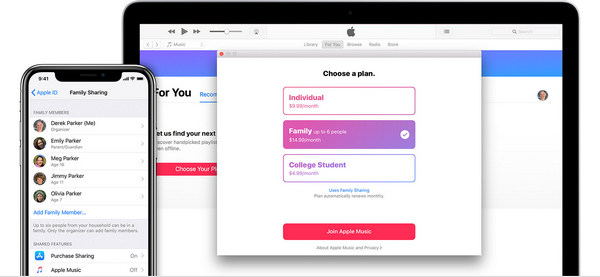
5. What Would Happen If You Cancel the Apple Music Subscription?
Apple Music is a streaming service, which means that you actually rent the music from its service and we don't own the music even you subscribe the service and download through Apple Music. What you pay monthly is just for the permission to stream any song available in their library. Downloading a song for offline listening simply allows you to enjoy the music when you have no internet connections. Once the subscription expires, all streaming music you've added to your library from the Apple Music catalog will no longer be playable, and you have no access to Beats 1, Apple Music algorithmic radio, and custom artist content.
Is there any way you can use to save your songs downloaded from Apple Music forever in case you cancel the subscription someday? Yes, Sidify Apple Music Converter would be your perfect choice to get your downloaded songs from Apple Music in typical format (including MP3, AAC, WAV, FLAC, AIFF or ALAC) with same quality preserved, thus you can keep your Apple Music forever after canceling the subscription.
>> How to Keep Apple Music Forever After Canceling the Subscription? <<
6. How to Unsubscribe Apple Music?
If you start the three-month trial of Apple Music, and you will be automatically charged for a subscription after the trial ends. So if you want to cancel an automatic subscription, you can follow the steps below.
(1) How to cancel Apple Music subscription on computer?
Step 1: Open iTunes on your Mac or PC. Then go to the Store section of your music library and click on the Accounts link in the right panel.
Step 2: Sign in your Apple ID if necessary, then scroll down to the Setting header and click Manage.
Step 3: Locate your Apple Music subscription and press Edit, then press Cancel Subscrption.
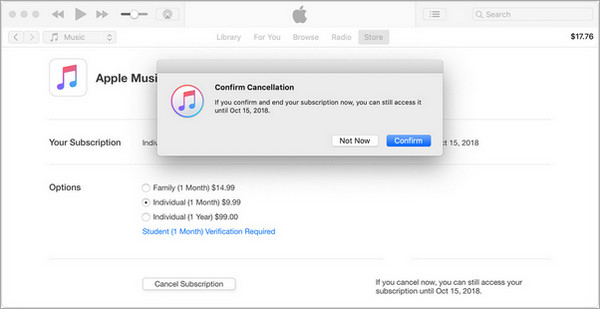
(2) How to cancel Apple Music subscription on iPhone, iPad or iPod Touch?
Step 1: Go to Settings > [your name] > iTunes & App Store.
Step 2: Tap your Apple ID at the top of the screen, then tap View Apple ID. And you will need to sign in with your Apple ID.
Step 3: Scroll to Subscriptions, then tap it and you will see your list of subscriptions. Tap your Apple Music subscription and tap Cancel Subscription, then tap Confirm. Your subscription will stop at the end of the current billing cycle.
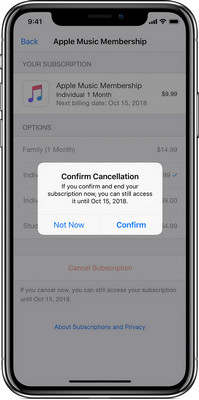
1. Apple Music App on iOS
There are 5 tabs displayed on the bottom line of Music app on iOS. These 5 tabs and its features are illustrated below.
Library is a list to show your playlists, artists, albums, and songs you added from iTunes or Apple Music. And if you turn on iCloud Music Library, these contents will be synced on other devices which sign in same Apple ID. Everything is well grouped into categories into artists, albums, genres, playlists, downloaded music.
For You is a section to explore daily recommendations showcasing artists, tracks, and current mixes tailored to your taste.
Browse offers quick access to the entire Apple Music catalog and playlist. You can find the week's new albums or look at specific genres, view top charts, music videos and more.
Radio is a place to tune in to breaking news and exclusive programming with an all access pass to Beats 1.
Search is a tab to either search the Apple Music catalog or your own library. Now you can search for music by lyrics right in the app or just ask Siri.
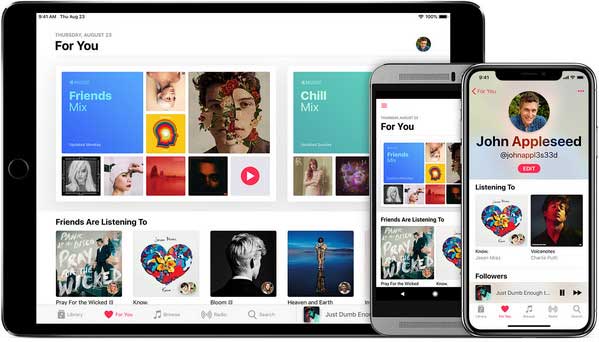
2. Apple Music Audio Quality
Apple Music's maximum bit-rate is 256kbps in AAC, lower than Spotify's 320kbps in OGG. It seems that the higher bitrate make Spotify music sounds better, but actually we can not compare these two compressed formats by bit rate alone.
3. Apple Music New Features on iOS 12
Apple Music gains some new features along with iOS 12, which will make it much easier to quickly find the music you want.
You can search music by lyric, which allows you to find a song by using two or more words.
Artist pages updated in iOS 12 with bigger artwork accompanied by a new play button and new sections which include singles and EPs, live albums, and songs the artist appears on, as well as latest releases.
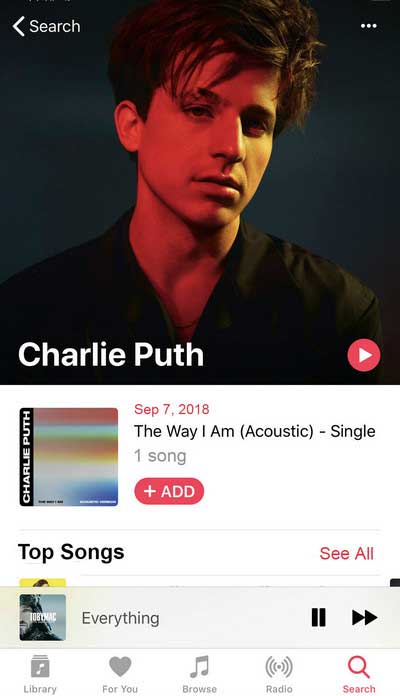
Wanna save your songs downloaded on Apple Music forever in case you cancel the subscription someday? Sidify Apple Music Converter helps you get downloaded Apple Music songs in typical format as MP3, AAC, FLAC, WAV or AIFF with 100% original audio quality kept, thus you will never worry about losing your Apple Music data after canceling the subscription.

Sidify Apple Music Converter