

Sidify Apple Music Converter
Apple Music is a Library and Album orientated streaming music service which quickly gets 100+ millions of subscribers worldwide. It also was ranked as one of the popular streaming music services that young people used most frequently. Yes, with Apple Music, we can search our favorite artist or album on then tab and one-click to download them, and then we can quickly find them in our well organized music library and listen to them on iPhone, iPad, iPod touch, Apple Watch, Homepod and Apple TV offline.
However, some users complain that they have issues with Apple Music songs downloading. Here is the situation: whenever you try to download songs on Apple Music, the circle spins around and nothing actually happens beyond that, or getting an error message that said "Unable to Download Songs". You have tried everything like closing Music app, restarting iPhone, changing another Wi-Fi network, but you still encounter the same problem when the next time you want to download songs from Apple Music.
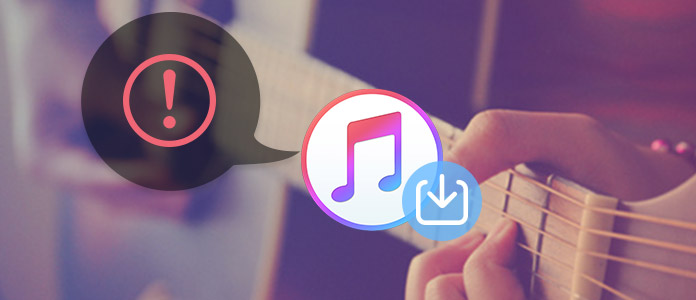
Someone might have encountered same problem when downloading Apple Music songs on iPhone, and you may wonder why this error happens and what the solutions to completely fix this issue. To help you get rid of this issue, we will answer "why your Apple Music not downloading songs" and provides some useful solutions to fix "Apple Music songs not downloading" issue.
Why this error "Apple Music won't download songs" happens in your side? You tried every possibilities you know, but without luck. Here we sort out some probable causes.
After sorting out the probable causes, we are going to list workable solutions which are specifically related to network debugging or mobile termination resetting. Then you can see the seven possible solutions below.
If Apple Music won't download songs, the first thing you need to check is the network connection, network interrupted or poor internet condition. You can switch network between Wi-Fi and Cellular Data or connect another Wi-Fi or hotspot. And if you are using Cellular Data to download Apple Music songs, please make sure that Apple Music is allowed to use mobile data.
You can go to Settings > Music > Cellular Data to see whether you have given the permission to allow Apple Music download songs on mobile data.
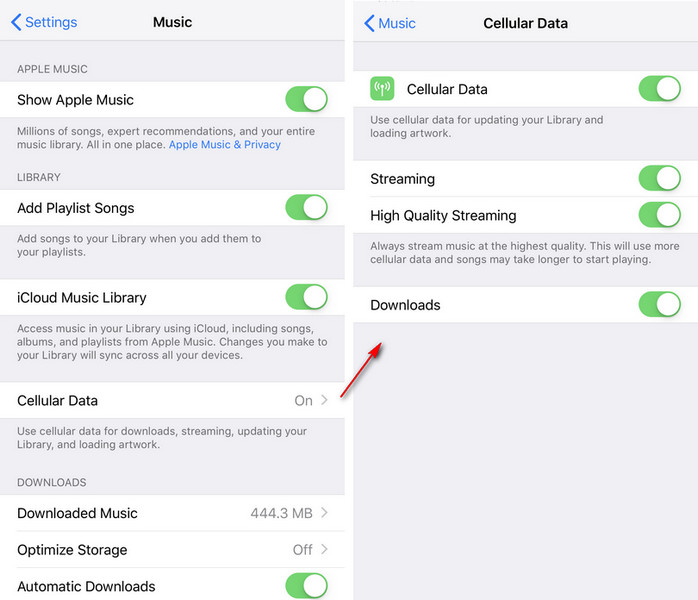
After you search an album and download whole album from Apple Music, the circle spins around, along with album covers not loading up properly and nothing actually happens beyond that. In this case, you can free up memory space (2GB or more) on your iPhone or computer to fix this issue. You can delete some videos, clear cache, or enable iCloud photos to save iPhone storage.
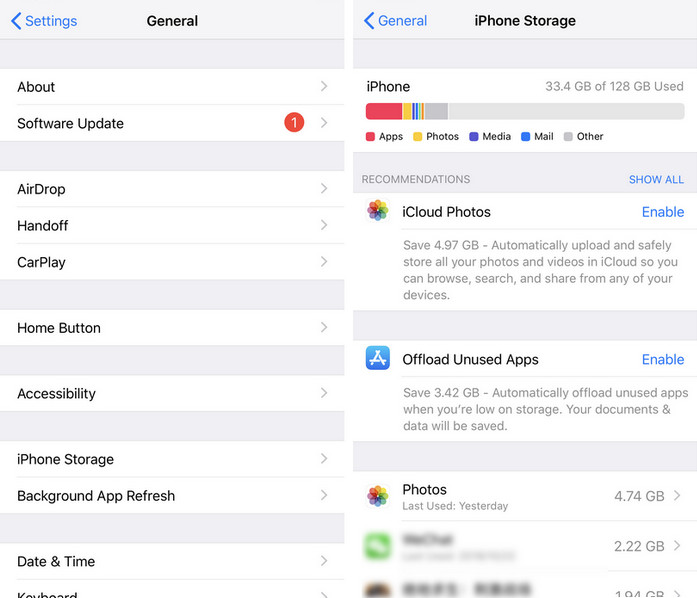
If you have random issues like that, you can delete the item you want to download from your library and re-add it.
If you do not know how to deal with this issue at the first time, you can restart Apple Music app or restart your iPhone to clear junk files and close background apps, then your iPhone and Apple Music app will run more smoothly.
If you can not download Apple Music songs on Mac or PC, or the download process interrupted, you can try to authorize you computer or reauthorize it if you have done already. This might fix some music, movies or apps download issue.
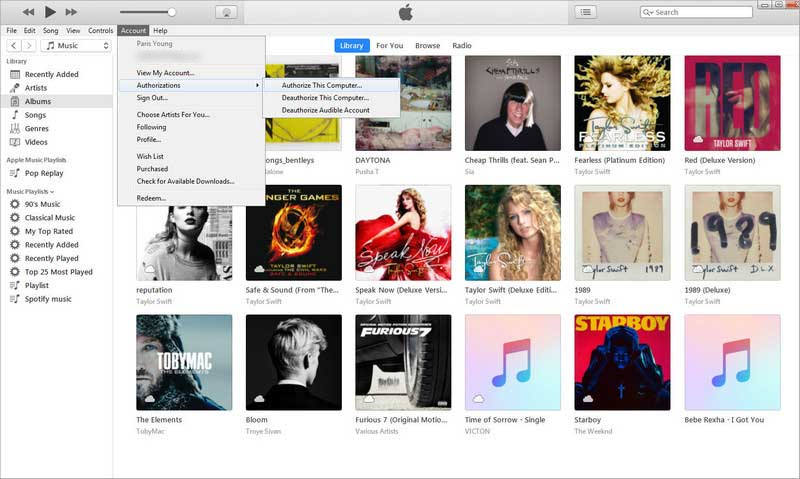
Software glitch might be the reason why you can not download songs from Apple Music or encounter other issues on iOS devices. In this circumstance, you can sign out you Apple ID and sign in once again to fix this issue. You can do this by clicking on Settings > Your name > Sign Out then sign in your Apple ID once again.
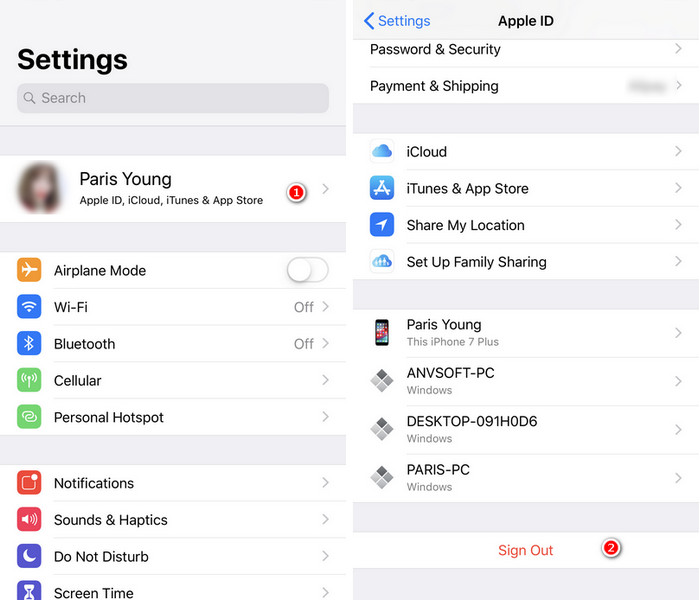
Sometimes the iOS system or iTunes software bugs may cause the defects when using Apple Music, and developers will fix some bugs. So you can update iOS, iTunes or Apple Music app to the latest version to fix this issue.
In case the songs, playlists or albums you downloaded disappear or not playable due to some errors, you can backup and export your Apple Music songs, playlist and albums to computer, SD card, USB drive, MP3 player for safekeeping. You probably have tried this, but very frustrating to realize that Apple Music files are not allowed to be copied and played on any other devices. And you can only listen to the encrypted Apple Music songs on a limited Apple supported devices.
So if you want to get a copy of your Apple Music songs, you will need an Apple Music Converter to save them to your local computer. Here Sidify Apple Music Converter is able to convert them as digital copy like MP3, AAC, WAV, FLAC or AIFF with lossless audio quality kept. Then you can feel free to keep these copies on multiple devices or disc without worrying about losing your Apple Music songs. Here is the tutorial on how to export songs from Apple Music with Sidify Apple Music Converter.
 850,000+ Downloads
850,000+ Downloads
 850,000+ Downloads
850,000+ Downloads

If you are looking for a tool to convert any streaming music (such as Spotify, Apple Music, Amazon Music, Tidal, Deezer, YouTube, YouTube Music, SoundCloud, DailyMotion …) to MP3, Sidify All-In-One is the go-to choice.
Step 1Launch Sidify Apple Music Converter
Run Sidify Apple Music Converter, you will access the modern interface of the program.

Step 2 Add Apple Music Songs
Drag and drop the track and the playlist you want to download to the Sifify. Sidify will automatically recognize and list the songs in the playlist.
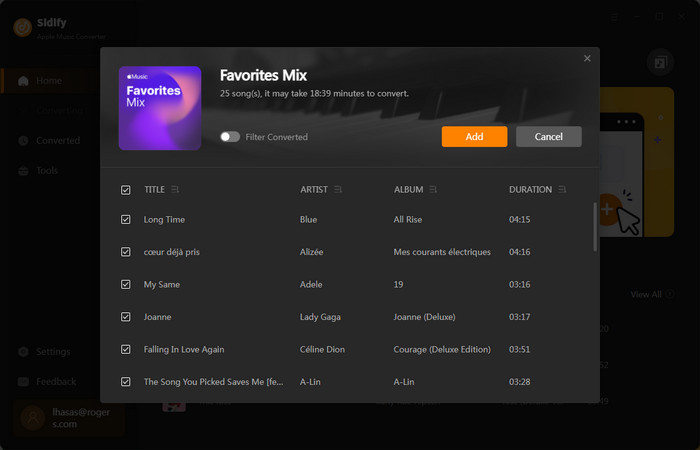
Step 3Choose the Output Format
Click the Settings icon in the left panel and a setting window will pop up to let you choose the output format, output quality, and output path. Here you can choose MP3, AAC, FLAC, WAV, AIFF or ALAC as the output format.

Step 4 Start Conversion
Click on "CONVERT" button to start converting streamed Apple Music songs to plain audio files.
After the conversion is completed, you can click the Converted tab to check the well-converted Apple Music songs from the local drive.

As Apple Music subscribers, we use Music app to listen to music or watch music videos daily, but sometimes Apple Music app is not working due to internet, terminal or system glitches. In most instances, we can settle it by ourselves using the solutions from the internet. So welcome to share your experience here and we learn from each other to become more experienced to deal with the technical problem in our multimedia life.
Note: Sidify is a shareware. It enables users to convert the first minute of each audio for sample testing. You need to purchase a license to unlock the full version.