

Sidify Tidal Music Converter
Since its inception, Tidal has been known for its high-fidelity, lossless audio files, and exclusive content. It has become a favorite streaming music service for many music lovers. But one thing that Tidal is not known for is its ability to play music on multiple devices simultaneously. You can access Tidal on your computer, phone, tablet, and more. However, you aren't able to just use as many devices as you want to listen to Tidal. As for devices in the regular mode, you can only use one at a time. But if you download some content to those other devices, you can use up to six total at the same time: one device in Online Mode and up to five others in Offline Mode.
If you're like me, you love listening to music on your Tidal account, but sometimes you don't have your headphones with you. Or maybe you want to share the music with a friend. Whatever the reason, I'm going to give you a feasible way to get the most out of your Tidal experience by playing Tidal on various devices simultaneously, at least more than 6 devices than the rule limits of 6 devices. Keep reading to find out how!
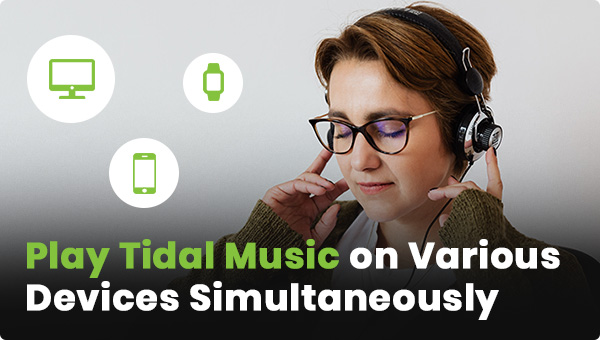
As we mentioned at the beginning, Tidal sets limit that you can use 1 device in online mode and 5 devices in offline mode simultaneously. It is easy for you to stream Tidal Music in the online mode as long as you have one Tidal app installed on your mobile phone, tablet, or desktop. In the meantime, Tidal offers paid subscribers a download feature for offline playback on its mobile apps. So it's possible to download Tidal tracks and playlists for offline playback on Android, or iPhone and play Tidal Music on these devices simultaneously.
To download Tidal Music to play Tidal Music in offline mode is a fairly simple process. Tidal HiFi or HiFi Plus users can go to the My Collection section, tap the dots next to the songs or playlists, and download them. After they have downloaded, here's how you can enable Offline Mode for your various devices:
1. Open the Tidal app.
2. Tap My Collection in the bottom toolbar.
3. Tap the Settings gear icon in the top right-hand corner.
4. Toggle Offline Mode to the On position.
It's that simple. Now you utilize one device at a time in the standard online mode, and up to five others in offline mode, assuming you download some content to those additional devices. Signing up for Tidal's 30-day free trial is a great way to get familiar with all of its features before making your purchase.
Maybe you will still get confused about why you couldn’t figure out how to transfer Tidal Music to multiple devices. The fact is that the Tidal downloads are encrypted unmovable caches, which can only be played back on the official Tidal app or Tidal desktop software. You can't transfer Tidal downloads to other devices or platforms for playback. You are likely to play Tidal Music on a small number of devices.
Luckily, there is an innovative way to play Tidal Music on various devices simultaneously. With the right tool, Sidify Tidal Music Converter, you can take advantage of your Tidal Music by downloading songs and playlists from the service's online catalogs onto a computer as local open-source audio files, instead of saving music within the encrypted Tidal cloud. This means that you can keep Tidal music forever playable and gives you more flexibility in however you listen to your favorite tunes. More than that, Tidal Music can be converted to multiple different audio formats like MP3, AAC, AIFF, FLAC, ALAC, and WAV. It is surely taken on lightly for you to play Tidal Music on various devices simultaneously.
Following, we will provide a step-by-step guide on how to download Tidal Music as local audio files in common-used formats.
Key Features of Sidify Tidal Music Converter

Sidify Tidal Music Converter
 Support both Tidal Free and Tidal HiFi users.
Support both Tidal Free and Tidal HiFi users. Download Tidal music to the computer.
Download Tidal music to the computer. Export Tidal songs as MP3/AAC/WAV/FLAC/AIFF/ALAC files.
Export Tidal songs as MP3/AAC/WAV/FLAC/AIFF/ALAC files. Keep source HiFi audio quality and ID3 tags after conversion.
Keep source HiFi audio quality and ID3 tags after conversion. Convert Tidal Music at 10X faster speed.
Convert Tidal Music at 10X faster speed.  650,000+ Downloads
650,000+ Downloads
 650,000+ Downloads
650,000+ Downloads

If you want a tool to convert any streaming music (including Spotify, Apple Music, Amazon Music, Tidal, Deezer, YouTube, YouTube Music, SoundCloud, DailyMotion …) to MP3, Sidify All-In-One is the go-to choice.
With Sidify Tidal Music Converter, Tidal Music can be downloaded into multiple different formats, thus fitting to various devices at the same time. It takes only 4 steps to export Tidal Music as different audio formats onto the computer. No need to install extract apps, just launch Sidify Tidal Music Converter, customize the Tidal Music output parameter, add your preferred Tidal Music to convert, and put the conversion in effect. Every step comes with clear instructions to help you follow with perfect ease. Let's now look into the detailed step right now.
Step 1Launch Tidal Music Converter
Launch Tidal Music Converter, and Tidal App will pop up. Also you can switch to Tidal Webplayer.

Step 2Customize Tidal Music Output Settings
Click the Settings section. Here you can customize the Tidal output format, output quality, output folder, output file name, and the way you prefer to organize the Tidal Music after conversion.
Output Format: AUTO, MP3, AAC, WAV, FLAC, AIFF, ALAC
Bit Rate: 320kbps, 256kbps, 192kbps, 128kbps
Sample Rate: 44.1KHz, 48KHz, 96KHz, 192KHz
Output Folder: Click the 3 dots to choose a Windows folder to store the Tidal downloads.
Output File Name: Track Number, Title, Artist, Album, Playlist Index, Year
Output Organized (way): None, Artist, Album, Artist/Album, Album/Artist, Playlist/Artist or Playlist/Album
Tips: If you want to export Tidal Music holding to the original HiFi sound quality, you can set the output format to the AUTO option and leave the output quality option alone.

Step 3Add Tidal Single Track, Album, or Playlist to Convert
To continue, find out the playlist that you want to record, and tap the Add button. Sidify will put the whole playlist of songs on the conversion panel. You can choose Tidal songs to download individually or in batches. After the selection, press Convert to proceed.

Sidify Tidal Music Converter will proceed at a 10X speed, significantly saving your time.

Step 4Check out Downloaded Tidal Music on the Computer
As expected, selected Tidal Music will be flawlessly recorded and converted to a specific format and stored on the computer. To locate the Tidal downloads, you can click the Converted in the left side. You will see all the Tidal Music downloading history. Tap the folder icon after the song, you can reach out to Tidal Music in your computer's local path.
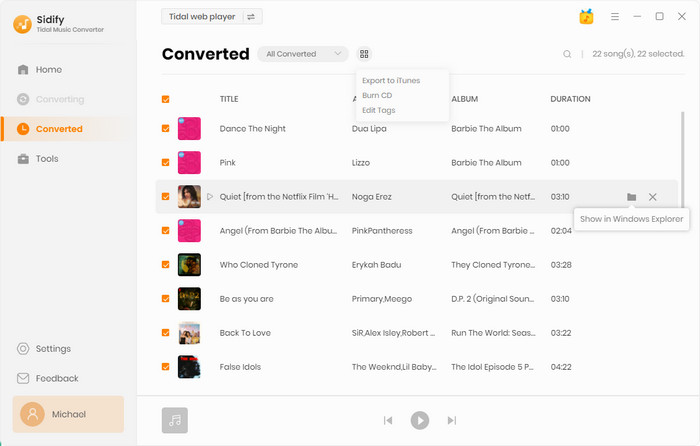
1. What does it make Sidify Tidal Music Converter different on simultaneously playing?
Sidify Tidal Music Converter designed a new way to download and save Tidal downloads. It decodes the Tidal Music by converting them to the common-used audio file formats and saves them independently on your computer. These Tidal Music downloads are well compatible with diverse devices.
2. Does the 10X conversion speed affect the Tidal HiFi sound quality?
Sidify delivers unique technologies to download the original sound from Tidal while improving the speed without sacrificing the quality. It keeps a good quality-speed balance.
3. How many devices can I play Tidal simultaneously now?
Traditional: There are a total of six devices that can be used simultaneously.
New Way: By converting Tidal Music into real audio files and saving them on the computer, you can transfer the Tidal downloads to unlimited devices.
4. Can I sync Tidal between devices?
Traditional: No, but the playlists created under the same Tidal account will be synced when you log to that account on other devices.
New Way: Open the Tidal downloads backup created by Sidify on your computer, you can simply sync your Tidal Music to any device in a breeze.
5. How do I control tidal from another device?
Traditional: The rule says that you can use 1 device (smartphone or tablet) in online mode and 5 devices in offline mode simultaneously.
Example 1: 1 PC/Mac in online mode & 5 smartphones/tablets in offline mode.
Example 2: 1 smartphone in online mode, 3 tablets, and 2 smartphones in offline mode
New Way: Sidify creates a backup of Tidal downloads on the computer, keeping them safely stored. If you need to control Tidal music on your multiple devices, just restore Tidal Music downloads on your computer to your device with ease.
7. Do I need to keep Tidal online on one device when playing Tidal offline on other devices?
Traditional: Surely you need to do it. Tidal always takes good control over how many devices you are using up.
New Way: Of course not. Downloaded Tidal Music is active without a subscription bundling. Instead, you can still keep Tidal Music playable on your devices when you sign out of Tidal or cancel the subscription.
There are many benefits of having your Tidal Music play on various devices simultaneously. One of the benefits is that you can take your music with you wherever you go. You can also listen to your music on multiple devices at the same time, which can be very convenient if you have multiple people in your family or group that want to listen to music together. This can be easily done with the use of a Sidify Tidal Music Converter that will let you transfer your Tidal Music to multiple devices. This way, you can have your music on all of your devices and listen to it whenever you want!
Note: The free trial version of Sidify Tidal Music Converter enables us to convert the first minute of each file. You can unlock the time limitations by purchasing the full version.
What You Will Need
You May Be Interested In
Hot Tutorials
What We Guarantee

Money Back Guarantee
We offer money back guarantee on all products

Secure Shopping
Personal information protected by SSL Technology

100% Clean and Safe
100% clean programs - All softwares are virus & plugin free