

Sidify Tidal Music Converter
SD card used to meet a common request of expanding space in a range of devices, from cameras and camcorders to mobile phones, televisions, and consoles. If your internal storage is starting to get full — or if you just want some extra space — it might be time to get an SD card for your apps and files. If you have multiple devices that allow you to implement a microSD or a regular SD card, you might be interested in getting a microSD card for some extra space, with no need to pay more for the cloud service. Though the growth of cloud storage has led to a flatline of SD cards, for many people, the desire to save files onto SD cards remains. Yet the approach to saving streaming music as files to an SD card is still a no-no. If you happen to be a Tidal Music user, you are lucky to be here. In today's topic, we are going to tell you how to export your Tidal Music downloaded files to the memory SD card. So let's continue the reading.
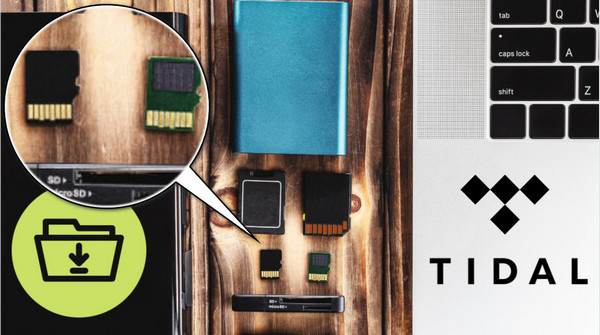
Foremost to download Tidal Music to SD Card is having a good tool to export source from Tidal and save them as real audio files onto local computer as well as your SD card. On a more fundamental level, Sidify Tidal Music Converter makes it possible to convert Tidal Music to multiple widely-compatible audio formats, including MP3, AAC, ALAC, FLAC, AIFF and WAV, good for streaming over a wide variety of media players. The converter is capable of keeping the original Tidal HiFi sound quality and ID3 tags. It is well recognized that Sidify's 10x conversion speed has contributed greatly to the conversion without quality loss!
Sidify Tidal Music Converter is a 100% clean program. You have no need to install the Tidal app in the whole process. Instead, you can directly export your Tidal Music to the computer from the Tidal Web Player.
The Key Features of Sidify Tidal Music Converter

Sidify Tidal Music Converter
 Support both Tidal Free and Tidal HiFi users.
Support both Tidal Free and Tidal HiFi users. Download Tidal music to the computer.
Download Tidal music to the computer. Export Tidal songs as MP3/AAC/WAV/FLAC/AIFF/ALAC files.
Export Tidal songs as MP3/AAC/WAV/FLAC/AIFF/ALAC files. Keep source HiFi audio quality and ID3 tags after conversion.
Keep source HiFi audio quality and ID3 tags after conversion. Convert Tidal Music at 10X faster speed.
Convert Tidal Music at 10X faster speed.  Free updates & technical support.
Free updates & technical support. 650,000+ Downloads
650,000+ Downloads
 650,000+ Downloads
650,000+ Downloads

If you want a tool to convert any streaming music (including Spotify, Apple Music, Amazon Music, Tidal, Deezer, YouTube, YouTube Music, SoundCloud, DailyMotion …) to MP3, Sidify All-In-One is the go-to choice.
Still feel confused? Let me roll you out the guidance to download Tidal Music to the computer and copy Tidal downloads to SD card in detail.
The whole process is meetly easy to do. Visit the Tidal Web Player built-in Sidify Tidal Music Converter, set up the output parameters, add your Tidal playlists to the converter and put the conversion into effect. And at last, go with the routine to import the Tidal Music from the computer to your SD card. Here goes the step-by-step tutorial:
Step 1Launch Tidal Music Converter
Launch Tidal Music Converter, and Tidal App will pop up. Also you can switch to Tidal Webplayer.

Step 2Specificy Tidal Music Output Settings
Map to the Settings on the lower left corner. Here you can set up the Tidal Music output format and customize the name of the output file based on the tags like Title, Album, Track Number, Playlist Index and Year. If you plan to save all the Tidal Music into one folder after the conversion, choose the None option as the output organized way.
When you choose output format to be AUTO, the sound quality will come out as the original highest sound quality.
Output Format: AUTO, MP3, AAC, WAV, FLAC, AIFF, ALAC
Bit Rate: 320kbps, 256kbps, 192kbps, 128kbps
Sample Rate: 44.1KHz, 48KHz, 96KHz, 192KHz
Output Folder: Click the 3 dots to choose a Windows folder to store the Tidal downloads.
Output File Name: Track Number, Title, Artist, Album, Playlist Index, Year
Output Organized (way): None, Artist, Album, Artist/Album, Album/Artist, Playlist/Artist or Playlist/Album

Step 3Add Tidal Playlist to Conversion Panel
Alright now, search out the Tidal playlist you would like to download. Click the Add button. Sidify will put the playlist songs on the conversion panel. Select the songs individually or in a batch. Lastly, click the Convert feature to start the conversion.

Sidify Tidal Music Converter will proceed at a 10X speed, significantly saving your time.

Step 4Check out the converted Tidal Music in the output folder
Just wait for the process to complete alone. When the task is done, you can click the Converted . Tap the folder after the songs, you can reach out to the files on the computer's local storage.
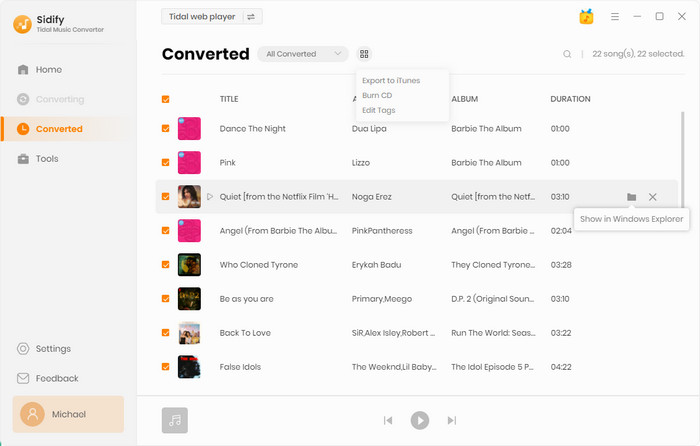
Step 5Copy Tidal Music Downloads to SD Card
Plug your SD card into your computer using the memory card slot, Windows computer will recognize the SD card as a portable hard disk and display it in the left pane. Here you can use the computer to organize your audio files.
And you just locate the output folder with the converted Tidal Music, copy the songs and paste them to the folder under the SD card. Tidal Music will be saved onto SD card flawlessly.
If all is set up, disconnect the SD card from the computer and put it to the player that you are ready to go for music!
In essence, you can back up your favorite to SD card which will be a safe place to keep the data. Luckily for all of you, we introduce the way in this article to download Tidal Music without quality loss and save all Tidal Music downloads to SD card at one click. Sidify Tidal Music Converter is now on a free trial. You're worth it to go on a fun trip with it and get your favorite to download to the SD card as many as you want!
Note: The free trial version of Sidify Tidal Music Converter enables us to convert the first minute of each file. To evaluate the final outcome for each audio file, you can unlock the time limitations by purchasing the full version.

Need a solution to recover data from formatted disks or damaged devices? Syncios D-Savior can recover over 1000 different file formats!
What You Will Need
You May Be Interested In
Hot Tutorials
What We Guarantee

Money Back Guarantee
We offer money back guarantee on all products

Secure Shopping
Personal information protected by SSL Technology

100% Clean and Safe
100% clean programs - All softwares are virus & plugin free