

Sidify Qobuz Music Downloader
Since launched in 2007, Qobuz has become one of the best hi-res streaming providers renowned for its high-resolution audio and extensive catalog of lossless tracks. For audiophiles aiming for the best sound quality of offline music files, downloading Qobuz music in WAV format is an excellent choice. WAV format is a universally compatible option that preserves the purest, uncompressed audio fidelity.
In this article, we’ll guide you through two methods to download high-resolution audio from Qobuz in WAV format: using Qobuz’s native downloader and the Sidify All-In-One tool. We’ll also highlight the pros and cons of each approach.
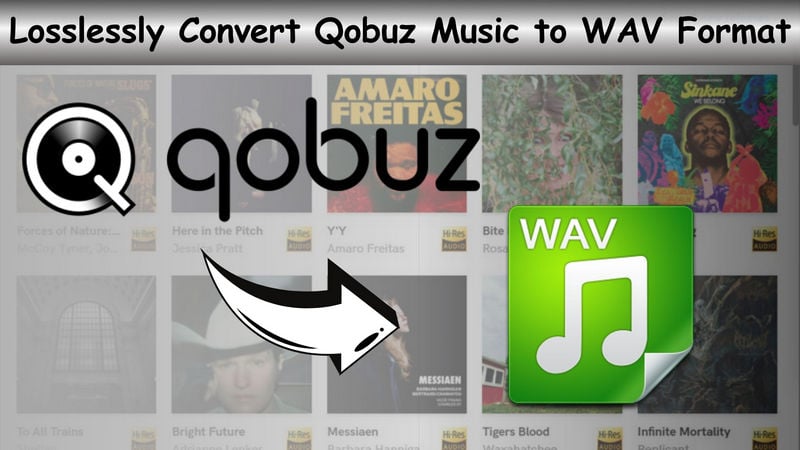
When downloading music from Qobuz, it's essential to understand the format you're choosing and select the right audio format. The WAV format is popular for audiophiles and professionals due to its high-quality, uncompressed sound. However, it comes with its own set of advantages and limitations.
WAV (Waveform Audio File Format) is an audio file format developed by Microsoft and IBM. It's commonly used for high-quality, uncompressed audio. Unlike formats like MP3, which compress audio to save space, WAV files store raw audio data, which causes them larger in size while better in sound quality. WAV is widely supported across platforms and devices, thus becoming a wise choice for professional audio editing and production.
| Basis | Features |
|---|---|
| Uncompressed and Lossless | ✅ Provides the best possible sound output, perfect for high-end audio equipment. |
| Retains Original Data | ✅ Perfect for audiophiles who want to experience the full depth of the music without loss |
| Editable After Production | ✅Allows for editing and tweaking when using Qobuz music for professional purposes |
| Device Compatibility | ✅Works well with high-end audio devices and software with Qobuz |
| Large File Size | ❌ Impractical for users with limited device storage or slower internet connections |
| Limited Metadata Support | ❌Incompatible with basic metadata info like album art or lyrics. |
🟢 Excellent | 🟠 Good/Medium/High | 🔴 Bad
| Format | Compression | File Size | Audio Quality | Metadata Support | Compatibility | Best For |
|---|---|---|---|---|---|---|
| WAV | Uncompressed | Large | Excellent | Limited | High | Professional Audio Production |
| AIFF | Uncompressed | Large | Excellent | Good | High | Mac-Based Production |
| FLAC | Lossless | Medium | Excellent | Good | High | Hi-Fi Music Storage |
| ALAC | Lossless | Medium | Excellent | Excellent | High | Apple Ecosystem |
| MP3 | Compressed | Small | Good | Good | Excellent | Casual Listening & Sharing |
| AAC | Compressed | Small | Good | Excellent | High | Streaming & Portable Devices |
When downloading songs from Qobuz, the app doesn't explicitly mention the WAV format. Instead, it offers audio quality options like Hi-Res (24-Bit/96 kHz) or CD Quality (16-Bit/44.1 kHz), without specifying the file format. If you choose the highest sound quality (Hi-Res 24-Bit), the file is likely available in FLAC or WAV. However, to ensure you get the WAV format, you can use the official Qobuz Downloader to download songs directly in your preferred format.
| Pros | Cons |
|---|---|
| Download Qobuz songs to MP3, AAC, FLAC, ALAC, AIFF, and WAV formats. | Only Qobuz purchases can be downloaded into a specific format |
| Easy-to-use interface | |
| Keep lossless audio quality | |
| Set custom output locations for Qobuz music files |
Step 1Go to Qobuz Sign In and then visit Qobuz Downloads.
Step 2Click the "Download" button next to the album or track you want.
Step 3Click "Download with Qobuz Downloader." If you haven’t installed it yet, click "Download the app"; if you’ve already installed it, click "Open."
Step 4In the Downloader settings, select WAV as the download format, then click "Add to queue" and "Download."
Step 5Once downloaded, click the folder icon next to the download to find the file on your device.
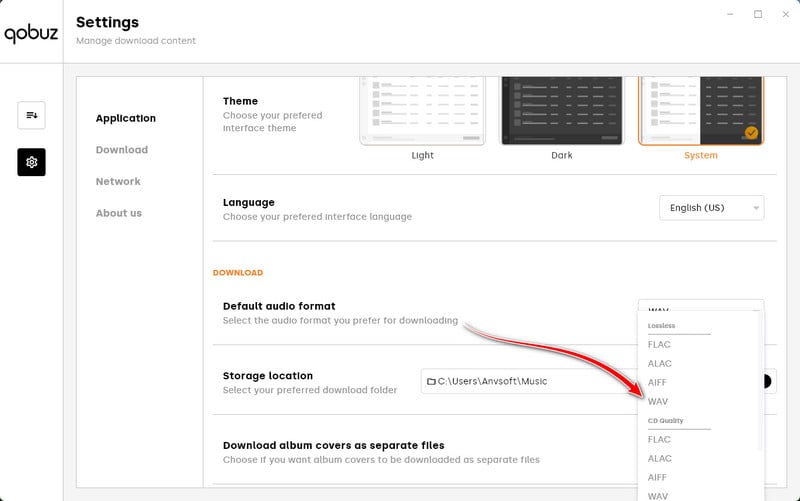
Sidify All-In-One Converter is a versatile music downloader designed to work seamlessly with most leading streaming platforms, including Qobuz. As a professional Qobuz Music Converter, it simplifies the process of downloading songs into your preferred audio format. Supported formats include MP3 320bkps, AAC, ALAC, AIFF, WAV, and FLAC. When using Sidify to download Qobuz music, you can expect the output audio files to maintain the original uncompressed, high-quality sound. Impressively, the downloaded music is saved locally, outside of the Qobuz application. This means you can move or transfer your Qobuz music files freely to any device or player without being restricted by app limitations.
| Pros | Cons |
|---|---|
| Supports multiple audio formats, including WAV, MP3, FLAC, and more. | Dependent on Qobuz subscription to access music. |
| Retains original sound quality and metadata (ID3 tags). | 1-minute limit for the free trial version. |
| 4X faster downloading speed. | |
| Batch download support for entire playlists or albums. | |
| Music files are saved locally for unrestricted use. | |
| Compatible with multiple platforms like Spotify, Apple Music, Tidal, and more. |

 Download music from different streaming platforms including SoundCloud and Qobuz.
Download music from different streaming platforms including SoundCloud and Qobuz.  Convert Qobuz songs in MP3/AAC/WAV/FLAC/AIFF/ALAC
Convert Qobuz songs in MP3/AAC/WAV/FLAC/AIFF/ALAC Losslessly download Qobuz music to the computer.
Losslessly download Qobuz music to the computer. Rip music from Qobuz and burn music to CD.
Rip music from Qobuz and burn music to CD. Built-in free podcast and radio to mp3 downloader and vocal remover.
Built-in free podcast and radio to mp3 downloader and vocal remover. Step 1 Open Sidify All-In-One program on your computer. On the Music section, choose the Qobuz entrance and you will enter the Qobuz Music Converter interface.
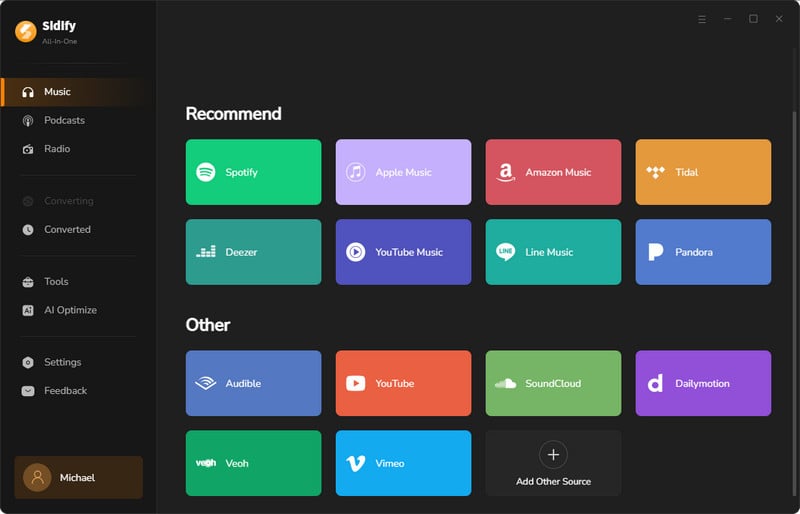
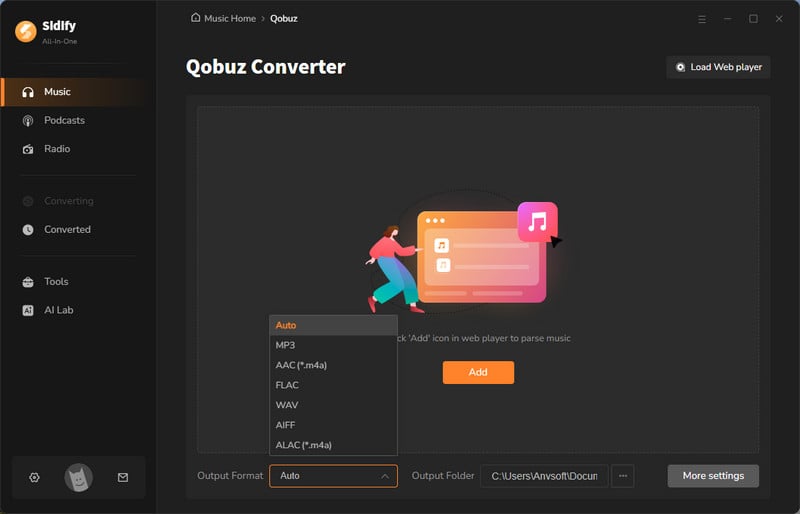
Step 2 There, you can firstly customize the Qobuz music downloading settings, such as the output format. Further, tap the 'More Settings' button, you can then set up the Qobuz music output file name and organized ways.
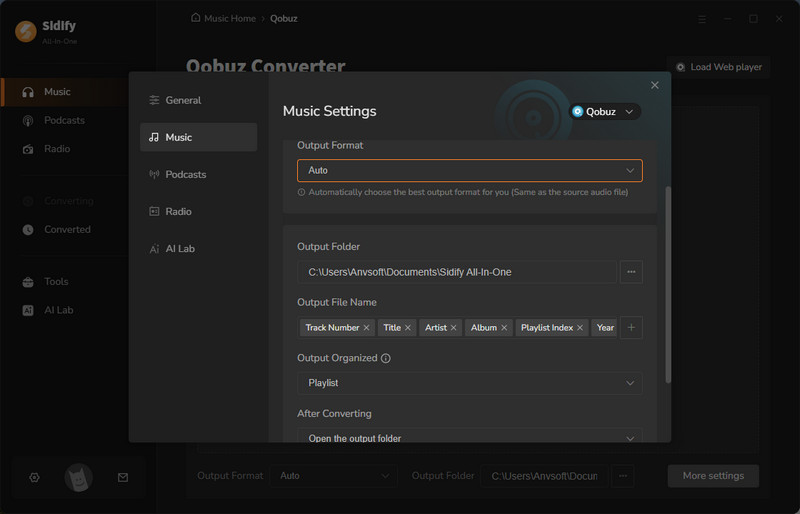
Step 3 From the pop-up window, you ought to log in with your Qobuz account to access the music library.
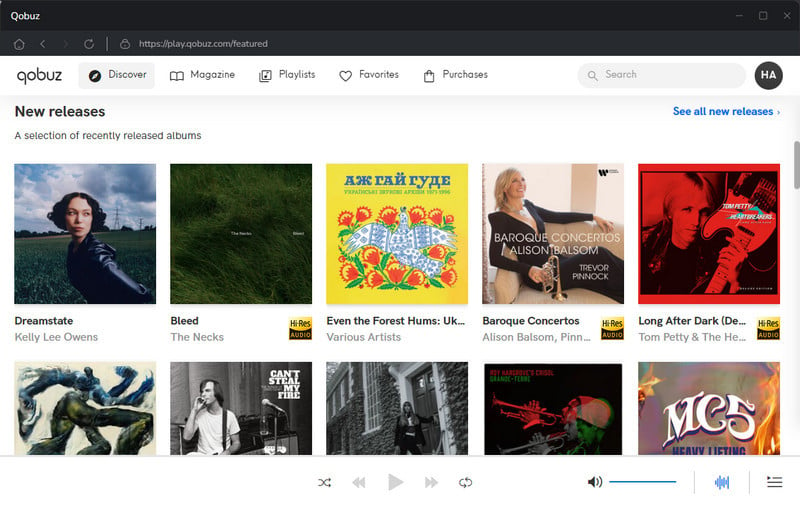
Then open the playlist that you want and click on the Add button at the bottom right corner when you can see the playlist songs selectable on the panel. You then choose to individually choose or choose the in bulk to download.
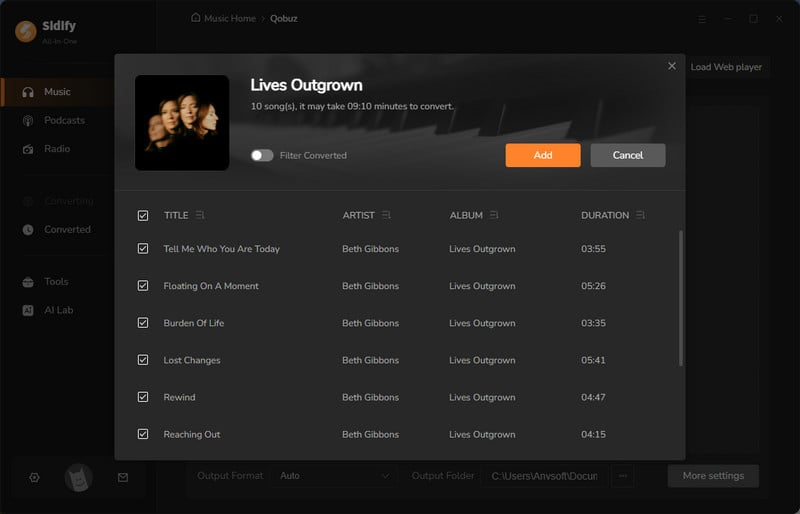
Step 4 Click the 'Convert' button to start downloading the songs from Qobuz and save them to the computer locally.
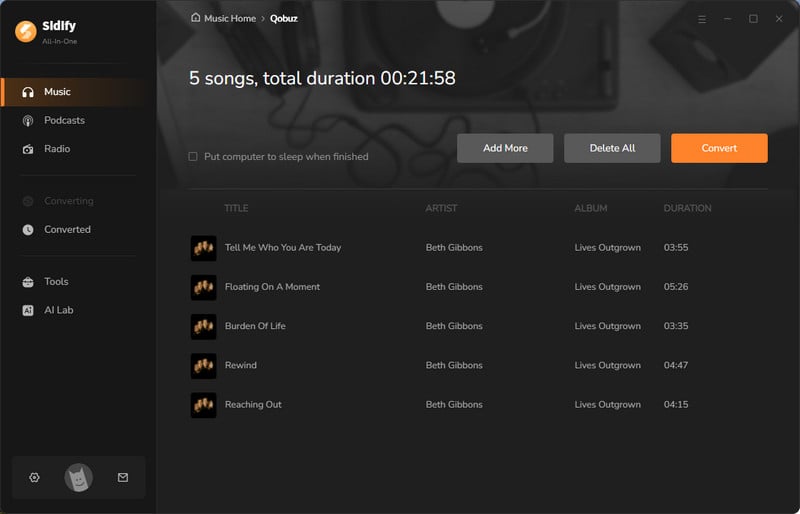
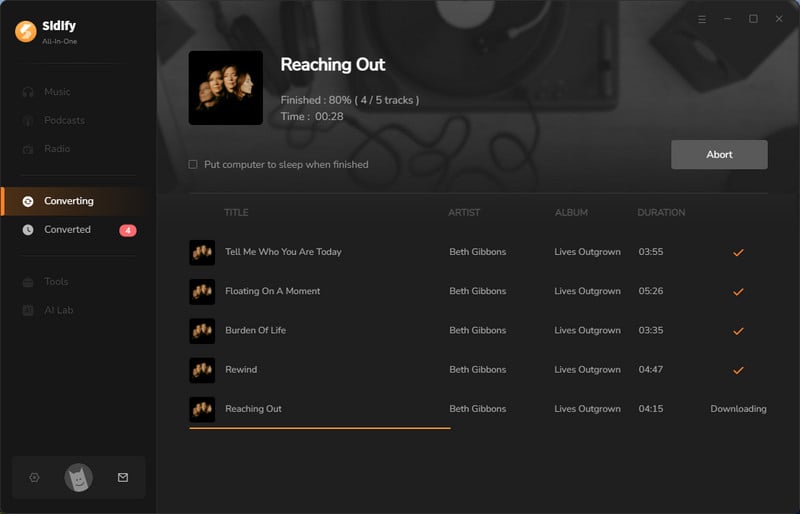
Step 5 After the track finishes, stop the recording. Click the folder icon to find your downloaded songs, or check the 'Converted' section.
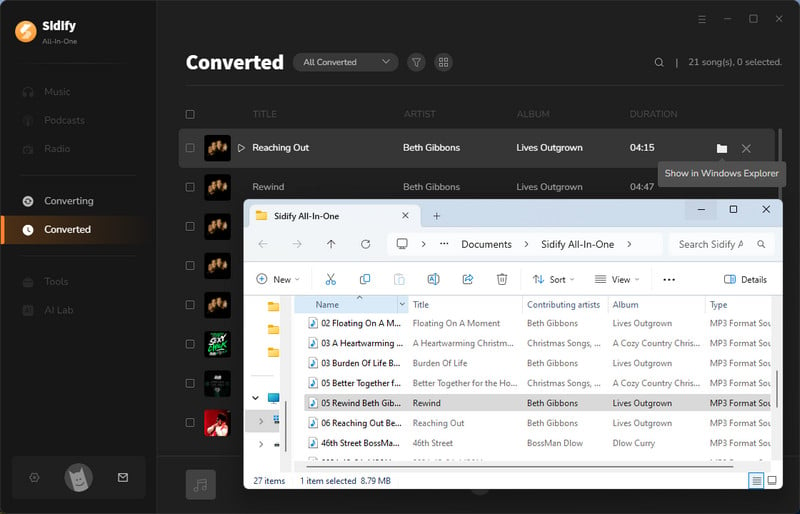
In this article, we've looked at two methods for downloading Qobuz music in WAV format. The official Qobuz downloader is limited to offline playback within the app, while Sidify All-In-One offers more freedom. With Sidify, you can download music in WAV format without losing quality, and the files are saved directly to your device for easy access and use. For those who want high-quality audio and more control, Sidify All-In-One is the better choice.