

Sidify Qobuz Music Downloader
This guide will instruct you on how to quickly and easily download your favorite Qobuz tracks to your computer, allowing you to enjoy them offline at any time. Unlike downloads from Qobuz Studio and Sublime, this method provides an unrestricted downloading experience: you can transfer the Qobuz music saved on your PC or Mac to any device of your choice for offline streaming. Doesn't that sound appealing?
So, let’s get started! Follow the steps in this guide to download your favorite Qobuz music to your computer and embark on a journey of unlimited high-quality music enjoyment!
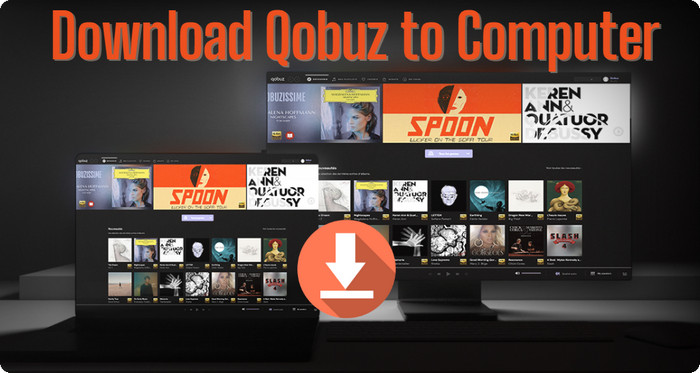
Sidify All-In-One Converter is a prominent music downloader that works smoothly with most major streaming platforms, including Qobuz. As a dedicated Qobuz Music Converter, it streamlines the process of downloading your favorite tracks in your chosen audio format. Supported formats include MP3, AAC, ALAC, AIFF, WAV, and FLAC.
When you use Sidify to download music from Qobuz, you can expect the resulting audio files to preserve the original uncompressed, high-quality sound. Notably, the downloaded music is saved locally, outside of the Qobuz application. This allows you to transfer or move your Qobuz music files freely to any device or player without being hindered by app restrictions (eg. Transfer Qobuz Music to USB Flash Drives). With Sidify, you can enjoy your music collection without compromise, ensuring that your listening experience is as rich and fulfilling as possible.

 Download music from different streaming platforms including SoundCloud and Qobuz.
Download music from different streaming platforms including SoundCloud and Qobuz.  Convert Qobuz songs in MP3/AAC/WAV/FLAC/AIFF/ALAC
Convert Qobuz songs in MP3/AAC/WAV/FLAC/AIFF/ALAC Losslessly download Qobuz music to the computer.
Losslessly download Qobuz music to the computer. Rip music from Qobuz and burn music to CD.
Rip music from Qobuz and burn music to CD.Step 1 Open Sidify All-In-One program on your computer. On the Music section, choose the Qobuz entrance and you will enter the Qobuz Music Converter interface.
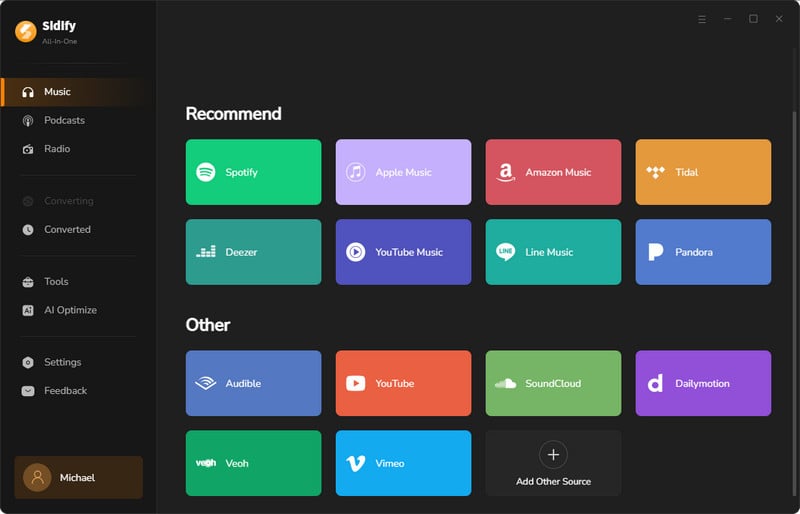
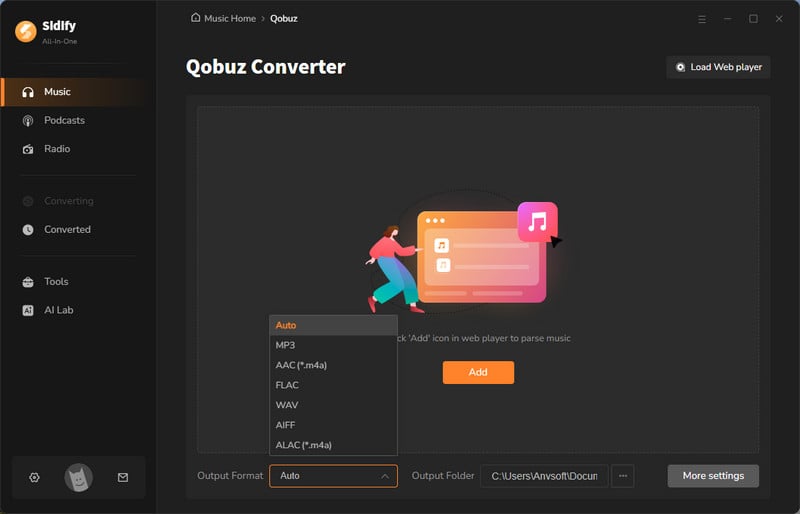
Step 2 There, you can firstly customize the Qobuz music downloading settings, such as the output format. Further, tap the 'More Settings' button, you can then set up the Qobuz music output file name and organized ways.
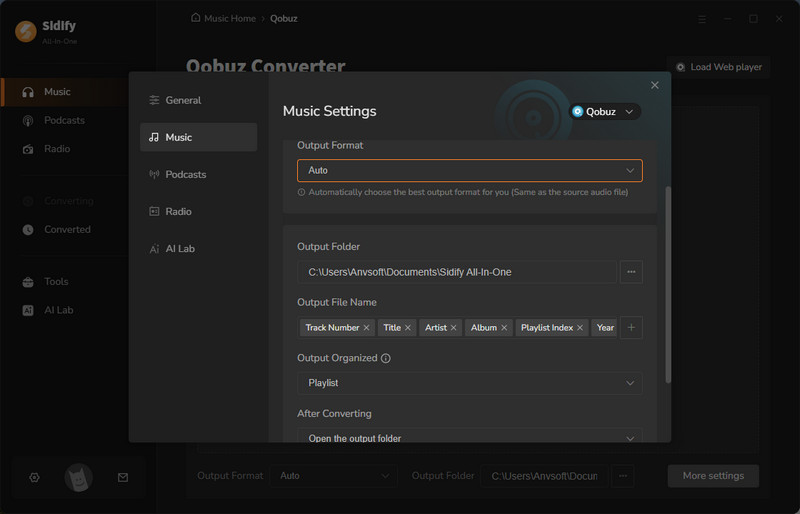
Step 3 From the pop-up window, you ought to log in with your Qobuz account to access the music library.
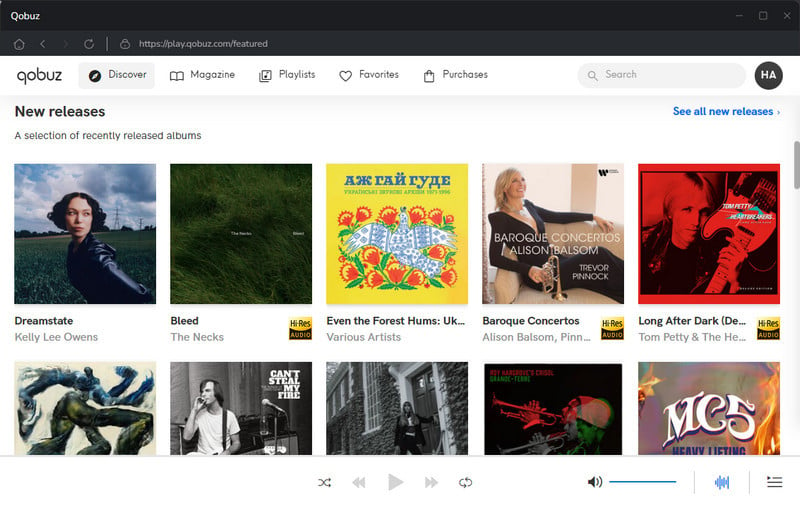
Then open the playlist that you want and click on the Add button at the bottom right corner when you can see the playlist songs selectable on the panel. You then choose to individually choose or choose the in bulk to download.
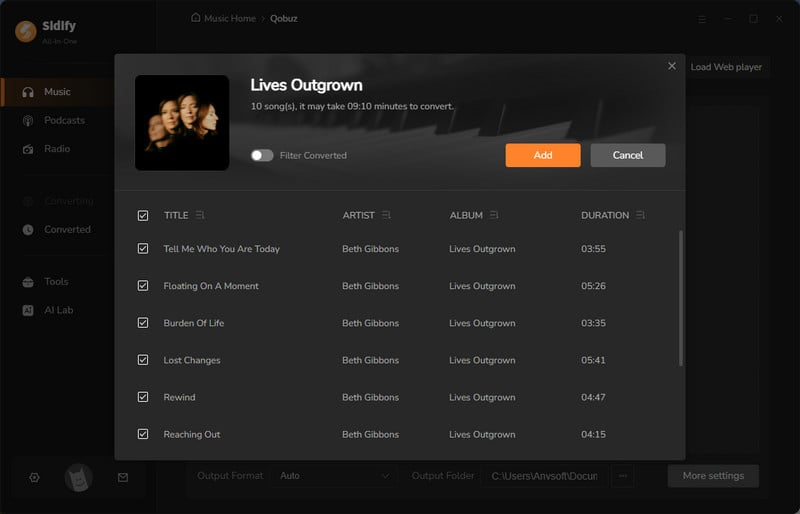
Step 4 Click the 'Convert' button to start downloading the songs from Qobuz and save them to the computer locally.
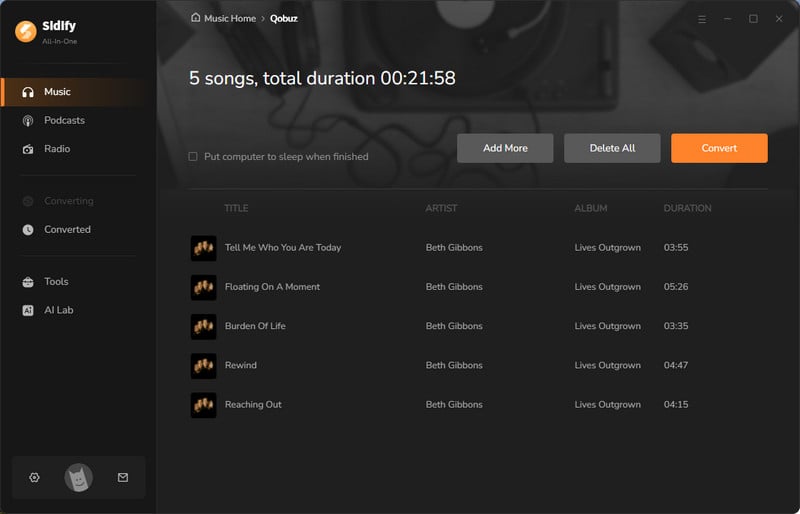
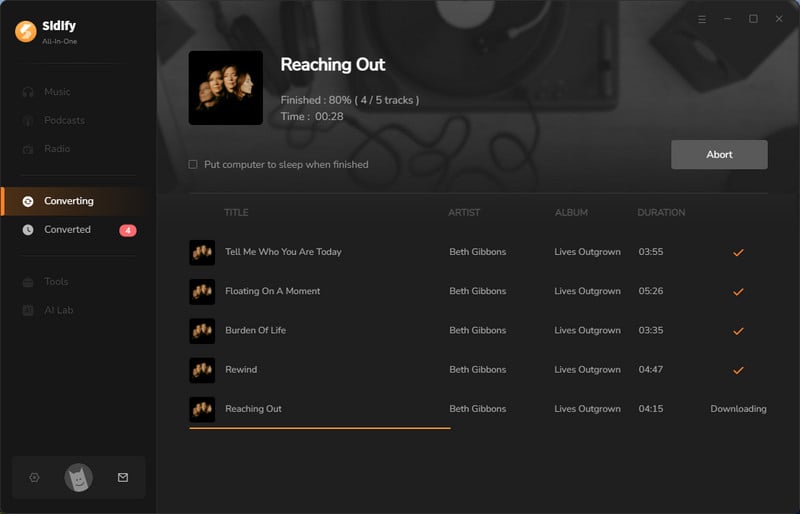
Step 5 After the track finishes, stop the recording. Click the folder icon to find your downloaded songs, or check the 'Converted' section.
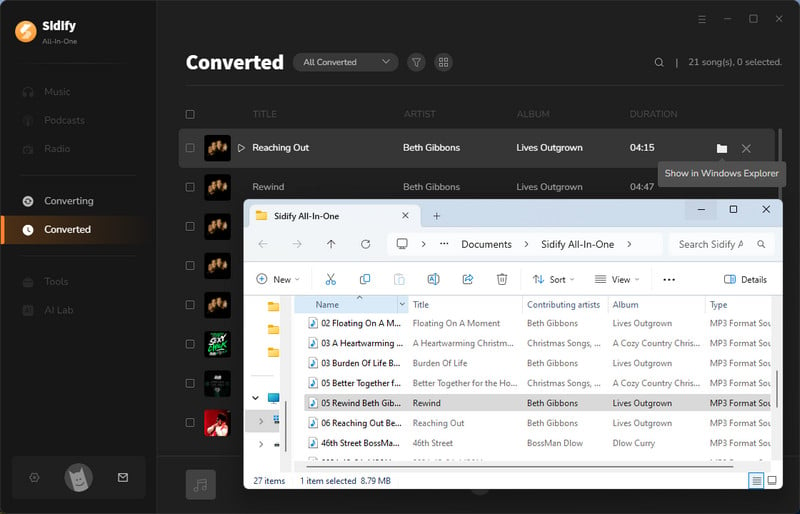
If you’ve completed all the steps above, congratulations! You’ve successfully saved music from Qobuz to your computer. Now, you can freely transfer these tracks to any player for offline listening. No need to worry about your subscription—these songs are truly yours to enjoy!
Note: The trial version of Sidify All-In-One Converter enables you to convert the first minute of each audio file for sample testing. You can purchase the full version to unlock the time limitation.
After reading this article, you may find that downloading Qobuz music to your computer is not a difficult task. If you want to enrich your streaming experience, Sidify All-In-One Converter is worth considering. Additionally, we have provided alternative methods to download Qobuz music to cater to the needs of all users. For further details, please refer to this post: 4 Methods to Download Qobuz Music Losslessly.