

Best YouTube Music Converter
Downloading YouTube playlists can be incredibly helpful for a variety of reasons. Maybe you want to watch your favorite videos offline without worrying about internet access or data usage. Perhaps you’re trying to create a personal collection of tutorials, music videos, or other content for easy access anytime, anywhere. In this article, we’ll explore three simple and free methods to download YouTube playlists. Each method is easy to follow and will help you get your favorite videos on your device quickly and effortlessly.

If you enjoy movies, series and shows offline across Netflix, Amazon, Disney+, Hulu, and more, All-In-One Video Downloader is your perfect solution! Download your favoirte videos from over 1000 major streaming video sites in one place for a hassle-free viewing experience!
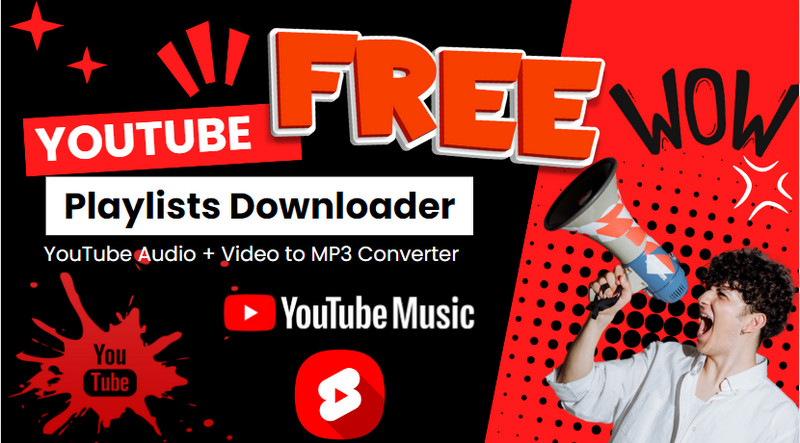
Downloader.to is a free online YouTube playlist downloader that lets you download playlists from YouTube without any software installation. It supports downloading YouTube playlists into both MP3 (audio) and MP4 (video) formats. The tool boasts a simple and intuitive interface and offers fast download speeds. One of its key advantages is that it requires no registration or sign-up, so it is an incredibly convenient option for downloading your favorite YouTube content on various devices and operating systems.
| Pros | Cons |
| Free to use | May contain ads |
| Download YouTube into MP4 (360p, 480p, 720p, 1080p, 1440p), WEBM (4K) | Requires stable internet access to download |
| Convert YouTube to MP3, M4A, WEBM, AAC, FLAC, OPUS, OGG, and WAV | Limited to online use only |
| No software installation, registration needed, or download limits | |
| Compatible with various devices |
Step 1 Open the website at downloaderto.com.
Step 2 Copy the URL of the YouTube playlist you want to download, and paste the URL into the "URL" field on the website.
Step 3 Select the desired video quality (ranging from 360p to 4K) or audio formats (such as MP3, WAV, FLAC, etc.).
Step 4 Click the "Download to Your Device" button to begin the download. It likely prompts you to specify the location where the downloaded YouTube playlist will be saved on the local device.
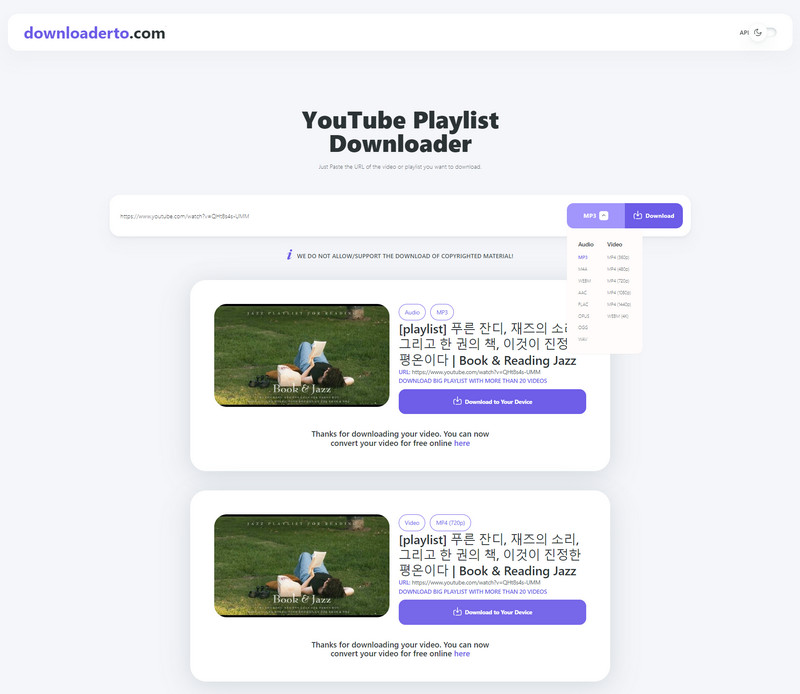
KeepMusic YouTube Video Downloader is a wonderful yet FREE desktop application for Windows and Mac users to download YouTube playlists. This tool offers features including support for multiple formats like MP3, MP4, MKV, M4A, and WEBM. It allows users to download both audio and video content quickly and efficiently. With batch download support and high-speed downloads, KeepMusic ensures that you can save your favorite YouTube playlists for offline use without any issues.
| Pros | Cons |
| Free and Easy to Use | Only compatible with Windows & Mac |
| MP3, M4A, WEBM, MP4, and MKV | Requires stable internet access to download |
| High-Quality Downloads | Limited to online use only |
| Batch Download | |
| No Installation Required |
Step 1 Visit the KeepMusic YouTube Video Downloader website and download the software. Follow the instructions to install it on your computer.
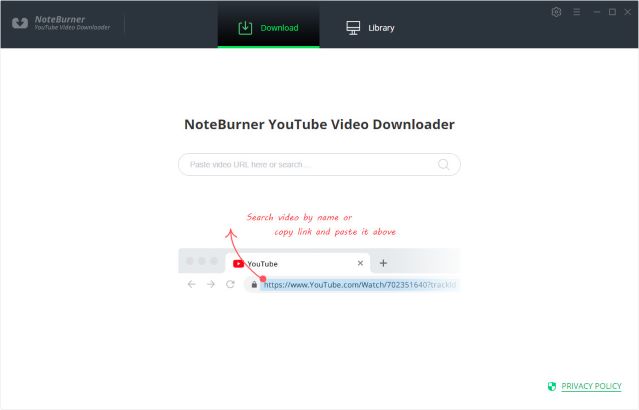
Step 2 Go to YouTube and copy the URL of the playlist you want to download. And paste the playlist URL into the downloader's provided field.
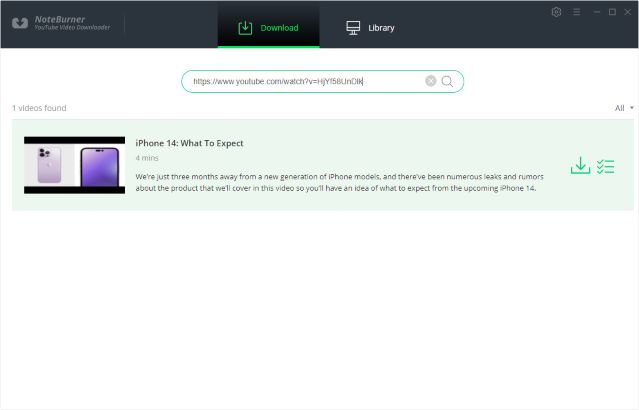
Step 3 Choose whether you want to download the playlist as MP3, M4A, WEBM (audio), or MP4, MKV (video), and select the desired quality.
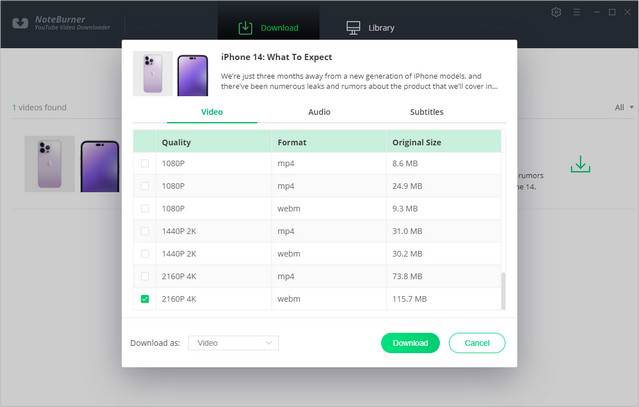
Step 4 Click the download button. The software will process the playlist and begin downloading the files to your computer.
Step 5 Once the download is complete, save the files to your preferred location on your computer.
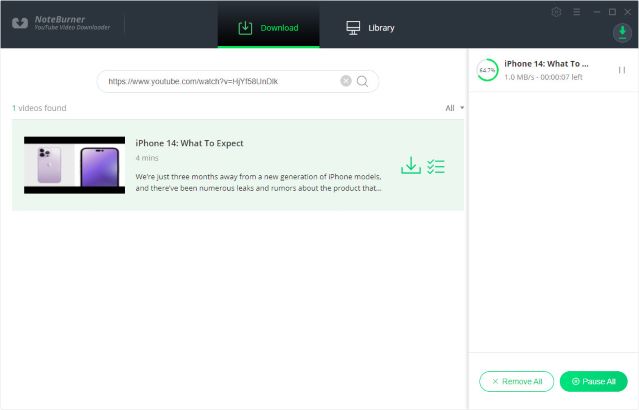
Sidify YouTube Music Converter is a specialized tool designed for downloading YouTube music playlists. While it specifically targets YouTube Music, the platform's playlists often overlap with general YouTube playlists, making it a suitable option for downloading YouTube playlists with a focus on music content. This tool enables you to download YouTube playlists in audio formats without Premium required. That is to say you can download YouTube music playlists with a free account. So it ensures that you can enjoy your favorite YouTube music offline, tailored to your preferred audio format and device compatibility.
| Pros | Cons |
| Download YouTube Music playlists without Premium | Currently support Windows & Mac |
| Convert YouTube Music to MP3, AAC, ALAC, AIFF, WAV and FLAC | |
| Keep YouTube Music original sound quality and ID3 tags | |
| High-Quality Downloads | |
| Batch Download | |
| No need to install YouTube Music app |

Sidify YouTube Music Converter
 Convert YouTube Music to MP3/AAC/WAV/FLAC/AIFF/ALAC.
Convert YouTube Music to MP3/AAC/WAV/FLAC/AIFF/ALAC. Download YouTube Music to your PC or Mac.
Download YouTube Music to your PC or Mac. Workable for YouTube Music Free and Premium users
Workable for YouTube Music Free and Premium users 10X faster conversion speed is supported.
10X faster conversion speed is supported. Preserve the original audio quality and keep the ID3 tags.
Preserve the original audio quality and keep the ID3 tags. No need to install the YouTube Music app.
No need to install the YouTube Music app.Step 1Run Sidify YouTube Music Converter from your computer.

Step 2 Go to the "Settings" module to set up YouTube Music's output format as you like. Also, set up the bit rate, sample rate, and output folder.

Step 3Then, sign in to your YouTube Music (Free, Premium, or Family) account to visit the YouTube Music web library content. Find the YouTube Music playlist you want to download and tap the "Click to Add" button.

Step 4Go ahead, and tick off the music files you want to convert on the list. In the end, click on "Convert" to start downloading playlists.

Step 4 As long as the conversion is finished, go to the "Converted" menu to find out all the completed YouTube Music files. Tap the folder icon after the songs, you can easily reach the whole playlist of songs stored on your computer.

In conclusion, when it comes to downloading YouTube playlists for free, choosing the right tool is essential for enjoying your favorite videos offline. Tools like KeepMusic YouTube Video Downloader, Downloader.to, and Sidify YouTube Music Converter offer different features that cater to your needs. Consider factors such as ease of use, format support, and the ability to download entire playlists at once. By selecting the tool that best fits your requirements, you can easily save and enjoy YouTube playlists offline.