

SoundCloud Music Downloader
SoundCloud is impressive for hosting more than 350 million tracks and niche genres from independent and emerging artists worldwide. There, some fans of SoundCloud might like to download the tracks from SoundCloud for offline use via USB drive for easier access. However, downloading music to local formats can be a challenge. If you are desired to listen to SoundCloud music offline, create a backup of SoundCloud songs, or enjoy your SoundCloud music on different devices, here in this post, we’ll show you the best methods for downloading SoundCloud songs and transferring them to a USB drive.
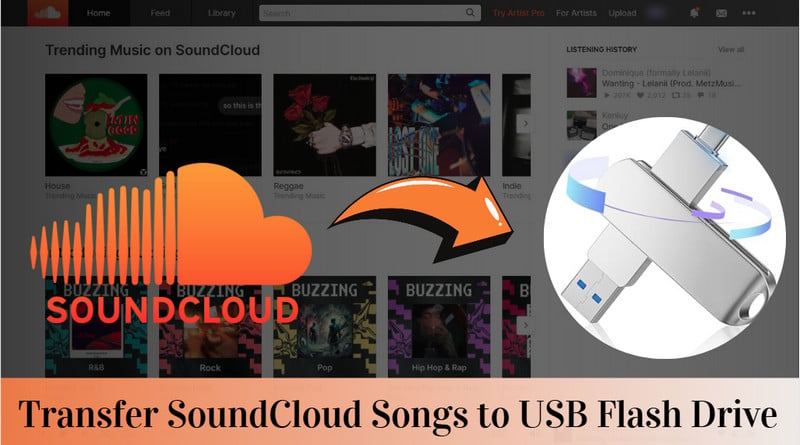
Yes, you can save SoundCloud songs as local files and transfer them to your USB drive, but it depends on the availability and terms set by the artists. If artists enable downloads when uploading their songs to SoundCloud, those songs can be downloaded for free directly from the platform. You can just check for the "Free Download" option under the song's play bar.
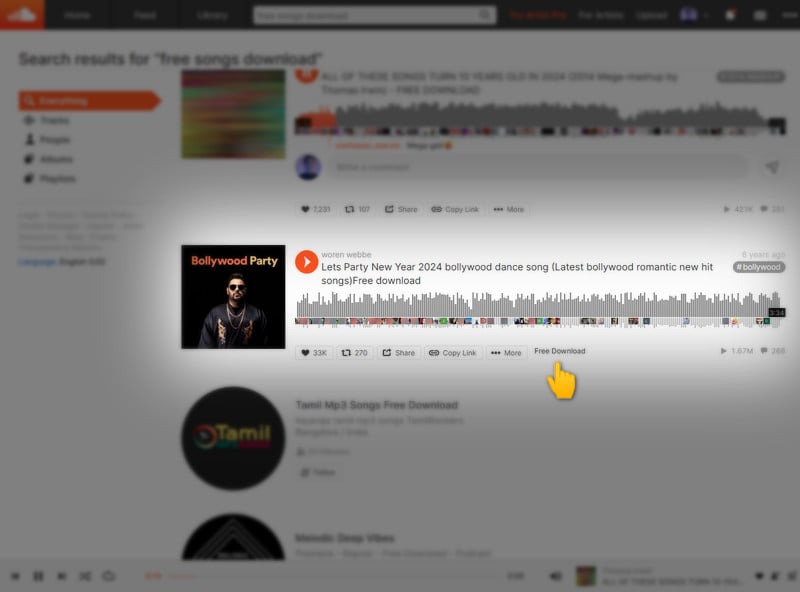
Unlike free song downloads, SoundCloud Go subscribers pay for the feature to download songs for offline listening. However, these downloads are restricted to the app and cannot be accessed outside it. You cannot access, share, or edit the files outside of the platform.
For both free and paid SoundCloud users, if downloading songs directly to local files isn't allowed, you can use a third-party tool or software to download SoundCloud songs for offline use.
Sidify SoundCloud Music Downloader is a comprehensive music converter that can adapt to all your music conversion needs. It is compatible with major streaming platforms like Spotify, Apple Music, Amazon Prime Music, Tidal, Deezer, YouTube Music, audiobooks from Audible, videos from YouTube, and more including SoundCloud. When functioning as a SoundCloud music downloader, this program allows users to directly add and download SoundCloud songs into MP3s or other offline useable audio formats like AAC, ALAC, AIFF, WAV, and FLAC. All downloaded music will be saved locally on your computer, which means that your SoundCloud songs are possible to be transferred to a USB drive or used however you like.
There are no worries about the output sound quality since Sidify All-In-One keeps the original sound when downloading music. Besides, important id3 tags such as artwork are perfectly kept after the conversion.

 Download music from different streaming platforms including SoundCloud.
Download music from different streaming platforms including SoundCloud.  Convert SoundCloud songs in MP3/AAC/WAV/FLAC/AIFF/ALAC
Convert SoundCloud songs in MP3/AAC/WAV/FLAC/AIFF/ALAC Export SoundCloud music to the computer.
Export SoundCloud music to the computer. Preserve the original audio quality and keep the ID3 tags.
Preserve the original audio quality and keep the ID3 tags. Rip music from SoundCloud and burn music to CD.
Rip music from SoundCloud and burn music to CD. Built-in free podcast and radio to mp3 downloader and vocal remover.
Built-in free podcast and radio to mp3 downloader and vocal remover. Step 1 Open Sidify All-In-One on your computer and select SoundCloud from the list of supported platforms.
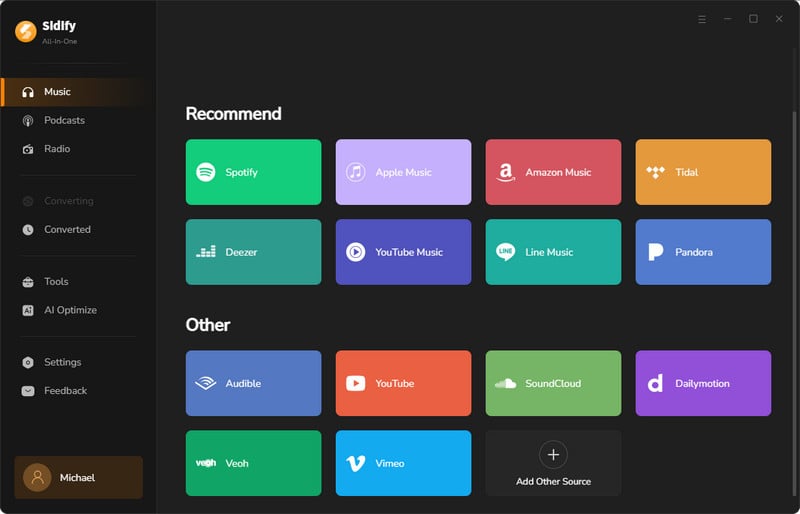
Step 2 As you enter the SoundCloud Converter interface, you can first choose the output format based on how you plan to use the music. By tapping the More Settings, you can change the output file name as well as the output organization.
The specific use case for the SoundCloud songs on your USB drive can help you decide which format to choose. For instance, choose MP3 for general use, especially for car audio systems and portable speakers, as it offers good quality and compatibility. For high-fidelity listening on home audio systems or professional settings, opt for WAV or FLAC to preserve audio integrity.
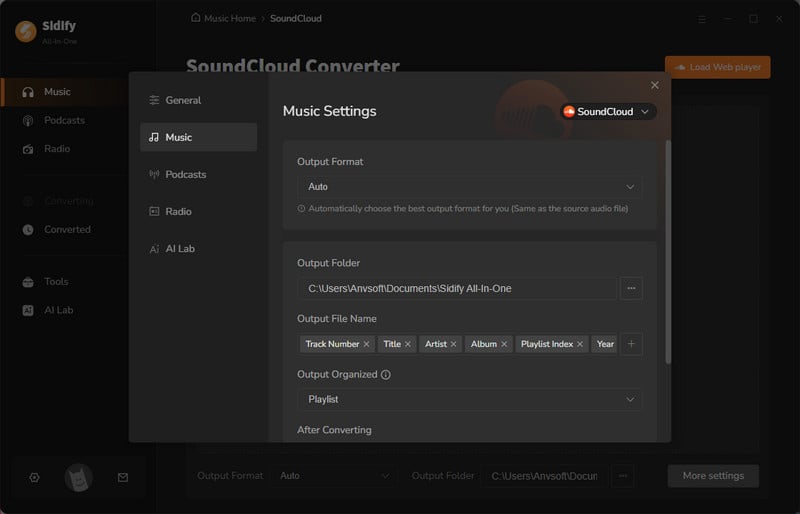
Step 3Next, log into your SoundCloud account from the web player window. Open the playlist you like and click the Add button to put it on the converter panel.
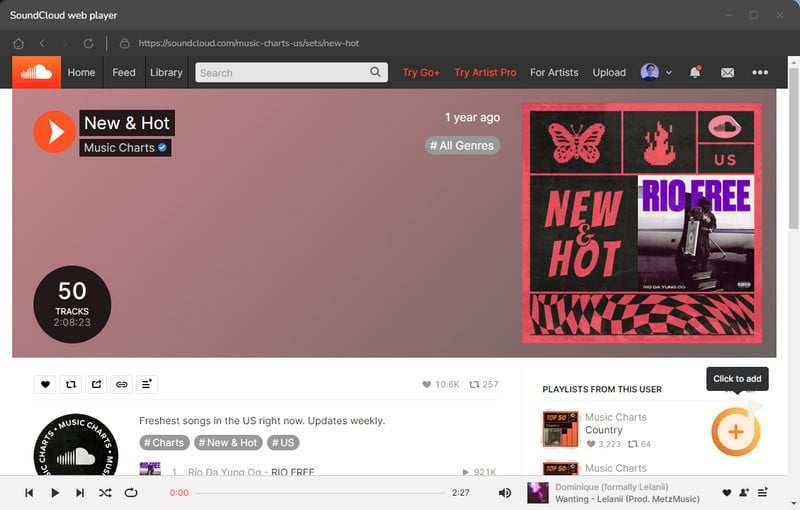
Specifically, you can tick off those you like and save them to the take of conversion later.
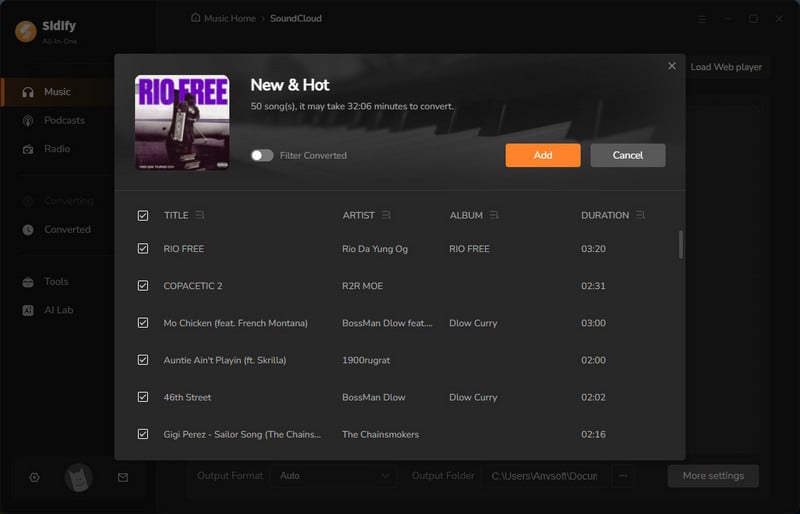
Step 4 If the song selection is finished, now click the Convert button to start the process. The program will work at a faster speed than you expect.
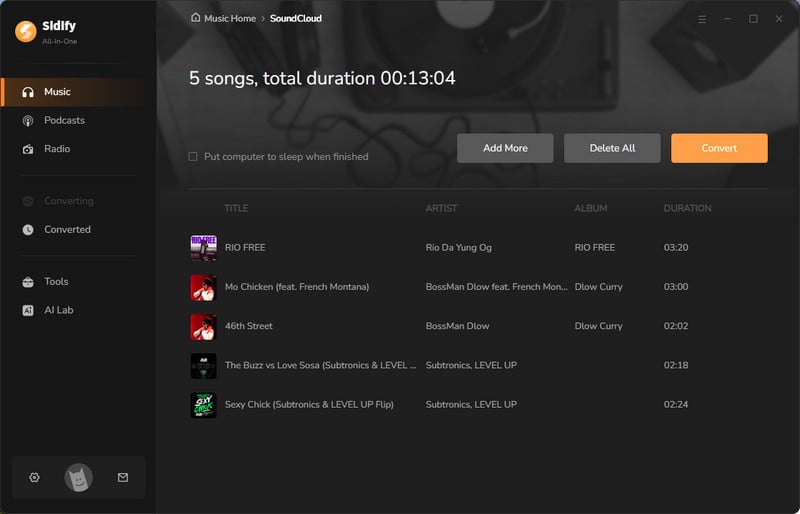
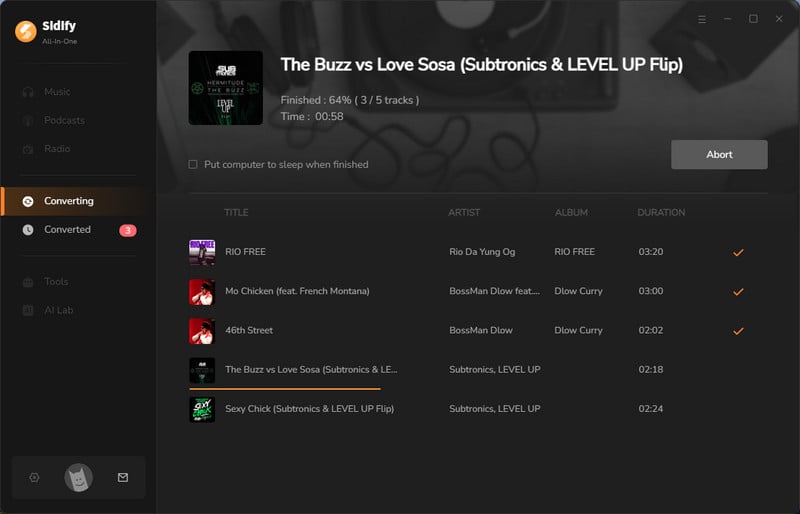
Step 5 After the track finishes, just stop the recording. You can access your downloaded songs by clicking on the folder icon, or you can find them in the Converted section of the app.
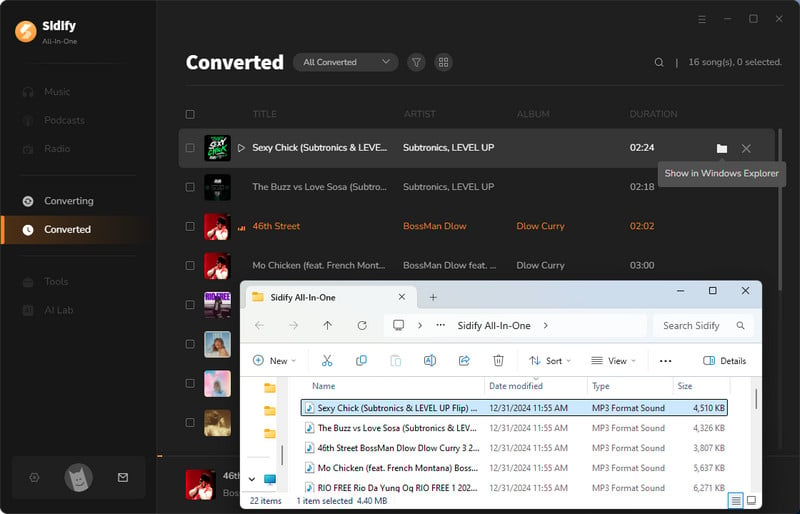
Congrats! You now manage to extract all your desired songs from SoundCloud as local files. So the steps to transfer them to a USB drive are so easy. Remember, make sure your USB drive has enough space for the files before transferring. Also, you can organize your music files into folders in advance if you have many tracks for easier access later.
Step 1 Plug your USB drive into your computer.
Step 2 Open the output folder where your downloaded SoundCloud songs are located, select the files, and copy them.
Step 3 Open the USB drive in File Explorer (Windows) or Finder (Mac) and paste the songs.
Step 4 Safely eject the USB drive by right-clicking on it and selecting "Eject" (Windows) or dragging it to the Trash (Mac).
SoundCloud lets you have a small selection of songs downloaded for free as local files. Yet, if your favorite songs on SoundCloud is not allowed for direct downloads, turn to Sidify All-In-One. With it, you can download and save SoundCloud tracks locally. Once downloaded, these songs can be easily managed, transferred, and enjoyed across various devices, including USB drives.

Sidify Music Converter Free is a free tool used to convert Spotify music to MP3, AAC, WAV, FLAC, AIFF, and ALAC. It works for both Spotify Free and Premium users, fully supporting the latest Windows 11 and macOS 15 Sequoia.