

Sidify Music Converter
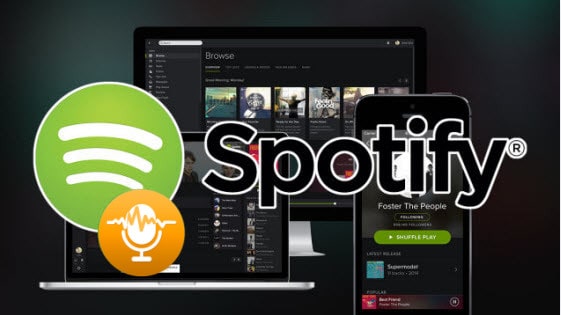
Spotify is a music streaming service that can be accessed from various platforms, including Mac, Windows, Playstation, iOS, Android and Windows Phone. It has a catalog of more than 100 million songs to choose from, including the latest hits, and a variety of ways to discover new music, as well as plenty of preset playlists based on musical subgenres or artists. If you don’t want to pay anything for the service, you could get a free account, but you can only select specific songs only on a computer or tablet, not through the Smartphone app. Generally, free subscriptions in most countries are only limited to 10 hours of streaming per month, with limited number of skips and replay with each track. What’s the most annoying thing for free users is that Ads tend to pop up every three to six songs and last 15 to 30 seconds or so, as with most free music-streaming services.
If you have free subscriptions, you may wonder how to losslessly record Spotify Music on Mac/ PC for getting rid of the limits of streaming Spotify music or collecting the songs for listening offline. You can make this happen by using Spotify Music Recording tools. Thus, it is possible to play Spotify offline on any mobile devices or MP3 players with ease. Even if you have paid subscription, it's also certainly worth a try.

Best Sidify Music Converter
 Convert any music or playlist from Spotify on Mac/ Windows;
Convert any music or playlist from Spotify on Mac/ Windows; Losslessly record Spotify audio to MP3, AAC, FLAC, WAV, AIFF or ALAC format in 1:1 copies (up to 320kbps);
Losslessly record Spotify audio to MP3, AAC, FLAC, WAV, AIFF or ALAC format in 1:1 copies (up to 320kbps); Converting Spotify music at up to 10X speed;
Converting Spotify music at up to 10X speed; Automatically identify music title, album, artist and art cover, etc.
Automatically identify music title, album, artist and art cover, etc. 900,000+ Downloads
900,000+ Downloads
 900,000+ Downloads
900,000+ Downloads

If you want a tool to convert any streaming music (including Spotify, Apple Music, Amazon Music, Tidal, Deezer, YouTube, YouTube Music, SoundCloud, DailyMotion …) to MP3, Sidify All-In-One is the go-to choice.
This is a tutorial using Sidify Music Converter for Windows as demo. If you are a Mac user, please kindly follow the steps in the article Record Spotify Music without Loss in Qualitys on Mac.
There are just 4 steps for you to complete the task of recording Spotify music for a better listening experience. Let's get started:
System Requirements:
![]() Windows 7, 8, 10, 11 (32-bit & 64-bit)
Windows 7, 8, 10, 11 (32-bit & 64-bit)
![]() The latest version of Spotify;
The latest version of Spotify;
![]() The latest version of Sidify Music Converter
The latest version of Sidify Music Converter
Step 1Launch Sidify Music Converter
Run Sidify Music Converter, you will access the modern interface of the program.

Step 2Just click "+" icon and then drag and drop songs or playlist from Spotify to Sidify Music Converter. Check all the songs that you want to record and then press "Add".

Step 3Choose Output Format
After the Spotify songs are loaded successfully, you're able to select and change some basic settings (Including Output format, Output quality and Conversion speed, etc.). It's available to choose MP3, AAC, FLAC, WAV, AIFF or ALAC as output format.

Step 4Start Recording Spotify Music Losslessly
Click "Convert" button to start recording and converting those audio file to MP3, AAC, WAV, FLAC, AIFF or ALAC format without losing audio quality.

Tip: The conversion process can operate at a speed of up to 10 times faster than usual. However, if the playlist contains a large number of songs, the duration of the process will increase accordingly.

Step 5Find Out the Well-downloaded MP3 Files
After conversion, you will easily find the downloaded MP3 file by clicking the "Converted" tab on the left panel.

Note: The free trial version of Sidify Music Converter enables us to convert the first minute of each file. To evaluate the final outcome for each audio file, you can unlock the time limitations by purchasing the full version.
What You Will Need
They're Also Downloading
You May Be Interested In
Hot Tutorials
Topics
Tips and Tricks
What We Guarantee

Money Back Guarantee
We offer money back guarantee on all products

Secure Shopping
Personal information protected by SSL Technology

100% Clean and Safe
100% clean programs - All softwares are virus & plugin free