

Sidify Apple Music Converter
As a new digital entertainment form and learning style, Audiobook gains much popularity among different ages. Unlike traditional books, eBooks, or videos, you can listen to audiobooks while doing other tasks, include doing the housework, exercising, driving or traveling, or it is just a way to relax or promote sleeping.
Where you usually go to get your desired audiobooks? iTunes store might be one of the places you purchase audiobooks, but you may suffer from the impossibility on transferring these iTunes audiobooks to other portable devices like Amazon Kindle Fire, Kindle Paperwhite, or Kindle Keyboard etc for playback while reading. Therefore, we are happy to share you quickest way to listen to iTunes audiobooks on Amazon Kindle devices.
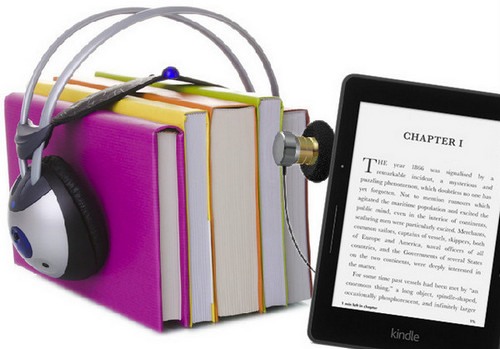
Each series of Amazon Kindle has its own way to get the audiobooks for playback on its machine, but this excludes iTunes purchased audiobooks. iTunes identifies audiobook files versus music files by the name suffix .m4b which are restricted, that’s why you are out of luck to transfer them to Amazon Kindle devices. But if you can make your purchased iTunes audiobooks come to another format of files, you will get them to work with Amazon Kindle devices.
Exactly, with Sidify Apple Music Converter, you just need few simple steps to get rid of the protection from iTunes audiobooks and convert iTunes audiobooks like M4A, M4B, AA, AAX files to unprotected M4A or M4B with the lossless sound quality kept.

iTunes Audiobooks to MP3 Downloader
 850,000+ Downloads
850,000+ Downloads
 850,000+ Downloads
850,000+ Downloads
Alternative program: Any Audiobook Converter – convert AA/AAX audiobooks to M4A, M4B or MP3; 60X faster conversion speed; keep chapters and ID3 tags.
Now, let’s show you simple steps to convert iTunes audiobooks to plain M4A, thus you can import these converted audiobooks to your Kindle devices for playback freely.
Step 1Launch Sidify Apple Music Converter
Run Sidify Apple Music Converter, you will access the modern interface of the program.

Step 2 Add iTunes Audiobooks
Click Add icon to add audiobooks you want to downloaded to Kindle. After you select the audiobooks you want to convert, and click OK to check the files.
Tips: iTunes M4P music and Apple Music songs also can be accepted and converted to MP3, AAC, WAV, FLAC, or AIFF by Sidify Apple Music Converter.

Step 3 Choose the Output Format.
Click Settings button to customize the output settings including output format, output path, output quality and output file name. Here you can choose M4A or M4B as the output format.

Step 4Start Conversion
Now, just click Convert to start conversion. After a sip of coffee, the conversion is completed, and you can click Converted to find the converted iTunes audiobooks from specified folder.

Step 5Transfer the Converted Audiobooks to Kindle Devices
Connect your devices like Kindle Fire to your computer with the USB cable, then open the Kindle Fire folder (titled "Kindle") on your computer, and then open the Internal storage folder. And you can locate the converted iTunes audiobooks on your computer, and then drag and drop the file into the applicable folder.
Just feel free to enjoy iTunes audiobooks on your Kindle while reading or doing other tasks!
Note: The free trial of Sidify Apple Music Converter is limited to converting the first minute of each audio file. You need to purchase a license to unlock the time limitation.

If you want a tool to convert any streaming music (including Spotify, Apple Music, Amazon Music, Tidal, Deezer, YouTube, YouTube Music, SoundCloud, DailyMotion …) to MP3, Sidify All-In-One is the go-to choice.
What You Will Need
They're Also Downloading
You May Be Interested In
Hot Tutorials
Topics
Tips and Tricks
What We Guarantee

Money Back Guarantee
We offer money back guarantee on all products

Secure Shopping
Personal information protected by SSL Technology

100% Clean and Safe
100% clean programs - All softwares are virus & plugin free