

Sidify Music Converter
You spend ages putting together the perfect lineup of Spotify tracks to fit your vibe, and then—bam!—a suggested track pops in and ruins the flow. It’s super frustrating, right? But don't sweat it! There are easy ways to stop Spotify from playing suggested songs. Let’s dive into how you can keep your playlist exactly as you planned it, with no uninvited guests.
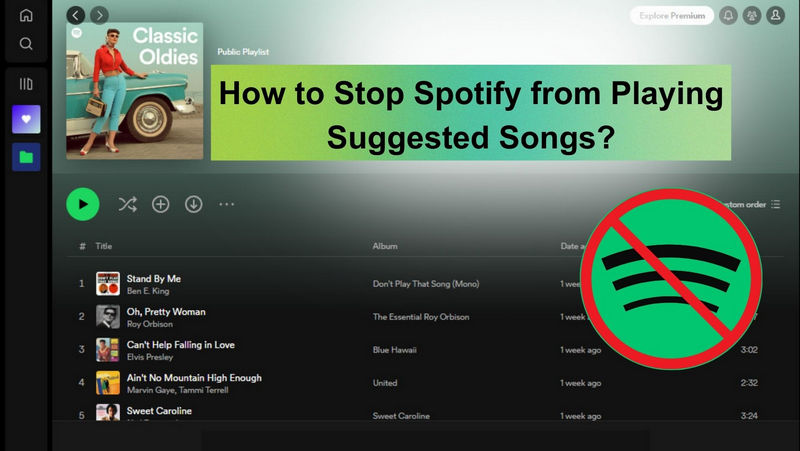
Spotify plays suggested songs to users as a way to enrich and personalize the listening experience. By leveraging advanced algorithms, Spotify's recommendation system examines your listening habits, preferences, and interactions to provide tailored music suggestions that align closely with your tastes.
One of the primary benefits of this feature is the discovery of new music. Spotify introduces users to tracks and artists they might not have discovered otherwise, expanding their musical universe and keeping the experience fresh and exciting. This not only helps users uncover hidden gems but also supports artists by connecting them with new audiences.
Moreover, suggested songs enhance user engagement with the platform. By consistently offering new and relevant music options, Spotify keeps the user experience dynamic and engaging. This active involvement encourages users to spend more time on the app, exploring different genres and styles that satisfy their evolving tastes.

Data-driven insights play a crucial role in continuously refining these suggestions. As users interact with the platform—through actions like skipping songs, favoriting tracks, or creating playlists—Spotify's algorithms gather valuable data points. This information is used to fine-tune recommendations, ensuring they remain accurate and reflective of the user's current musical preferences.
Ultimately, the feature of playing suggested songs aims to deliver a seamless and enjoyable listening journey, providing users with a personalized soundtrack to their lives while keeping them engaged and curious about the next note.
For many Spotify users, the unwelcome interruption of suggested songs can detract from an otherwise seamless listening experience. Whether it's an unexpected track disrupting the flow of a carefully curated playlist or a song that simply doesn't suit your mood, these recommendations can sometimes feel more like a hindrance than a help.
Fortunately, there are several strategies available to regain control over your music selection and tailor your Spotify experience to better suit your preferences. By adjusting key settings, such as turning off shuffle play, disabling autoplay, creating personalized playlists (for free users), and utilizing offline playback mode (for premium users), you can enjoy a more consistent and enjoyable listening session. This guide will walk you through each step to ensure your Spotify experience is just the way you want it—free from unwanted interruptions and full of the music you love.
Spotify provides two shuffling options: Shuffle and Smart Shuffle. With Shuffle, you can change the order of songs in any playlist, album, or artist profile, creating a randomized listening experience. Smart Shuffle goes a step further by introducing song recommendations that fit the mood, keeping your sessions lively and varied.
To turn off shuffle mode and play your music in order, use the playback controls. Tap the Shuffle Play button, which looks like two crossed arrows, once or twice until it is grayed out. This indicates that shuffle mode is now disabled, allowing you to enjoy your tracks as arranged.
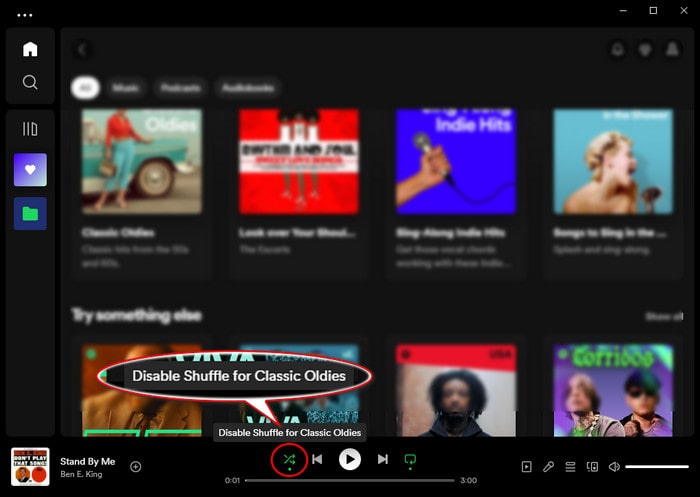
The steps to turn off Shuffle Play on Spotify are similar across different devices. Here are the steps for Android, iPhone, Windows, and Mac:
Step 1 Open the Spotify app on your device. And play a song or select a playlist.
Step 2 On the playback controls, tap the Shuffle Play button (two crossed arrows) to turn off shuffle mode. It should then appear grayed out.
Step 3 Once shuffle mode is turned off, the songs will play in the order they appear in the playlist or album.
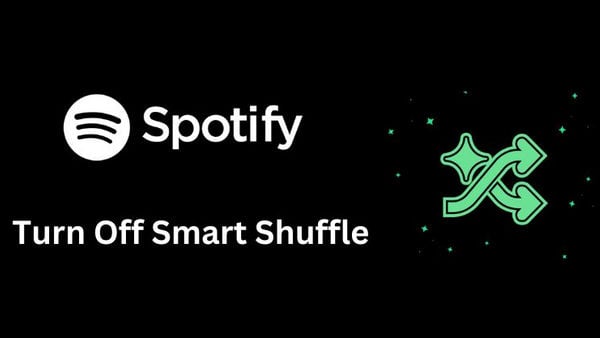
Smart Shuffle is a play mode introduced by Spotify in 2023, building on the song recommendation feature of Enhance. Is Smart Shuffle driving you crazy? Here’s the solution for you to turn off Smart Shuffle on Spotify!
Learn More >>First of all, you can consider giving up the Autoplay function. When the feature is enabled, Spotify will automatically start playing recommended tracks when you reach the end of your selected content. In contrast, if you would like to only play your chosen song on Spotify, then just disable the Autoplay switch to prevent suggested songs from playing.
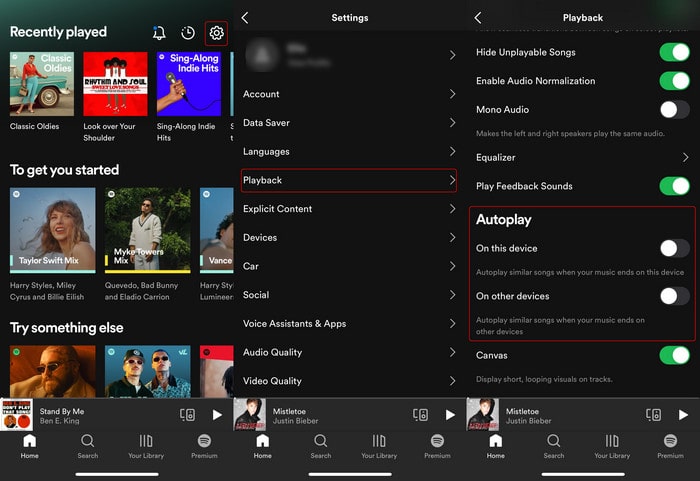
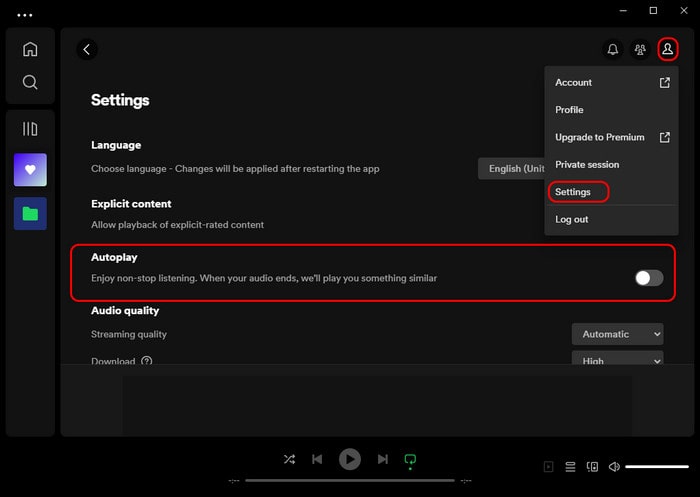
Creating your own playlists is another great way to avoid Spotify playing suggested songs. When your playlist has more than 50 songs, Spotify will focus on playing the songs from your playlist rather than suggesting new ones.
Step 1 Open the Spotify and log into your Spotify account.
Step 2 Navigate to the "Your Library" (on phone) or "Home" (on computer) section, tap on the "Plus" button and create a new playlist.
Step 3Start adding songs to the newly created playlist until the playlist has more than 50 songs.
Step 4Go to play the playlist and remember to turn off the "Shuffle Play" button to avoid Spotify playing suggesting songs unexpectedly.
Note: By tapping the "..." icon and clicking the "Exclude/Include from your taste profile", you can then set Spotify to lessen the kind of recommendation that you dislike.
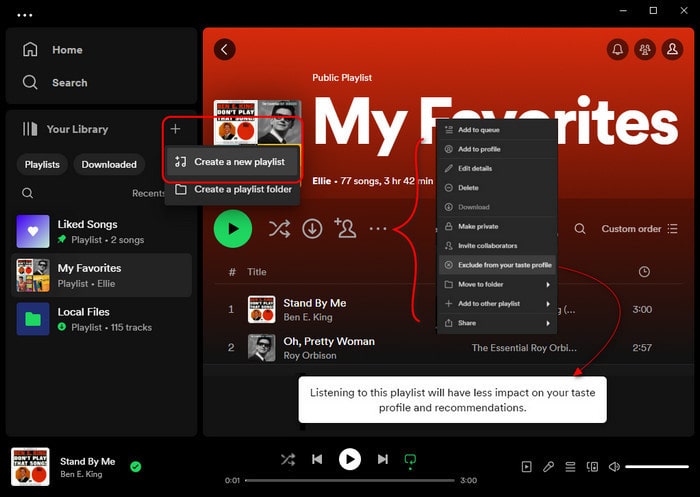
For Spotify Premium users, you can enable the Offline Playback Mode to avoid Spotify playing suggested songs. When you're in Offline Playback Mode, Spotify will only play the songs you have downloaded, and it won't include any suggested songs.
So, you need to previously download your Spotify playlist or album to your device in advance. To enable the offline mode on your mobile phone, open "Settings" > "Playback" > tap "Offline".
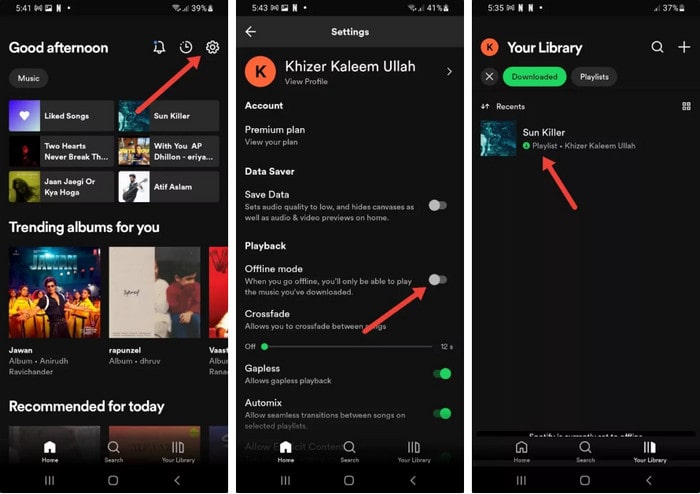
If on the Spotify desktop application, click the "…" icon > "File" > "Offline" Mode, and turn it on.
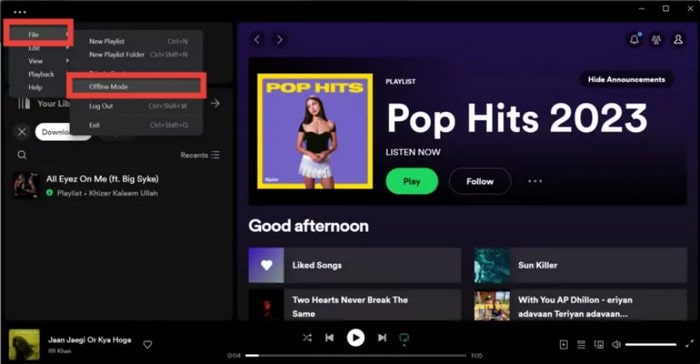
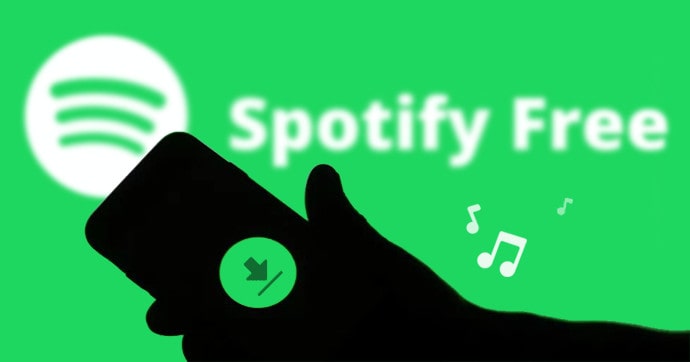
What if you happen to be a Spotify Free user? How can you download Spotify songs for offline playback? Go to this helpful guide to download the Spotify playlist with simply a Spotify Free account. And you can enjoy Spotify songs devoid of ads and commendations!
Learn More >As you can find it, you are limited to playing songs on Spotify only. So you have to accept the playback rules set by Spotify. Nevertheless, if you attempt to export Spotify playlist songs to your computer's local folder, saving Spotify Music downloads as independent audio files in the format of commonly used formats, such as MP3, AAC, and ALAC, you are likely to transfer and play your favorite Spotify songs on your preferred music player and say goodbye to random shuffling and unwanted recommendations.
Here comes the Sidify Music Converter solution. With it, you can directly download Spotify playlists into MP3 songs. Moreover, you can save Spotify downloads to different places, getting rid of the Spotify-only player. On top of that, you can download Spotify songs without the Premium requirement but download songs from Spotify and keep Spotify songs forever. And for Premium users, Sidify Music Converter supports downloading sound quality up to 320kbps! To be clear, you can have such a good and nice tool to download Spotify songs and play on your preferred players, 100% removing suggested tracks on Spotify!

Sidify Music Converter
 Download music from Spotify to the computer.
Download music from Spotify to the computer. Convert Spotify music to MP3/AAC/WAV/FLAC/AIFF/ALAC.
Convert Spotify music to MP3/AAC/WAV/FLAC/AIFF/ALAC. Work for both Spotify Free & Premium users.
Work for both Spotify Free & Premium users. Download Spotify music at 10X faster speed.
Download Spotify music at 10X faster speed. Keep original audio quality and retain ID3 tags after conversion.
Keep original audio quality and retain ID3 tags after conversion. Built-in Format Converter; Spotify to CD Burner; ID3 Tags Editor
Built-in Format Converter; Spotify to CD Burner; ID3 Tags Editor
If you want a tool to convert any streaming music (including Spotify, Apple Music, Amazon Music, Tidal, Deezer, YouTube, YouTube Music, SoundCloud, DailyMotion …) to MP3, Sidify All-In-One is the go-to choice.
Sidify Music Converter is simply designed. You can download music from Spotify to your local computer in 5 easy steps.
Step 1Launch Sidify Music Converter
Run Sidify Music Converter, you will access the modern interface of the program.

Step 2 Add Music from Spotify to Sidify
Drag & drop music or a playlist from Spotify to Sidify Music Converter. Sidify would read them automatically. Select the Spotify music that you’d like to download to your local computer and then click Add.

Step 3 Customize the Output Settings
Click the Settings icon on the left side of the screen. Here you can choose the output format (MP3/AAC/WAV/FLAC/AIFF/ALAC), specify the output folder, sort out the converted files based on artist and album, etc.

Step 4 Download Music from Spotify to Computer
Click the Convert button and Sidify will start downloading the Spotify music to the computer.

Step 5 Find the Spotify Downloads on the Local Drive
Once the conversion is done, you can click the Converted tab to check what has been converted successfully. Go to the output folder set in Step 3 and you will find all the Spotify downloads on the local drive.

Since the Spotify downloads have been saved as local files on your computer. You can transfer the Spotify downloads to the native music player like Windows Media Player!
Sidify Music Converter is shareware. The free trial is limited to converting the first minute of each audio for sample testing. You can download the program to test whether it meets your needs and then decide whether to get it or not.
So, there you have it! Taking back control of your Spotify playlist is just a few tweaks away. Ditching shuffle play ensures your music flows just how you like it, while turning off autoplay helps keep unwanted tracks at bay, and if you're on Premium, offline mode is your ticket to uninterrupted tunes. For those who want to go all out, downloading playlists as MP3s gives you the ultimate say in your listening journey. Why not give these tips a whirl and make your Spotify sessions exactly what you want them to be? Stop Spotify from playing suggested songs, enjoy the music, your way!