

Sidify Music Converter
Spotify is a freemium service. By signing up as a free member, you can stream ad-supported songs from its large music library for free, and you’ll be entitled to more wonderful features with a paid account. There are four types of plans to choose from – Individual, Duo, Family, and Student. Usually, you’ll be provided with a 1-month free trial, and sometimes it extends the period to 3 months. Once the free trial ends, you need to pay to continue enjoying the service.
Can you get Spotify Premium for free forever? You’ll find a satisfying answer in this article. Here we are going to provide you with everything you need to know to be a cost-effective Spotify Premium subscriber. You’ll learn three effective methods to get Spotify Premium for free. Plus, we’ll provide you with detailed steps to download and keep Spotify Premium songs forever at the end as a bonus.
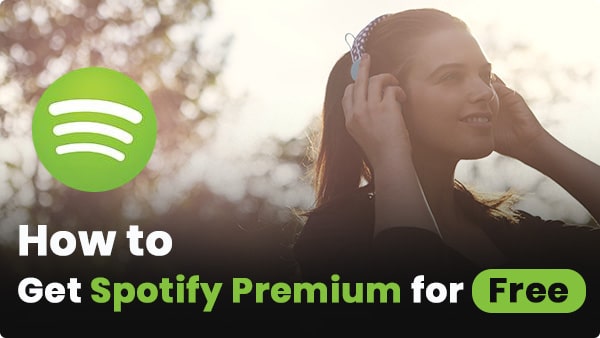
Both Free and Premium users can access over 100 million tracks that Spotify offers, yet Premium subscribers are empowered with more useful features:
1) Spotify Premium subscribers can enjoy ad-free Spotify songs while Spotify Free users have to put up with the occasional inserted ads.
2) Spotify Premium subscribers can download music from Spotify for offline listening while Spotify Free users can only stream Spotify songs online.
3) Spotify Premium subscribers can stream the highest music quality while Spotify Free users are limited to stream Spotify songs at up to 160kbps.
4) Spotify Premium subscribers can pick and play any track on mobile while Spotify Free users can only enjoy select playlists.
5) Spotify Premium subscribers can skip as many songs as needed while Spotify Free users can only skip six tracks per hour.
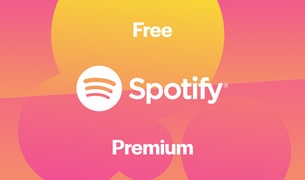
Compared to Spotify Premium, the greatest advantage for Spotify Free is the zero cost. As for the disadvantages, Spotify Free users are unable to enjoy ad-free music in high audio quality as premium users. In addition, Spotify free users are restricted to stream Spotify songs online.
Spotify offers four types of plans – Individual, Duo, Family, and Student. If you are a student, you can subscribe to the premium service at the cheapest price - $ 5.99/month. If you live together with another person, you can sign up for the Duo plan ($16.99/month). If you are living with your family, the Family plan ($19.99/month, up to 6 accounts) is the most cost-effective. Otherwise, the Individual plan is your choice - $11.99/month.
If you sign up for the Duo, Family, or Student plan, you’ll get some additional features as well:
1) Duo comes with Duo Mix – a playlist matching both tastes, regularly updated with music you both enjoy.
2) Family comes with Family Mix – a playlist for your family, regularly updated with music you all enjoy. Besides, there’s a separate app – Spotify Kids, packed with singalongs, soundtracks, and playlists made just for kids. The plan’s manager can also choose if members get explicit content.
3) Student comes with access to Hulu’s ad-supported plan and SHOWTIME at no extra cost.

Is it possible to enjoy Spotify Premium features with a free account? The answer is "Yes". Just following this tutorial, you can listen to every song that you want without ads and download Spotify songs & playlists for offline playback without premium.
Below we are going to introduce three ways to get free Spotify Premium. As mentioned above, Spotify Premium offers a free trial period, the easiest way is to create multiple new accounts. The other two ways are to turn to two different apps – Spotify Mod APK & Spotify ++.
Step 1. Go to www.spotify.com/premium.
Step 2. Choose the plan you’d like to get and click the GET STARTED button.
Step 3. Click SIGH UP FOR SPOTIFY.
Step 4. Sign up with your Facebook or your email address.
Note: For free trials, you still need to enter a valid payment method to sign up. Your account is set to automatically renew. Just remember to unsubscribe before your next billing date.
Spotify Mod is a cracked Spotify Premium version that will help you get almost all the premium features without paying the premium subscription fee, including blocking all ads, an option to enable high-quality music playback, unlimited skips, and the ability to play any song from the playlist.
Step 1. Download the latest version of Spotify Mod APK.
Step 2. For safety purposes, the file you downloaded will be in a zip format. You need to use the built-in file manager or any file explorer of your choice to extract/unzip the file.
Step 3. Once unzipped/extracted, now tap on the extracted APK file to begin the installation. The file will be named com.spotify.music.apk.
Step 4. Depending on the version of Android OS running on your phone, you may see a warning message that says, “For your security, your phone is not allowed to install unknown apps from this source.” Tap on the Settings button.
Step 5. A new menu will open with an option that says, Allow from this source. Tap on the toggle switch right next to it to enable the installation.
Step 6. Now go back to the installation screen. You will see a list of all the permissions required by the app (if there are any). Tap on the Install button.
Step 7. Tap on the Open button to launch the Spotify Premium app.
Spotify ++ is the tweaked version of the Spotify app which brings Spotify Premium features for free. You need to install TweakBox before installing Spotify ++.
Step 1. On your iPhone, open Safari and go to TweakBox’s Home Page.
Step 2. Click Install Now to install TweakBox app to your iPhone, and then click Allow < Close.
Step 3. Go to Settings – Profile Downloaded. Tap Install < Done.
Step 4. Open the TweakBox on your iPhone.
Step 5. Tap Apps – Tweaked Apps.
Step 6. Find Spotify ++ and tap it.
Step 7. Tap Install < Cancel.
Step 8. Go to Settings – General – Profiles & Device Management, and tap Shanghai P&C …
Step 9. Tap Trust.
Step 10. Run Spotify ++ again and tap the green Thank button.
Though Spotify Premium enables users to download music from Spotify for offline listening, the Spotify downloads can’t be exported to other devices for normal playback. How can you download and keep Spotify Premium downloads forever? We are going to show you a detailed guide step by step.
What you need is a well-received music tool named Sidify Music Converter. It’s specially developed to export songs from Spotify to your local computer. By Sidify Music Converter, you can save Spotify songs as MP3, AAC, WAV, FLAC, AIFF or ALAC files. It keeps the original audio quality and ID3 tags after conversion, fully compatible with Windows 7, 8, 10, 11 & macOS 10.15-15 Sequoia.

If you want a tool to convert any streaming music (including Spotify, Apple Music, Amazon Music, Tidal, Deezer, YouTube, YouTube Music, SoundCloud, DailyMotion …) to MP3, Sidify All-In-One is the go-to choice.
Step 1Launch Sidify Music Converter
Run Sidify Music Converter, you will access the modern interface of the program.

Step 2Add Songs from Spotify to Sidify
Click the "+" button and you'll be prompted to drag and drop a song, album or playlist from Spotify to Sidify.

Step 3Customize the Output Settings
Click the "Settings" icon on the left-hand side of the screen, and then you can choose the output format (MP3/AAC/WAV/FLAC/AIFF/ALAC), the output quality (up to 320kbps) and the output path.
Here you can also customize how you'd like to name the output files (Track Number, Title, Artist, Album) and sort out the converted files (Artist, Album, Artist/Album, Album/Artist or None).

Step 4Download and Export Songs from Spotify to the Local Drive
Click the "Convert" button and Sidify would immediately start exporting the Spotify music to the local drive.

Step 5Find the Spotify Downloads on the Computer.
After the downloading process is completed, you can click on the "Converted" tab on the left panel to locate the well-downloaded files. Or you can simply go to the output folder set in Step 3 to find the Spotify downloads.

Note: The trial version of Sidify Music Converter enables you to convert the first minute of each audio file, you can unlock the time limitation by purchasing the full version.