

Sidify Music Converter
"I have created some Spotify playlists that I want to be able to listen to whenever I want while I’m driving, and fitting it all on my phone isn’t an option. I picked up a USB flash drive that can hold everything just fine, but how can I use that to listen to Spotify music on my car stereo?"
Firstly, you need to beware of the reason why your Spotify songs can't be transferred to USB for playing in car. Simple because all of Spotify songs are streaming audio, limiting you to transfer your accumulated Spotify music to other music players for streaming. We guess you must want to unlock the restrictions. Therefore, the Spotify audio record software is necessary. Maybe you have searched online and found many tools to record audio from Spotify, but you don’t know which one is better. Don't worry. here we will show you the best tool to losslessly record audio from Spotify easily and quickly.
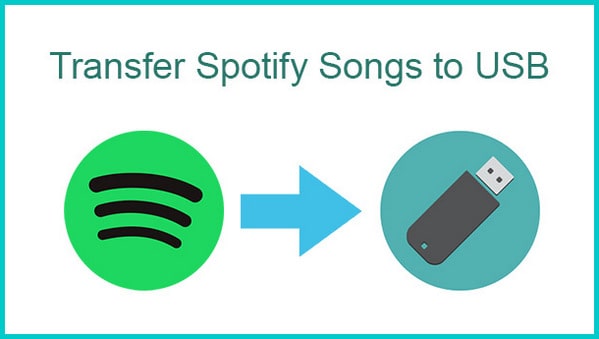
Are you wondering whether there's a way to download Spotify music to a USB flash drive so that you could transfer and play them on another device? Definitely yes! We've found the solution for you, simple and effective!
Read More →Sidify Music Converter is designed to help users convert music or playlist from Spotify to plain MP3, AAC, FLAC, WAV, AIFF or ALAC format for playing in Car Stereo via USB, burning Spotify songs to CD and transferring to other devices for streaming. For free and premium users of Spotify, things can get a bit complicated and difficult when you want to play your favorite Spotify music on every device or player as you want. But, this handy tool makes playing Spotify files on players and devices extremely easy. This is where Sidify really shines. Besides, Sidify Music Converter is also great for the possibility of keeping original audio quality and preserving all metadata (including title, artist, album, art cover, and track number) after conversion.

Sidify Music Converter
 Available for Spotify Free and Premium
Available for Spotify Free and Premium Download music from Spotify to USB flash drive
Download music from Spotify to USB flash drive  Convert Spotify to USB format: MP3, AAC, WAV, FLAC, AIFF, or ALAC
Convert Spotify to USB format: MP3, AAC, WAV, FLAC, AIFF, or ALAC Preserve Spotify lyrics, original sound quality, and ID3 Tags metadata
Preserve Spotify lyrics, original sound quality, and ID3 Tags metadata  Download Spotify music at 10X faster speed
Download Spotify music at 10X faster speed  950,000+ Downloads
950,000+ Downloads
 950,000+ Downloads
950,000+ Downloads

If you want a tool to convert any streaming music (including Spotify, Apple Music, Amazon Music, Tidal, Deezer, YouTube, YouTube Music, SoundCloud, DailyMotion …) to MP3, Sidify All-In-One is the go-to choice.
In the following guide, we would convert Spotify music to plain MP3 format with the Windows version of Sidify Music Converter as an example.
Step 1Launch Sidify Music Converter
Run Sidify Music Converter, you will access the modern interface of the program.

Step 2 Import Music from Spotify to Sidify Music Converter
For example, select the Spotify app mode to access the interface of Sidify as below. Spotify music app will be launched automatically.

Drag & drop a song link or Playlist link from Spotify to Sidify Music converter.

Step 3 Choose output Format
Once added the music successfully, you can click settings button to change the basic parameters (Including Output format, Output quality and Conversion Mode, etc.). Here you can choose format as MP3, AAC, FLAC, WAV, AIFF or ALAC and adjust output quality up to 320 kbps.

Step 4Start Converting Spotify Music to Normal Audio Format
Click "Convert" button to download Spotify music to plain format losslessly.

Tip: The conversion process can operate at a speed of up to 10 times faster than usual. However, if the playlist contains a large number of songs, the duration of the process will increase accordingly.

Step 5 Find Well-recorded Spotify Music
After conversion, you can click "Converted" button to easily find the recorded Spotify files in the top right corner.

Step 5 Play Spotify Music on Car Stereo
Now, plug your USB drive into your computer. Open the USB drive once it is recognized. Drag the folder of chosen music files from your desktop into your USB drive. The Spotify music will be stored on your USB drive and you can listen to your Spotify Music on your car stereo via USB drive wherever you go.
Note: The trial version of Sidify Music Converter enables us to convert the first minute of each audio file for sample testing, you can purchase the full version to unlock the time limitation.
What You Will Need
They're Also Downloading
You May Be Interested In
Hot Tutorials
Topics
Tips and Tricks
What We Guarantee

Money Back Guarantee
We offer money back guarantee on all products

Secure Shopping
Personal information protected by SSL Technology

100% Clean and Safe
100% clean programs - All softwares are virus & plugin free