

Sidify Music Converter
"I and my girlfriend have completely different music tastes though we usually share the same Spotify account. I was playing some music on my computer and as soon as my girlfriend who was sitting basically right next to me tried to play some other music, it paused my playback and refuses to play two at the same time."
Spotify is by far the largest music streaming service available, offering a library of 100 million songs that let us listen to whatever we want. It has a lot to offer, but there is one upsetting issue that it's only available for us to play Spotify music on one device at a time. When you are listening to music in a device with one account, if you try to play music on another device with the same account, the music will be paused automatically in the first device.
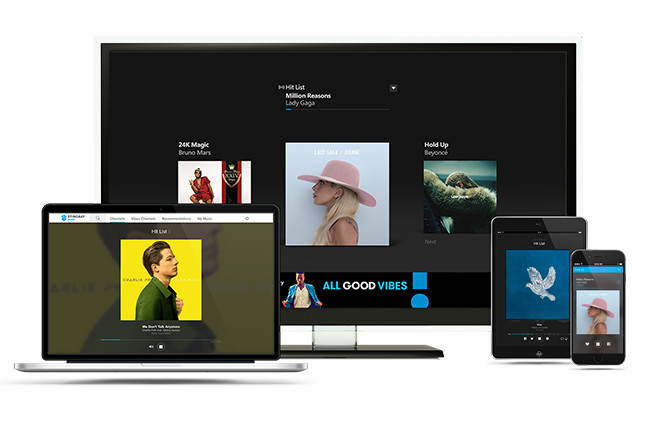
As a matter of fact, Spotify accounts are licensed for personal use only, so it's not allowed to stream music from Spotify on more than 1 device at the same time. If you want to play Spotify music on more devices at the same time for a house party or other purposes, you can use the third-party software.
Sidify Music Converter is a professional and unique Spotify Music Downloader, which allows you to download Spotify music to MP3 or other plain formats at 10x faster speed and keep great output audio quality. After converting Spotify music to plain MP3 audio, you can play Spotify music on multiple devices as you want -- even when you don’t install Spotify App.
Key Features of Sidify Music Converter

Sidify Music Converter
 Convert Spotify music/playlist/podcast to MP3, AAC, FLAC, WAV, AIFF or ALAC
Convert Spotify music/playlist/podcast to MP3, AAC, FLAC, WAV, AIFF or ALAC Preserve the quality of the original sound; Keep ID3 Tags and all metadata
Preserve the quality of the original sound; Keep ID3 Tags and all metadata Simple and innovative user Interface; 10X Faster conversion speed
Simple and innovative user Interface; 10X Faster conversion speed 1-click to burn Spotify music to CD for Windows version
1-click to burn Spotify music to CD for Windows version Support free updates and technical support.
Support free updates and technical support. 950,000+ Downloads
950,000+ Downloads
 950,000+ Downloads
950,000+ Downloads

If you want a tool to convert any streaming music (including Spotify, Apple Music, Amazon Music, Tidal, Deezer, YouTube, YouTube Music, SoundCloud, DailyMotion …) to MP3, Sidify All-In-One is the go-to choice.
In the following guide, we'll show you how to easily download Spotify music with Sidify Music Converter for streaming Spotify music on multiple devices.
Step 1Launch Sidify Music Converter
Run Sidify Music Converter, you will access the modern interface of the program.

Step 2 Import Music from Spotify to Sidify
To start with, just click "![]() " icon and then drag and drop any music file or playlist from Spotify to Sidify adding window.
" icon and then drag and drop any music file or playlist from Spotify to Sidify adding window.

Step 3 Choose Output Settings
Then click setting button to change the basic parameters (Including Output format, Output quality and Conversion mode, etc.). Here you can choose format as MP3, AAC, FLAC, WAV, AIFF or ALAC, adjust output quality up to 320 kbps.

Step 4 Start Conversion
Tap the "Convert" button to start downloading Spotify music to plain format with ID3 tags kept after conversion.

Step 5Find the Well-downloaded Files
After conversion, you can click on the "Converted" button to easily find the well-downloaded MP3/ AAC/ FLAC/ WAV/ AIFF file.

Although Spotify is available for all kinds of mobile devices like android, iOS and Windows phones, there are still many restrictions. Now, you get the converted Spotify music, thus you can enjoy Spotify music like common music files freely even without installing Spotify app and network connection. You just need to transfer the converted Spotify music from computer to devices for playing, such as car players, iPod, iPhone, Zune, PSP and Samsung, etc.
Note: The trial version of Sidify Music Converter enables us to convert the first minute of each audio file for sample testing, you can unlock the time limitation by purchasing the full version.
What You Will Need
They're Also Downloading
You May Be Interested In
Hot Tutorials
Topics
Tips and Tricks
What We Guarantee

Money Back Guarantee
We offer money back guarantee on all products

Secure Shopping
Personal information protected by SSL Technology

100% Clean and Safe
100% clean programs - All softwares are virus & plugin free