

Sidify Music Converter
I believe many people have the same thought when listening a specific song. This song suits my taste so much that i'm dying to listen it anytime and anywhere. It will be great if I could use it as my phone ringtone. But as it's known to all, every Spotify track is copyright-protected and you can't save these tracks on PC or MP3 Player even you are a premium subscriber, Is there any way we can use our favorite song on Spotify as phone ringtone?
The answer is YES! If you want to use Spotify music as iPhone ringtone, then shouldn't miss the following tutorial. I will show you step by step how I make Oops of Little Mix and Charlie Puth on Spotify be my iPhone ringtone.

So to have Spotify Music freely use as you want, you need to firstly download and convert the Spotify songs as your local audio files. You can then use these local Spotify songs for many purposes, including the phone ringtone customization, etc. As a prior option, Sidify Music Converter is famous for its capability of converting Spotify songs to diverse audio formats, like MP3, AAC, ALAC, AIFF, WAV and FLAC. Adorably, all Spotify songs downloaded by Sidify is locally saved onto your devices. So this really save your effort a lot!
For Mac users, please refer to How to Download Spotify Playlists on Mac.
Step 1Download and install Sidify Music Converter

Sidify Spotify Music Downloader
 Download ad-free Spotify songs to the computer
Download ad-free Spotify songs to the computer Convert Spotify music to MP3/AAC/WAV/FLAC/AIFF/ALAC
Convert Spotify music to MP3/AAC/WAV/FLAC/AIFF/ALAC Preserve the quality of the original sound
Preserve the quality of the original sound Keep ID3 Tags and all metadata
Keep ID3 Tags and all metadata  Fully compatible with the latest Windows & macOS systems
Fully compatible with the latest Windows & macOS systems 950,000+ Downloads
950,000+ Downloads
 950,000+ Downloads
950,000+ Downloads

If you are looking for a tool to convert any streaming music (such as Spotify, Apple Music, Amazon Music, Tidal, Deezer, YouTube, YouTube Music, SoundCloud, DailyMotion …) to MP3, Sidify All-In-One is the go-to choice.
Step 1Launch Sidify Music Converter
Run Sidify Music Converter, you will access the modern interface of the program.

Step 3Copy and paste the URL of the music from Spotify to Sidify
Launch Sidify Music Converter and Spotify will open automatically at the same time. Find your favorite song on Spotify and right click on it to select "Copy Spotify Link".
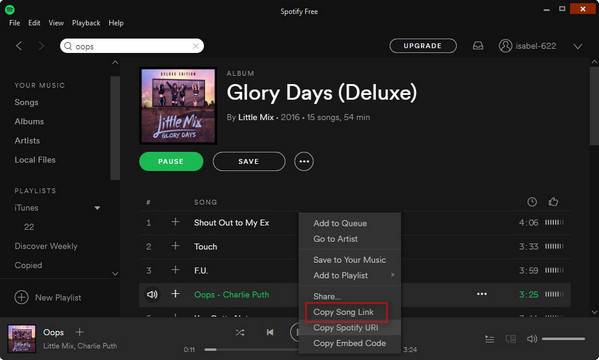
Then back to Sidify and click "+" button or the center of Sidify, you will see a pop-up window which you can paste the link. After adding the url, wait a second until Sidify finish the analysis of the link.

Step 4Start the conversion
After adding Spotify music track to Sidify, you can click on ![]() button to adjust settings of output format, conversion mode, output quality and output path. If you don't need make any settings, just directly click "Convert" to start the conversion.
button to adjust settings of output format, conversion mode, output quality and output path. If you don't need make any settings, just directly click "Convert" to start the conversion.

When the conversion finish,you can click on the "Converted" button to get the converted Spotify track.

Now have got the converted Spotify music file, just need another free device management tool Syncios Manager to set this track to be the phone ringtone.
Download and install Syncios Mobile Manager firstly on PC, connect the phone then wait until Syncios finish the analysis. And go to the "Toolbox", tap the "Ringtone Maker".
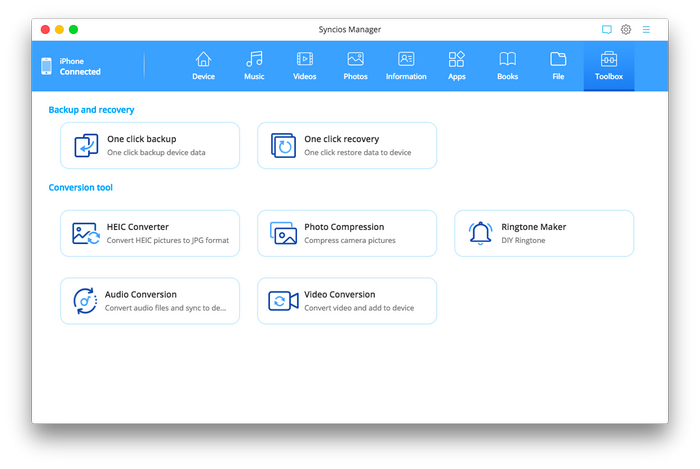
It will pop-up a window. Directly drag the converted track from the output folder to the program interface. Edit the fragment you want for ringtone. The final step is to select "Save to Computer or Save to Device".
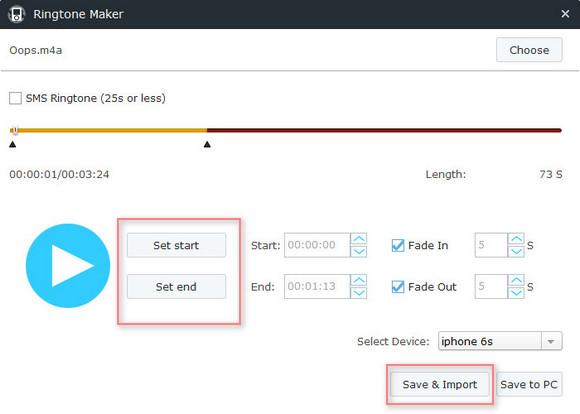
Just a few second later, you can finally set the favorite song on Spotify to be your ringtone.
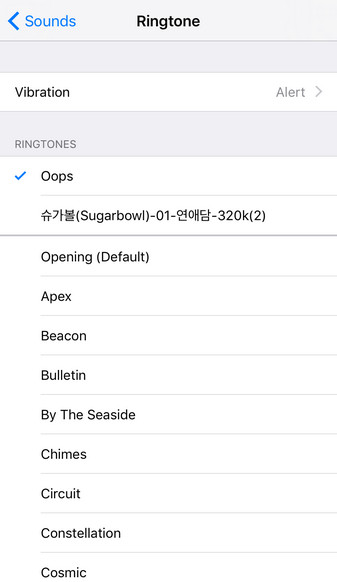
Note: The free trial version of Sidify Music Converter enables us to convert the first minute audio for sample testing, but the full version doesn't have this constraint. Just purchase the full version to unlock the time limitation.
What You Will Need
They're Also Downloading
You May Be Interested In
Hot Tutorials
Topics
Tips and Tricks
What We Guarantee

Money Back Guarantee
We offer money back guarantee on all products

Secure Shopping
Personal information protected by SSL Technology

100% Clean and Safe
100% clean programs - All softwares are virus & plugin free