

Sidify Music Converter
One of the key features of Spotify Premium is the ability to download albums and playlists for offline listening. Downloading tracks for offline play is essential for travel without WiFi to listen to your music, especially if you’re going on a long flight or road trip. Since, nowadays, most people prefer listening to music on smartphones or on the car stereo when driving, it is also necessary to save Spotify music to an SD card to save room on your device.
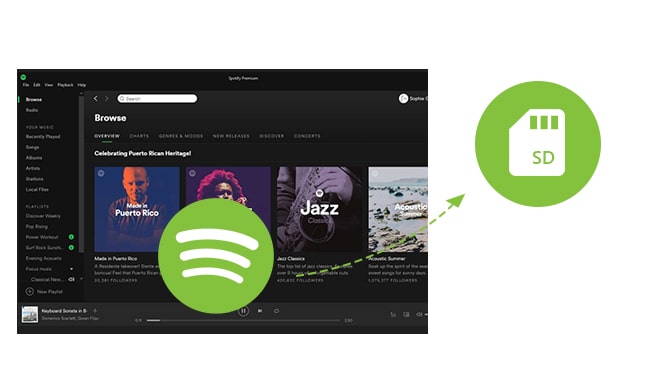
Spotify offers both an ad-supported free version and a premium subscription (US$11.99 monthly) with unlimited streaming of its 100 million-plus songs. However, audiences on Spotify Free accounts will run into trouble if they’re not connected to the Internet. They can’t download/save songs to a local computer or play it on their music player, not to mention saving Spotify music to an SD card. With Spotify Premium, although Spotify allows you to sync songs to a recognized SD card, for some reason it downloads to the Internal Storage instead of an external SD card.
How to stop the above annoying things to save Spotify music to the external SD card for listening to music in smartphones or on your car stereo? You're lucky here. In the following guide, we will share you with an efficient way to download and save Spotify music into an external SD card whether you are Spotify paid or a free user.
Sidify Music Converter ( For Windows | For Mac ) is the best Spotify Music Downloader to download music or playlist from Spotify to plain MP3, AAC, FLAC, WAV, AIFF or ALAC format with great quality. It is specifically designed for music lovers. You can easily drag & drop a Spotify music or playlist from Spotify to Sidify for importing and downloading. Besides, Sidify Music Converter can preserve Artwork and all metadata (including title, artist, album and track number ) after conversion.

Sidify Music Converter
 Preserve Spotify lyrics, original sound quality, and ID3 Tags metadata
Preserve Spotify lyrics, original sound quality, and ID3 Tags metadata  950,000+ Downloads
950,000+ Downloads
 950,000+ Downloads
950,000+ Downloads

If you are looking for a tool to convert any streaming music (such as Spotify, Apple Music, Amazon Music, Tidal, Deezer, YouTube, YouTube Music, SoundCloud, DailyMotion …) to MP3, Sidify All-In-One is the go-to choice.
In the following guide, we would convert Spotify music to plain MP3 format with the Windows version of Sidify Music Converter as an example.
Step 1Launch Sidify Music Converter
Run Sidify Music Converter, you will access the modern interface of the program.

Step 2Drag & drop a song link or Playlist link from Spotify to Sidify Music Converter.

Step 3Once added the music successfully, you can click Settings button to change the basic parameters (Including Output format, Output quality and Conversion Mode, etc.). Here you can choose format as MP3, AAC, FLAC, WAV, AIFF or ALAC and adjust output quality up to 320 kbps.

Step 4 Click "Convert" button to download Spotify music to plain format without loss of any quality.

Tip: The conversion process can operate at a speed of up to 10 times faster than usual. However, if the playlist contains a large number of songs, the duration of the process will increase accordingly.

Step 5 After conversion, you can click on the "Converted" button to easily find the downloaded MP3/AAC/FLAC/WAV/AIFF/ALAC file in the top right corner.

Now, all of Spotify music are downloaded into a plain format file and you can transfer your favorite Spotify music into an SD card.
Step 1Insert the SD card into your computer's card reader.
Step 2Open "Computer/My Computer/This PC" on a Windows computer.
Step 3Double-click on your SD card in the list of drives.
Step 4Drag and drop Spotify music files into and out of the SD card.
Step 5Now, you can listen to Spotify music on any smartphone and car players via SD card.
Note: The trial version of Sidify Music Converter enables us to convert the first minute of each audio file, you can unlock the time limitation by purchasing the full version.

Need a solution to recover data from formatted disks or damaged devices? Syncios D-Savior can recover over 1000 different file formats!
What You Will Need
They're Also Downloading
You May Be Interested In
Hot Tutorials
Topics
Tips and Tricks
What We Guarantee

Money Back Guarantee
We offer money back guarantee on all products

Secure Shopping
Personal information protected by SSL Technology

100% Clean and Safe
100% clean programs - All softwares are virus & plugin free