

Sidify Music Converter
"I like organizing my music by albums. How can I download albums from Spotify to my computer as local files? If possible, I’d like to save them as MP3 files."
Spotify is the king in the music streaming world by the number of subscribers. You just need to register to access its large collection of music, with more than 100 million songs. It's a freemium service. Spotify free users are restricted to listening to ad-supported Spotify songs with lower sound quality online, while Spotify Premium users can enjoy uninterrupted Spotify music and download Spotify songs for offline listening.
The only problem is that you can’t save Spotify songs as local files, whether you are a Spotify Free user or a Spotify Premium subscriber, as the music files you downloaded with Spotify are in encoded OGG format. If you’d like to download Spotify songs, albums, or playlists to your computer for safekeeping, the easiest way is to convert them to MP3 format.
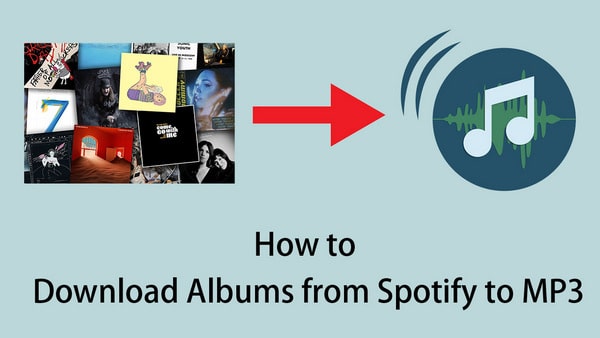
In this article, we are going to show you how to download Spotify albums as MP3 files step-by-step. Similarly, you can use the same method to get your Spotify songs or playlists in MP3 format.
Above all, you need a music tool – Sidify Music Converter. It is the most popular Spotify music downloader around the world.
Sidify Music Converter is a useful tool that helps Spotify free and premium users convert Spotify music to MP3/AAC/WAV/FLAC/AIFF format. It can retain the original audio quality, keep all the important ID3 tags and lyrics after conversion. Currently, it offers Windows & Mac versions, and the programs have been kept updated to support the latest operating systems and Spotify.
Key Features of Sidify Music Converter

Sidify Music Converter
 Download music from Spotify to the computer
Download music from Spotify to the computer Convert Spotify songs, albums and playlists to MP3/AAC/WAV/FLAC/AIFF/ALAC
Convert Spotify songs, albums and playlists to MP3/AAC/WAV/FLAC/AIFF/ALAC Keep the original audio quality, ID3 tags & lyrics after conversion
Keep the original audio quality, ID3 tags & lyrics after conversion Built-in "Format Converter", "ID3 Editor", "CD Burner", and "Audio Player".
Built-in "Format Converter", "ID3 Editor", "CD Burner", and "Audio Player". Highly compatible with the latest operation system and Spotify
Highly compatible with the latest operation system and Spotify 950,000+ Downloads
950,000+ Downloads
 950,000+ Downloads
950,000+ Downloads

If you want a tool to convert any streaming music (including Spotify, Apple Music, Amazon Music, Tidal, Deezer, YouTube, YouTube Music, SoundCloud, DailyMotion …) to MP3, Sidify All-In-One is the go-to choice.
Before we move to the step-by-step tutorial, please make sure you’ve got both Spotify and Sidify well installed on your local computer.
For Mac users, please refer to How to Download Spotify Playlists on Mac.
Step 1Launch Sidify Music Converter
Run Sidify Music Converter, you will access the modern interface of the program.

Step 2Add an Album from Spotify to Sidify
Drag and drop an album from Spotify to Sidify. Or you can click the "Add" button on the interface and copy and paste the URL of your album from Spotify to the program. Then click the "Add" button to upload all the songs in the album to Sidify.

Step 3Choose MP3 as the Output Format
Click the "Settings" button on the left-hand panel, where you can choose the output format, output quality, output folder, how you'd like the output files to be organized, and so on. To save the Spotify album to the computer as an MP3 file, simply choose "MP3" as the output format here.

Step 4Export the Spotify Album to Computer
Click the "Convert" feature to start exporting the target Spotify album to your local computer.

Tip: The conversion process can operate at a speed of up to 10 times faster than usual. However, if the playlist contains a large number of songs, the duration of the process will increase accordingly.

When the conversion is done, click the "Converted" tab on the left column, and you will see all the Spotify songs in the album that have been successfully downloaded in MP3 format.
Spotify is a good source for listening to music. If you’d like to enjoy ad-free Spotify songs in high quality, you can sign up for the premium plan, which offers a three-month free trial. If you’d like to download Spotify songs, albums, and playlists to MP3/AAC/WAV/FLAC/AIFF/ALAC format or save Spotify songs as local files on your computer, you can turn to Sidify, a popular and efficient music tool to enable you to enjoy Spotify songs without limits.
Note: The trial version of Sidify Music Converter enables us to convert the first minute of each audio file for sample testing, and you can unlock the time limitation by purchasing the full version.
What You Will Need
They're Also Downloading
You May Be Interested In
Hot Tutorials
Topics
Tips and Tricks
What We Guarantee

Money Back Guarantee
We offer money back guarantee on all products

Secure Shopping
Personal information protected by SSL Technology

100% Clean and Safe
100% clean programs - All softwares are virus & plugin free