

Sidify Music Converter
Background music helps to build the mood and provides a dynamic effect to our perception of the video – no matter whether it’s a movie, a hobby video, or a video presentation. However, when you find out that you can’t import the audio files from Spotify into iMovie, you can follow this simple tutorial to add Spotify audio to iMovie.
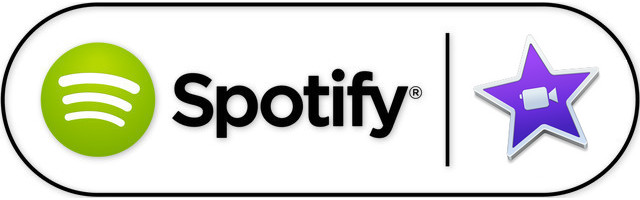
iMovie is an excellent free video editing tool for macOS and iOS users. It comes with awesome features like join and trim clips, apply effects, view all your video and audio with ease and share to popular web video sites instantly. You may want to know the best formats for iMovie. The official line is DV, MPEG-4, MPEG-2, MOV and M4V file types are compatible with iMovie. For more details, just refer to the following:
iMovie supports adding certain audio formats, but this does not include streaming music, like Spotify music. Because all the Spotify songs are protected, even Spotify Premium users can’t take the downloaded Spotify albums and playlists outside of the Spotify client for playback. So if you need to import Spotify music to iMovie, you need to get music from Spotify.
In fact, there is an easy and effective way to solve the problem effortlessly. What you need is just an awesome Music Converter like Sidify Music Converter. With this tool, you can download music from Spotify to MP3, AAC, FLAC, WAV, AIFF or ALAC with 100% original quality. The following tutorial would show you how to add Spotify music to iMovie. Please download this useful tool on your computer first.

Sidify Music Converter
 Save Spotify songs to the computer as MP3/AAC/WAV/FLAC/AIFF/ALAC files
Save Spotify songs to the computer as MP3/AAC/WAV/FLAC/AIFF/ALAC files Preserve the quality of the original sound up to 320kbps
Preserve the quality of the original sound up to 320kbps Keep ID3 Tags and all metadata
Keep ID3 Tags and all metadata  Highly compatible with the latest Windows & macOS and Spotify
Highly compatible with the latest Windows & macOS and Spotify Support free updates and technical support
Support free updates and technical support 950,000+ Downloads
950,000+ Downloads
 950,000+ Downloads
950,000+ Downloads

If you are looking for a tool to convert any streaming music (including Spotify, Apple Music, Amazon Music, Tidal, Deezer, YouTube, YouTube Music, SoundCloud, DailyMotion …) to MP3, Sidify All-In-One is the go-to choice.
Step 1Launch Sidify Music Converter
Run Sidify Music Converter, you will access the modern interface of the program.
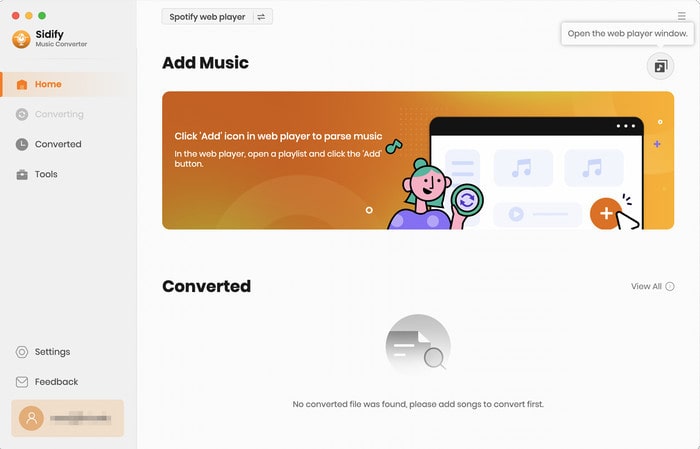
Step 3Choose Output Settings
Then click the Settings button to change the basic parameters (Including Output format, Output quality and Conversion mode, etc.). Here you can choose format as MP3, AAC, FLAC, WAV, AIFF or ALAC, adjust output quality up to 320 kbps and pick up the WebPlayer Download conversion mode to gain a 10X conversion speed.
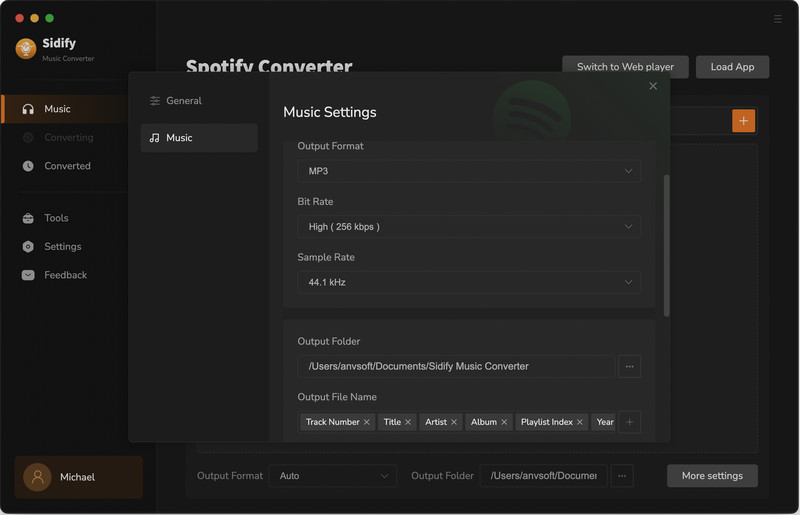
Step 2Import Music from Spotify to Sidify
In the Spotify webplayer window, open any playlist and add songs to the conversion panel by clicking on the "Click to add" button. Then you can choose the music that you need to convert and press the "Add" to continue.
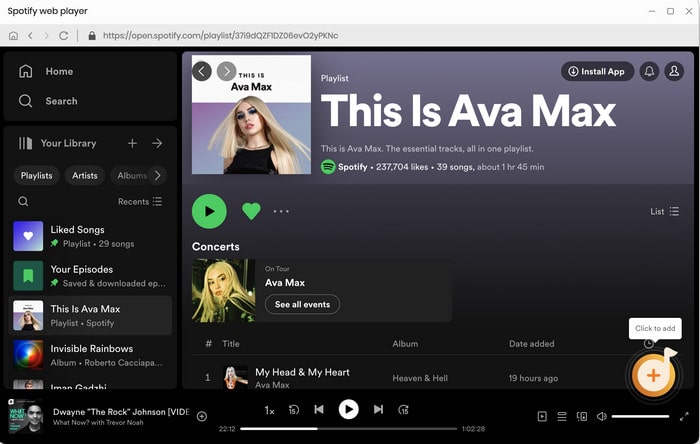
Step 4Start Conversion
Tap the "Convert" button to start downloading Spotify music to plain format with ID3 tags kept after conversion.
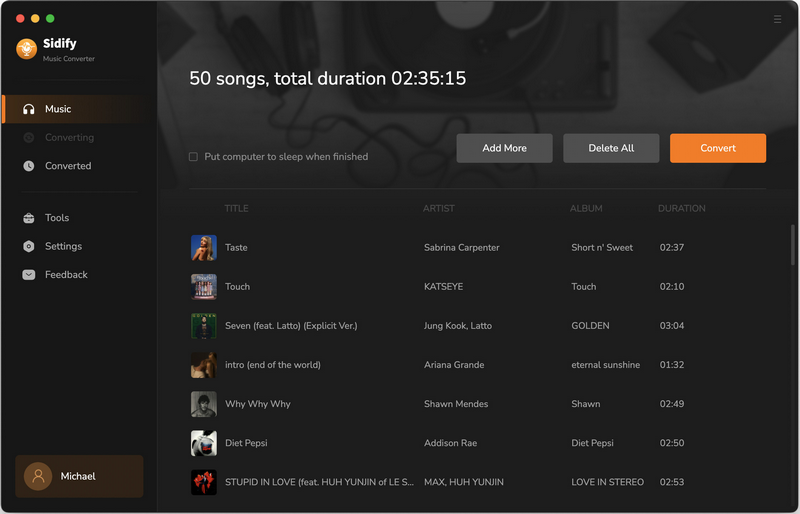
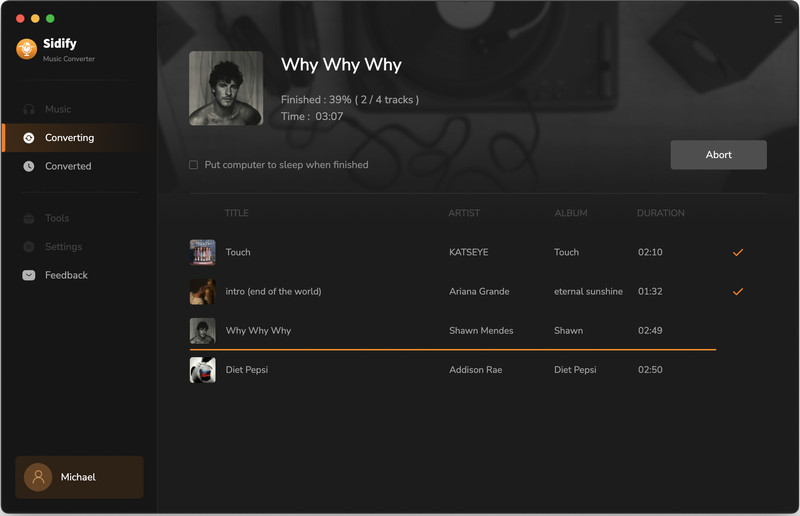
Step 5Find the Well- downloaded MP3 Files
After conversion, you can click the "Converted" button to easily find the well-downloaded MP3/AAC/FLAC/WAV/ AIFF/ALAC file in the top right corner.
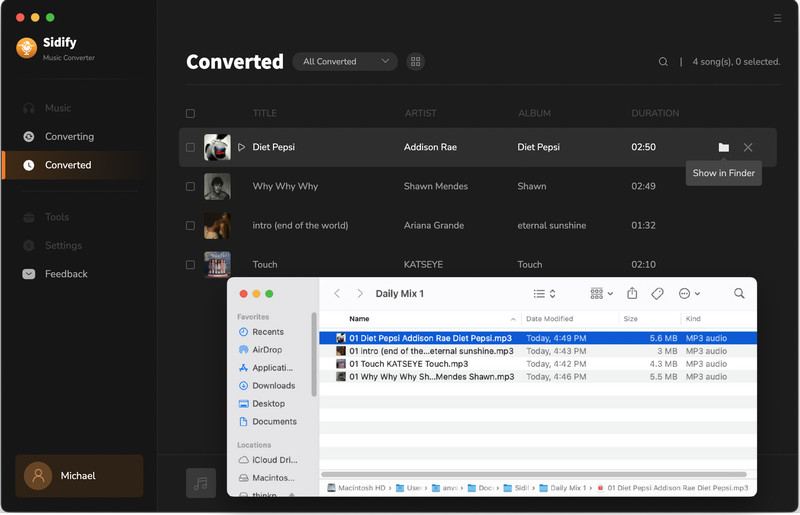
Now, the Spotify music is well-converted to the plain MP3 audio file and you can use them as background music for your iMovie project.
Note: The trial version of Sidify Music Converter enables us to convert the first minute of each audio file for sample testing, you can unlock the time limitation by purchasing the full version.
What You Will Need
They're Also Downloading
You May Be Interested In
Hot Tutorials
Topics
Tips and Tricks
What We Guarantee

Money Back Guarantee
We offer money back guarantee on all products

Secure Shopping
Personal information protected by SSL Technology

100% Clean and Safe
100% clean programs - All softwares are virus & plugin free