

Sidify Music Converter
Spotify is the best and one of the most popular options in the music streaming world. Spotify offers free and paid membership. With Spotify Free, you can listen to Spotify songs, create playlists, discover new music, and share Spotify music with friends and so on, totally free. And with Spotify Premium, $11.99 / month for individual plan, $19.99 / month for family plan (up to 6 accounts) and $5.99 / month for student plan, you may have more pleasant experience. You can listen to more than 100 million Spotify songs add-free and offline.
How to use the Spotify offline mode on iPhone? Just tap the "Download" toggle switch. Go to Your Library > Songs and tap the Download toggle switch to download all of the songs in your library. You'll see a little, green, downward arrow next to each song after it finishes downloading. What we should make clear here is that the offline mode is only available within your subscription. If you discontinue the service, you won’t be able to play any Spotify songs without internet any more.
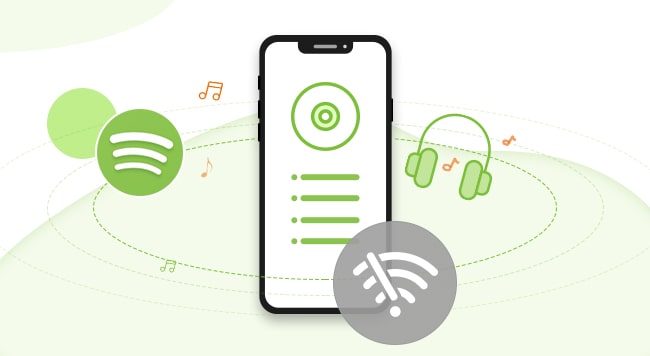
Are you wondering whether there is any way to save Spotify songs to iPhone so that you can enjoy them even if you cancel the subscription? Totally yes! You can easily achieve it by a powerful Spotify music tool – Sidify Music Converter.
Key Features of Sidify Music Converter

Sidify Music Converter
 Download music from Spotify to computer
Download music from Spotify to computer Keep ID3 tags and metadata after conversion
Keep ID3 tags and metadata after conversion 1-click to burn Spotify music to CD
1-click to burn Spotify music to CD Built-in tools for format conversion and ID3 tag editing.
Built-in tools for format conversion and ID3 tag editing. Highly compatible with the latest operation system and Spotify
Highly compatible with the latest operation system and Spotify 950,000+ Downloads
950,000+ Downloads
 950,000+ Downloads
950,000+ Downloads

If you want a tool to convert any streaming music (including Spotify, Apple Music, Amazon Music, Tidal, Deezer, YouTube, YouTube Music, SoundCloud, DailyMotion …) to MP3, Sidify All-In-One is the go-to choice.
Sidify is an easy-to-use program. You can download songs from Spotify to your local computer within three simple steps and then simply transfer them to your iPhone.
Before we move to the step-by-step tutorial, please make sure you've had both Spotify and Sidify Music Converter installed successfully on your computer. And please do not open Spotify manually. Once you launch Sidify, Spotify would be opened automatically.
Step 1Launch Sidify Music Converter
Run Sidify Music Converter, you will access the modern interface of the program.

Step 2Add Spotify songs to Sidify
Launch Sidify Music Converter. Drag and drop your target songs, playlist or album from Spotify to Sidify and it will parse the URL automatically. Or you can click the "Add" button on the interface and copy & paste the URL from Spotify to the program. Then click "Add" button to upload all the songs to Sidify.

Step 3Choose Output Settings and Customize Output Path
Click the "Settings" button visible on the left-hand side, where you can choose output format, output quality, output folder, how you'd like the output files to be organized and so on. If you'd like to save the songs from Spotify to computer as MP3 files, simply choose "MP3" as the output format here.

Step 3Export Spotify Songs to Local Computer
Click "Convert" button on the bottom right to start saving the target Spotify songs as local files.

Step 3Export Spotify Songs to Local Computer
When the conversion is done, click "Converted" on the left column and you can see all the Spotify songs that have been successfully downloaded.

Sidify Music Converter is a powerful music tool. It can not only download songs from Spotify to your local PC/Mac, but also convert your common audio files to MP3/M4A/FLAC/WAV/OGG/AIFF, burn Spotify songs to CD, and edit tags. All these functions can be found by clicking "Tools" on the left column of the interface.
Step 4Transfer Converted Spotify Songs to iPhone
There are many ways to transfer music from computer to iPhone device. Syncios iPhone Manager is a worth-trying free and handy tool. Besides, it's also capable of transferring other contents like photos, messages, contacts, etc. to your iPhone.
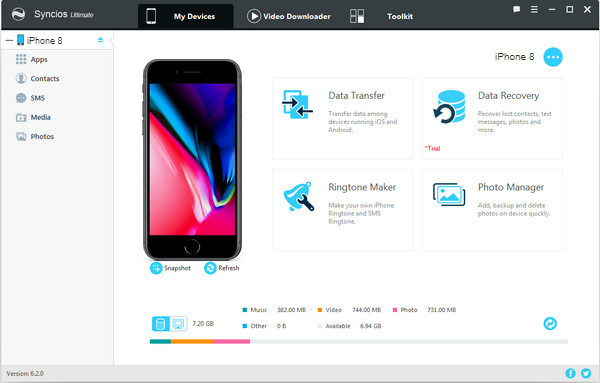
After connecting your iPhone to computer and Syncios iPhone Manager finishing analyzing the device, you can click Media > Add button to import music from computer to your iPhone.
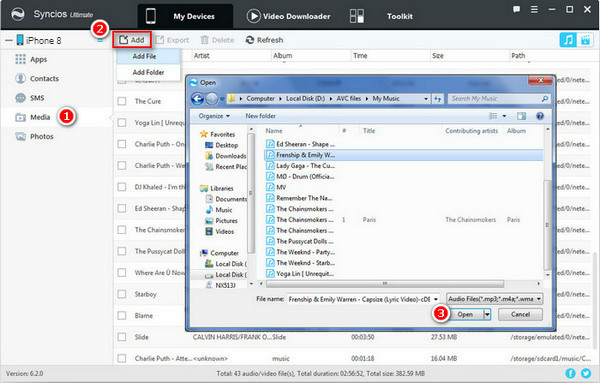
No matter you are Spotify Free user or Spotify Premium subscriber, Sidify enables you to get Spotify songs on your local computer so that you can listen to them offline, export them to your mobile phone, set them as ringtone, etc. Good stuff worth sharing. Share with your friends now!
Note: The trial version of Sidify Music Converter enables us to convert the first minute of each audio file for sample testing, and you can unlock the time limitation by purchasing the full version.
What You Will Need
They're Also Downloading
You May Be Interested In
Hot Tutorials
Topics
Tips and Tricks
What We Guarantee

Money Back Guarantee
We offer money back guarantee on all products

Secure Shopping
Personal information protected by SSL Technology

100% Clean and Safe
100% clean programs - All softwares are virus & plugin free