

Sidify Music Converter
There are abundant ways you can try on if you wish to download Spotify music to MP3 or other plain formats on your computer. But most of the third-party softwares are simply a recording tool with limited output audio quality and 1:1 recording speed. Among all of the Spotify Music Converter, unquestionably, Sidify Music Converter is a hassle-free and handy tool worth trying. As Sidify Music Converter is a professional and unique Spotify Music Downloader and speedy converter, that assists you to directly download Spotify music to a computer with great output audio quality and 10x faster speed.

Key Features of Sidify Music Converter

Sidify Music Converter
 Record Spotify music/Playlist to MP3, AAC, FLAC, WAV, AIFF or ALAC
Record Spotify music/Playlist to MP3, AAC, FLAC, WAV, AIFF or ALAC Preserve the quality of the original sound
Preserve the quality of the original sound Keep ID3 Tags and all metadata
Keep ID3 Tags and all metadata  Highly compatible with the latest Windows & macOS and Spotify
Highly compatible with the latest Windows & macOS and Spotify Support free updates and technical support.
Support free updates and technical support. 950,000+ Downloads
950,000+ Downloads
 950,000+ Downloads
950,000+ Downloads

If you want a tool to convert any streaming music (including Spotify, Apple Music, Amazon Music, Tidal, Deezer, YouTube, YouTube Music, SoundCloud, DailyMotion …) to MP3, Sidify All-In-One is the go-to choice.
Download Sidify Music Converter, install, and launch it on your Mac/PC. In the following guide, we'll show you how to easily download Spotify music to a computer with Sidify Music Converter.
Step 1Launch Sidify Music Converter
Run Sidify Music Converter, you will access the modern interface of the program.

Step 2Import Music from Spotify to Sidify
Click on "![]() " icon and then drag and drop any music file or playlist from Spotify to Sidify adding window.
" icon and then drag and drop any music file or playlist from Spotify to Sidify adding window.

Step 3Choose Output Settings
Then click the "Settings" button to change the basic parameters (Including Output format, Output quality and Conversion mode, etc.). Here you can choose format as MP3, AAC, FLAC, WAV, AIFF or ALAC, adjust output quality up to 320 kbps.

Step 4Start Conversion
Tap the "Convert" button to downloading Spotify music to plain format with ID3 tags kept after conversion.

Step 5Find the Well- downloaded Files
After conversion, you can click on the "Converted" button to easily find the well-downloaded MP3/AAC/FLAC/WAV/AIFF/ALAC file in the top right corner.

Note: The trial version of Sidify Music Converter enables us to convert the first minute of each audio file for sample testing, you can unlock the time limitation by purchasing the full version.
Although Spotify is available for all kinds of mobile devices like android, iOS and Windows phones, there are still many restrictions. Now, you get the digital audio format Spotify music, thus you can enjoy Spotify music like common music files freely even without installing Spotify app and network connection. You just need to transfer the converted Spotify music from computer to devices for playing, such as car player, iPhone, tablet, PSP and Samsung Galaxy, etc.
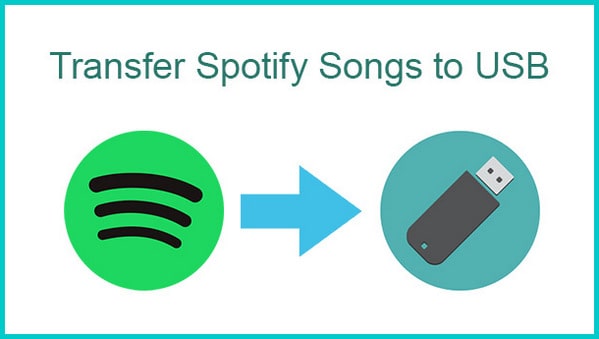
Are you looking for a way to download and transfer Spotify music to a USB flash drive for normal playback on another device? Absolutely! We've found a simple and effective solution for you!
Read More →
Need a solution to recover data from formatted disks or damaged devices? Syncios D-Savior can recover over 1000 different file formats!
What You Will Need
They're Also Downloading
You May Be Interested In
Hot Tutorials
Topics
Tips and Tricks
What We Guarantee

Money Back Guarantee
We offer money back guarantee on all products

Secure Shopping
Personal information protected by SSL Technology

100% Clean and Safe
100% clean programs - All softwares are virus & plugin free