

Sidify Music Converter
“I’m a Spotify Premium user. I’ve downloaded some of my favorite songs from Spotify to my computer for offline listening. I’d like to transfer them to my smartphone, but I can’t find them on my local drive. What’s going on?”
Spotify is one of the most popular music streaming services in the world. You can sign it up as a free member or upgrade to be a premium subscriber, which costs $11.99 per month. Besides, it offers Spotify Family Plan (up to 6 premium accounts) at $19.99/month.
No matter you are a Spotify free user or a paid subscriber, you can access its vast music library with over 100 million songs. With the Spotify app installed, you can listen to Spotify music everywhere with a good network connection. Besides, if you are a premium user, you can download music from Spotify for offline streaming.
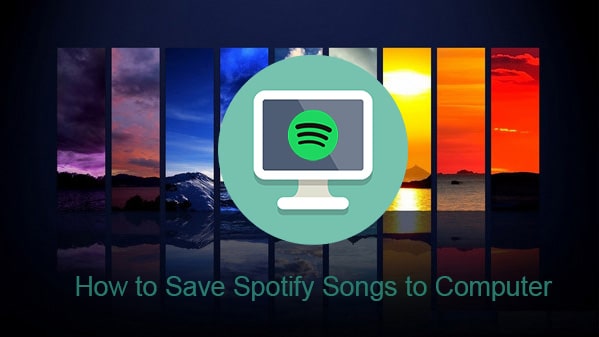
However, it doesn’t mean that you own the music. When you download a song from Spotify, it’s not downloaded to your local drive, instead, it's saved as some kind of unknown file that can’t be opened without the Spotify app or transferred to other devices for offline listening.
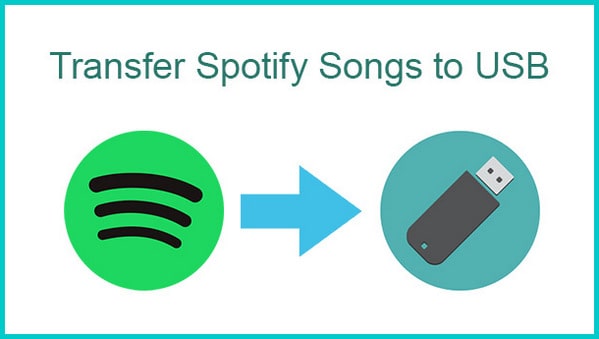
Wondering if it's possible to save Spotify music to a USB flash drive for convenient transfer and playback on another device? Indeed! We've found a straightforward and efficient solution for you!
Read More →To save Spotify songs to your local computer, you have to turn to Sidify Music Converter, a simple and useful tool to help you download music from Spotify as MP3/AAC/WAV/FLAC/AIFF/ALAC files with three simple steps. In other words, by Sidify Music Converter, you can back up your Spotify songs or transfer Spotify songs to USB & other devices for offline listening.
Sidify Music Converter is the most popular tool for saving Spotify music to computer. On one hand, it enables Spotify free & premium users to download Spotify songs, albums, and playlists to MP3/AAC/WAV/FLAC/AIFF/ALAC at fast speed, keeping original audio quality and ID3 tags. On the other hand, it offers free updates and technical support.
Key Features of Sidify Music Converter

Sidify Music Converter
 Save Spotify songs to computer as MP3/AAC/WAV/FLAC/AIFF/ALAC files
Save Spotify songs to computer as MP3/AAC/WAV/FLAC/AIFF/ALAC files Preserve the quality of the original sound
Preserve the quality of the original sound Keep ID3 Tags and all metadata
Keep ID3 Tags and all metadata  Highly compatible with the latest Windows & macOS and Spotify
Highly compatible with the latest Windows & macOS and Spotify 950,000+ Downloads
950,000+ Downloads
 950,000+ Downloads
950,000+ Downloads

If you want a tool to convert any streaming music (including Spotify, Apple Music, Amazon Music, Tidal, Deezer, YouTube, YouTube Music, SoundCloud, DailyMotion …) to MP3, Sidify All-In-One is the go-to choice.
Currently, Sidify Music Converter offers Windows and Mac versions. Here we take the Windows version as an example to show you how to download music from Spotify to your PC. If you’d like to save Spotify song to your MacBook or iMac, please refer to How to Download Spotify Songs to Mac.
Step 1Launch Sidify Music Converter
Run Sidify Music Converter, you will access the modern interface of the program.

Step 2Add Spotify Songs to Sidify
Click on the "Add" icon and then drag and drop a music file or playlist from Spotify to Sidify. You can also copy & paste the link of the Spotify song/playlist to the clipboard.

Step 3Choose Output Format and Customize Output Path
Click the "Settings" tab from the left panel, in which you can choose output format (MP3/AAC/WAV/FLAC/AIFF/ALAC), customize output path and how you'd like to sort out the downloaded files.

Step 4Save Spotify Songs to Computer
Click on the "Convert" button to start exporting and downloading the Spotify songs to your computer.

Once the conversion is completed, you can click on the "Converted" tab on the left panel to find the well-downloaded Spotify songs on your local drive.

As Spotify is a music streaming service, it’s impossible to directly save Spotify songs as local files on your computer. With the help of Sidify Music Converter, you can download and convert Spotify music to MP3, AAC, WAV, FLAC, AIFF or ALAC format so that you can keep them on your local computer.
The trial version of Sidify Music Converter enables users to convert the first minute of each songfor sample testing, you can unlock the time limitation by purchasing the full version.

Need a solution to recover data from formatted disks or damaged devices? Syncios D-Savior can recover over 1000 different file formats!
What You Will Need
They're Also Downloading
You May Be Interested In
Hot Tutorials
Topics
Tips and Tricks
What We Guarantee

Money Back Guarantee
We offer money back guarantee on all products

Secure Shopping
Personal information protected by SSL Technology

100% Clean and Safe
100% clean programs - All softwares are virus & plugin free