

Sidify Apple Music Converter
Different from Spotify, Apple Music does not offer a free version of its service but excels with its music quality. Subscribing to Apple Music provides access to over 100 million lossless songs and the ability to listen offline.
If you often download music online, you’ll be familiar with M4A, commonly used for its quality and compatibility. Not only can it preserve higher audio quality, but it can also be opened with iTunes or Windows Media Player.
If you’re a music lover wondering how to download and convert Apple Music files to M4A, this passage is here to help. Read and follow, and you’ll get the best tutorial to download and convert Apple Music to M4A Files!
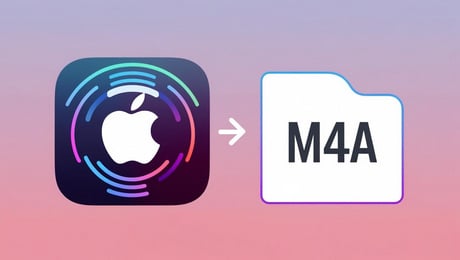
Compared to MP3, M4A has better sound quality due to its higher bitrate and advanced audio coding. Meanwhile, the M4A file is more efficiently compressed to reduce its size, making it more compatible with most playable devices.

If you want a tool to convert any streaming music (including Spotify, Apple Music, Amazon Music, Tidal, Deezer, YouTube, YouTube Music, SoundCloud, DailyMotion …) to M4A, Sidify All-In-One is the go-to choice.
There are different kinds of methods or free converters to help users who want to download and convert their Apple music files into M4A format. You can choose one of them based on the device and system you are using, making sure the conversion is safe and compatible with your device.
Sidify Apple Music Converter is highly recommended, for it is 100% safe to convert and compatible with Windows and IOS systems. Sidify stands out for supporting 10x speed conversion and many common audio formats such as M4A/MP3/WAV/AAC/FLAC/AIFF/ALAC. It is also easy to operate because of its simple and clear interface. No need to download any other software or pay extra fees.

Sidify Apple Music Converter
 850,000+ Downloads
850,000+ Downloads
 850,000+ Downloads
850,000+ Downloads
Step 1Download and Install Sidify Apple Music Converter
Download the converter on your device from Sidify's official website, which offers Windows and Mac. Remember to choose the correct version for your computer.

Step 2Customize Output Settings Such as Output Format, Output Folder
Click the tab “settings” to choose the preferred output formats. If you want to convert music files to M4A, select the correct format. Besides, you can choose the output quality and the output path.

Step 3 Add Apple Music to Sidify Apple Music Converter
On the automatically opened Apple Music page, you can select the tracks/albums/playlists that need to be downloaded. There is a “click to add” button in the right interface.
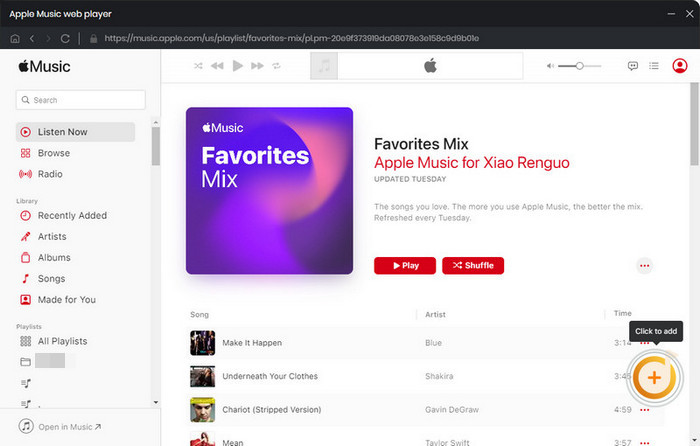
Step 4 Convert Apple Music to M4A Files
Click the “convert” button to convert downloaded music files to M4A format. Sidify supports high conversion speed.
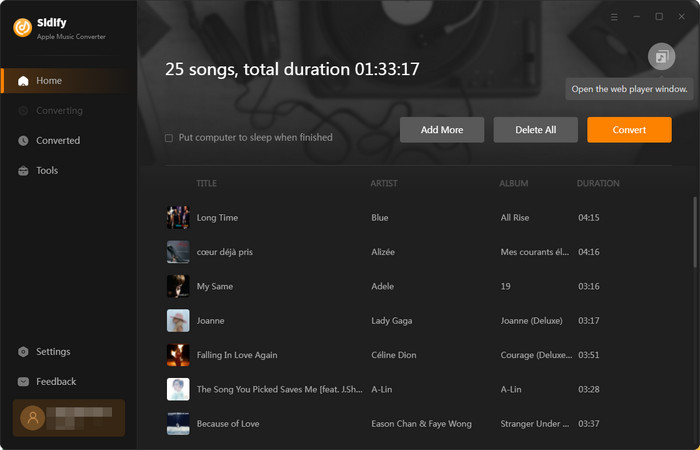

Step 5 Find where the M4A files are located
Once finished, select the “converted” tab to check the download files; they are saved in your computer in M4A format.

Note: The free trial version of Sidify Apple Music to M4A Converter only converts the first minute of each audio file. If you want to unlock the time limitation, you can purchase the full version of Sidify.
Q. Is it legal to download and convert Apple music to M4A?
A. Yes. It is 100% safe to use Sidify Apple Music Converter to download Apple music for your personal use. Sidify helps to download songs from official Apple Music, so it is safe for your Apple account and the computer.
Q. Can the conversion preserve the lyrics of Apple music?
A. Yes. After conversion, Sidify Apple Music Converter keeps the original audio quality, song lyrics, and ID3 tags. It is also embedded with Audio and ID3 Tag Editor so that you can personalise the output settings
Q. Can I use Sidify Apple Music Converter for free?
A. Yes. Sidify offers a free trial to convert the first minute of each song. After downloading and converting, if you are satisfied with the program, it is recommended to unlock the full-time limit and enjoy the full-track experience at a small expense.
Q. Does Sidify have any other features besides converting Apple Music?
A. Yes. Apart from converting Apple Music to the common audio formats like MP3/MP4/M4A/FLAC/WAV/AIFF, Sidify Apple Music Converter also supports converting all of your music that is playable in iTunes, including iTunes M4P Music, Audible AA, AAX audiobooks, and podcasts.
Q. Will the conversion keep Apple Music's original quality?
A. Yes. The audio quality relates to the converter and the output settings. With the Sidify Apple Music Converter, choosing the suitable audio format and mode can help to preserve high-quality sound.
Q. What output format can Sidify Apple Music Converter export?
A. Sidify Apple Music Converter can convert Apple Music, iTunes M4P music & audiobooks to common formats such as MP3, AAC, FLAC, WAV, AIFF, or ALAC and saves them to the local computer forever playable.
M4A is commonly used to download songs for its better sound quality and compatibility. With professional tools like Sidify Apple Music Converter, you can get the easiest and quickest way to download and convert your Apple Music to M4A, whether using Windows or Mac.
What You Will Need
They're Also Downloading
You May Be Interested In
Hot Tutorials
Topics
Tips and Tricks
What We Guarantee

Money Back Guarantee
We offer money back guarantee on all products

Secure Shopping
Personal information protected by SSL Technology

100% Clean and Safe
100% clean programs - All softwares are virus & plugin free