

Sidify Apple Music Converter
"I have the Bose Soundtouch 30 series 3 but I am unable to stream music from Apple Music. How can I access music from Apple Music to SoundTouch?"
SoundTouch speaker gives users wireless access to popular music services like Spotify, Deezer, Amazon, Internet radio or your stored music library and enjoy these music in multiroom. Yes, Bose SoundTouch speakers gains much favour from worldwide users, because it offers users the best sound quality and user experience. The only drawback is that users have no permission on Bose SoundTouch to access the Apple Music catalogue directly. To make up for this, this article will show you the best solutions to play Apple Music contents on Bose SoundTouch.
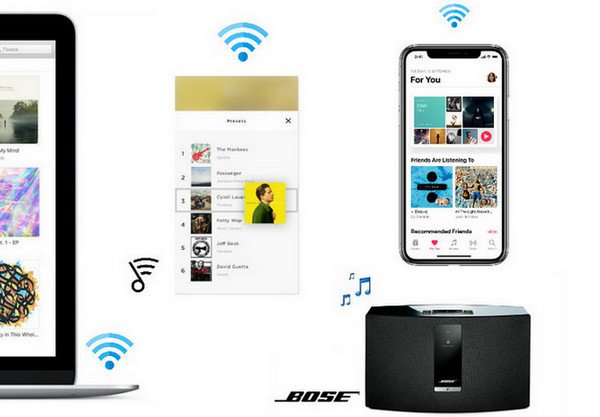
The newer generation of Bose SoundTouch allows Apple Music playback via Bluetooth. It's a useful solution to help you get Apple Music compatible with SoundTouch. But some users complain that it is not an elegant solution, because it effects the playback quality and not allow users to stream Apple Music on multiple devices.
AirPlay is a technique developed by Apple Inc. which allows the wireless streaming of audio, video and photos between devices. If you have an iPhone (or other iDevice ), AirPlay is a great way to easily play the music on it through a receiver and even control the volume and turn the receiver on. But unfortunately, you can only play the Apple Music on the previous version of Bose SoundTouch like Series II via AirPlay. The Series III is removed the AirPlay connection due to some reasons, and there is uncertain that the new generation of SoundTouch will support AirPlay in the future. So if you have Series II, AirPlay is a nice choice to stream Apple Music.
As mentioned above, Bluetooth or AirPlay is not an ideal way to play Apple Music on SoundTouch series, though they still have something to be recommended. So the next part we will show you an ultimate solution to stream Apple Music on SoundTouch all series without any limitations.
Considering the fact that the partnership between Apple and Bose are not reached, and based on the principles of streaming music services industry - the protection limits the playback and copy of its contents on other unauthorized devices, it seems to be nearly impossible to play Apple Music on SundTouch, except for BlueTooth or AirPlay. Now the cheering news comes: You can play Apple Music on SoundTouch all series by ripping the protection from the audio contents.
All things you need to prepare are including: a laptop running Windows or Mac system, the latest version of iTunes and most importantly, an Apple Music converter installed. Here Sidify Apple Music Converter is highly recommended for you, with this specially designed converter, you can easily rip the protection from Apple Music contents, and convert the audio to SoundTouch supported audio formats including MP3, AAC, WAV, FLAC or AIFF with lossless audio quality kept.

Sidify Apple Music to MP3 Downloader
 850,000+ Downloads
850,000+ Downloads
 850,000+ Downloads
850,000+ Downloads

If you want a tool to convert any streaming music (including Spotify, Apple Music, Amazon Music, Tidal, Deezer, YouTube, YouTube Music, SoundCloud, DailyMotion …) to MP3, Sidify All-In-One is the go-to choice.
Now we are going to show the steps on how to convert Apple Music to audio compatible with SoundTouch all series and add the converted Apple Music to SoundTouch for enjoying in multiroom.
Step 1Launch Sidify Apple Music Converter
Run Sidify Apple Music Converter, you will access the modern interface of the program.

Step 2Add Apple Music Tracks to Sidify.
Drag and drop songs, an album or a playlist from Apple Muisc to Sidify. Or you can click the "Add" button on the interface and copy & paste the URL of your Apple Muisc to the program. Then click the "OK" button to import them to Sidify.

Step 3 Choose Output Format and Customize Output Path.
Click the "Settings" icon in the left panel. Here you can choose the output format (MP3/AAC/WAV/FLAC/AIFF/ALAC), the output quality and the output path as well. Besides, you can customize how you'd like to name and sort out the converted files.

Step 4 Convert Apple Music to MP3.
Click the "Convert" button and Sidify would immediately start converting the Apple Music to MP3s.

Step 5 Find the MP3 downloads on the Local Drive.
Once the conversion is done, click the "Converted" tab and you can check all the Apple Music that have been converted successfully. Go to the output folder set in the previous step, you'll find the downloaded MP3s.

Please note that only music stored in the computer’s "iTunes Music" folder or the "My Music" folder (for Windows Media Player libraries) will be available in the SoundTouch app, so you need to move the converted Apple Music files to this specific folder.
Step 1 Download and install SoundTouch app on your computer or mobile devices if you have not.
Step 2 Open SoundTouch app on your computer, then select the Menu icon "(≡) " in the top left corner and then select "Add Service".
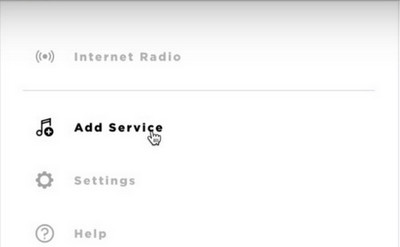
Step 3 Select "Music Library on Computer" if your music is stored on a computer, then choose the type of library to be added by selecting the circle next to iTunes or Windows Media Player.
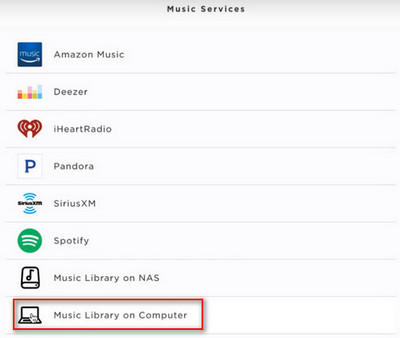
Step 4 Enter a name for the library and select "ADD MUSIC LIBRARY", then the library will now be available in the SoundTouch app by navigating to Menu (≡) > Music Library.
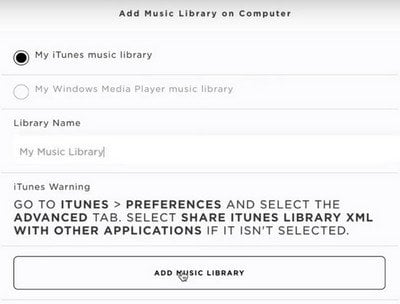
And please enable the sharing of the library on your iTunes or Windows Media Player.
With the 3 ways mentioned above, you can easily stream Apple Music contents on SoundTouch, so you can choose the proper one according to the SoundTouch series you own. The third solution is recommended if you want to access the Apple Music on SoundTouch directly.
Note: The trial version of Sidify Apple Music converter has 1-minute conversion limit. If you want to unlock the time restriction, purchase the full version of Sidify now.
What You Will Need
They're Also Downloading
You May Be Interested In
Hot Tutorials
Topics
Tips and Tricks
What We Guarantee

Money Back Guarantee
We offer money back guarantee on all products

Secure Shopping
Personal information protected by SSL Technology

100% Clean and Safe
100% clean programs - All softwares are virus & plugin free