

Sidify Apple Music Converter
In today's digital age, adding music to our videos has become an essential part of expressing our creativity and enhancing the overall appeal. For CapCut users seeking to incorporate Apple Music into their projects, you're in for a treat! In this two-part guide, we will explore the process step-by-step.
Part 1 will focus on downloading Apple Music as MP3 files, ensuring Apple Music compatibility for use within CapCut. Then, in Part 2, we'll dive into the specific steps required to add Apple Music to CapCut on different devices, including desktops, iPhones, and Android phones. So, grab your headphones, and let's get started on creating captivating videos with the perfect soundtrack!
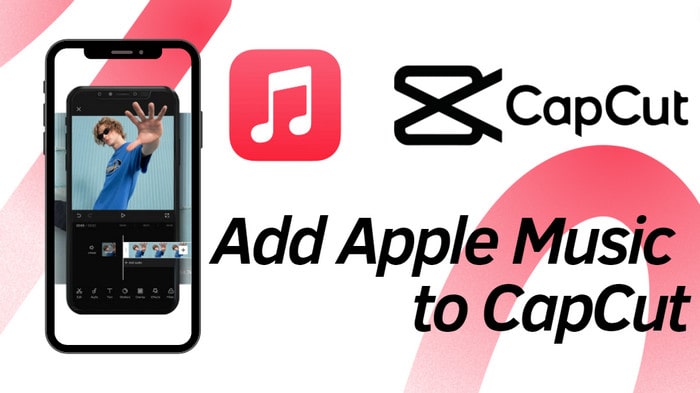
CapCut provides users with the ability to import audio files in the MP3 and WAV formats as video backgrounds. Therefore, if you have Apple Music in the appropriate MP3 or WAV format, you can effortlessly add it to CapCut. Fortunately, this can be achieved simply by using Sidify Apple Music Converter.
Apple Music allows users to download music from Apple Music for offline listening, but the downloaded files are saved in a proprietary format, which is limited to be opened with the Apple Music app. By following a few steps, you will be able to download and convert your Apple Music to MP3 format.

Sidify Apple Music Converter

If you are looking for a tool to convert any streaming music (including Spotify, Apple Music, Amazon Music, Tidal, Deezer, YouTube, YouTube Music, SoundCloud, DailyMotion …) to MP3, Sidify All-In-One is the go-to choice.
Sidify Apple Music Converter is an easy-to-use program. To put it simply, import a playlist from Apple Music to Sidify and Sidify will export the Apple Music as MP3, AAC, WAV, FLAC, AIFF, or ALAC files to your local computer.
Step 1 Launch Sidify Apple Music Converter
Run Sidify Apple Music Converter, you will access the modern interface of the program.

Step 2 Add a playlist from Apple Music to Sidify.
On the homepage, click the Add button, and Sidify will read your music library automatically. Select the playlist and tick off the songs that you’d like to download as MP3 for Capcut use. Then, click the OK button to continue.
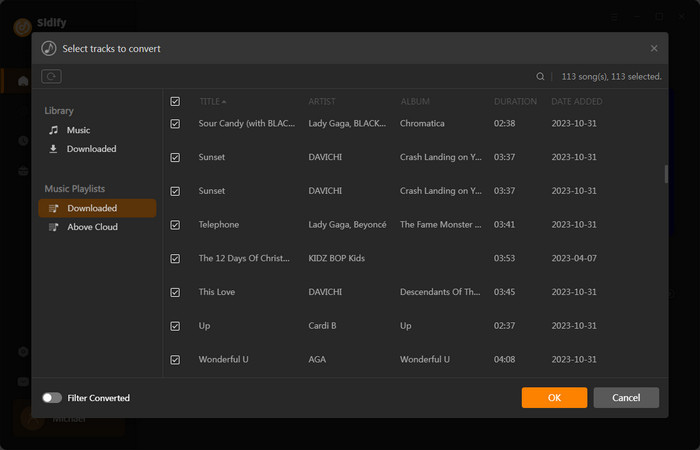
Step 3 Customize the output settings.
Click the Settings icon at the left-hand panel, where you can set up to convert the Apple Music to MP3 or WAV. This will make sure you output Apple Music to the compatible format with the CapCut video editor.
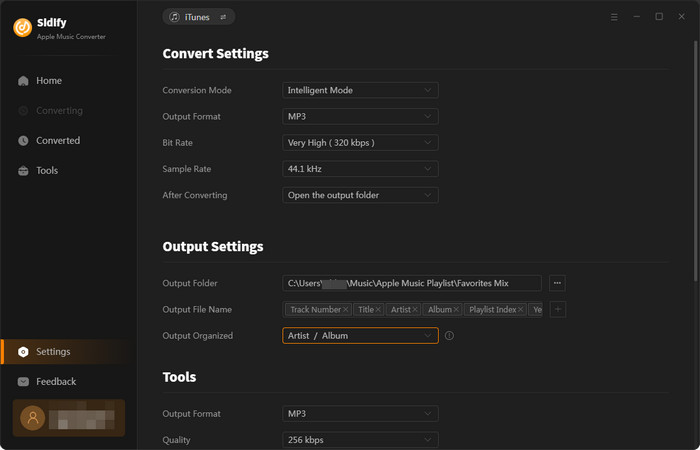
Step 4 Download Apple Music in MP3 to your computer.
Now, click the Convert button and Sidify will soon start exporting the Apple Music in MP3 and save the downloads to the computer's local storage.
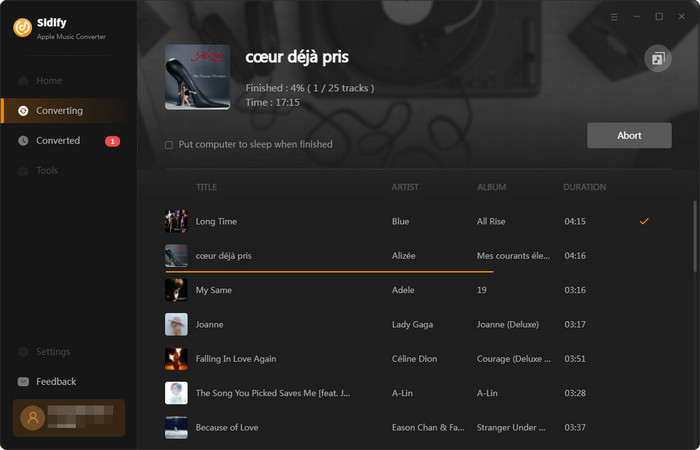
Step 5 View the Apple Music MP3 files on the local drive.
Once the conversion is done, go to the Converted tab on the left column or directly go to the output folder that you set in Step 3. There, you can check all the Apple Music stored in MP3 format. You can access them at any time and use the downloads on your computer.

Upon completing the steps in Part 1, you will now have Apple Music readily available as MP3 files on your computer's local path. This grants you effortless access to and full control over your Apple Music downloads, allowing you to customize and utilize them according to your distinct preferences.
Step 1 Open the CapCut desktop app on your computer.
Step 2 Navigate to the project you want to add music to or start a new project.
Step 3 Click on the"Media" tab or the "+" icon to import media files.
Step 4 Select the Apple Music file from the output folder from your local storage on your PC.
Step 5 Click on the "Import" button to add the Apple Music MP3 file to your project.
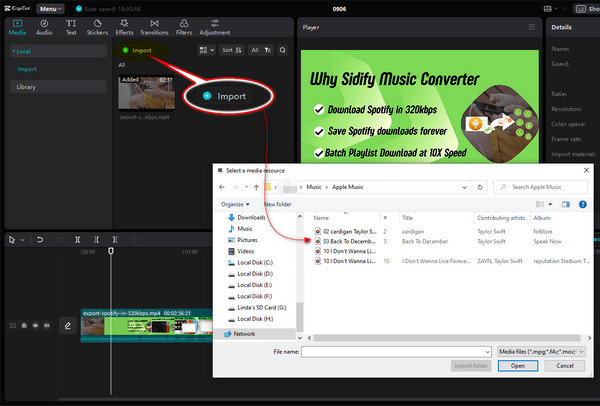
Step 1 Go to the CapCut web online platform in your web browser.
Step 2 Create a new project or open an existing one.
Step 3 Click the "Project" button or drag and drop the Apple Music file from the output folder on your PC into your project.
Step 4 Wait for the Apple Music file to upload and appear in your project's media library.
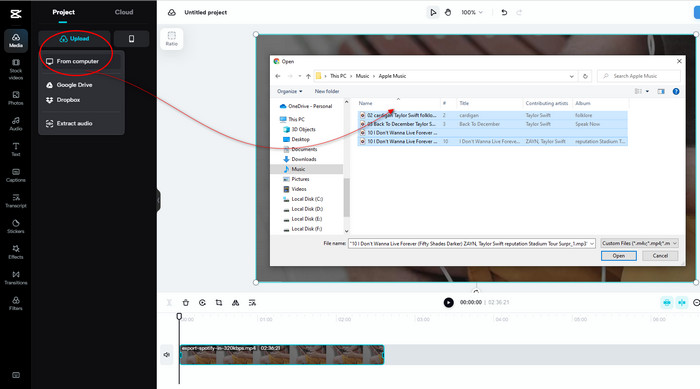
Step 1 Connect your iPhone or Android phone to your PC using a USB cable.
Step 2 Copy the downloaded music file from your PC (the output folder) and paste it into a folder on your phone's internal storage or SD card.
Step 3 Open the CapCut app on your phone and start a new project or open an existing one.
Step 4 Tap on the "+" icon, select the music file from the folder on your phone and add it to your project.
Thanks to Sidify Apple Music Converter, you can now freely download your favorite Apple Music into MP3 and WAV. Once converted, importing the files into CapCut is a breeze. Whether you're on a desktop, web, iPhone, or Android, elevate your edits with the perfect soundtrack. Let your creativity shine!
Note: The free trial of Sidify Apple Music Converter is limited to converting the first minute of each audio file. You need to purchase a license to unlock the full version.
What You Will Need
They're Also Downloading
You May Be Interested In
Hot Tutorials
Topics
Tips and Tricks
What We Guarantee

Money Back Guarantee
We offer money back guarantee on all products

Secure Shopping
Personal information protected by SSL Technology

100% Clean and Safe
100% clean programs - All softwares are virus & plugin free