

Amazon Music & Podcasts Downloader
Just like music, people can listen to podcasts when commuting, cooking, running errands, putting away laundry, washing dishes or during any relatively mindless activity that can be done while wearing wireless headphones. And people can listen to podcasts through streaming services like Spotify, Apple or Amazon.
In 2016, Amazon announced that Prime members are eligible for unlimited access to podcasts from its sister company, Audible. Not until last year in 2021, Amazon launched its podcast operation and released about a dozen different Amazon original-branded podcasts. So people, both Amazon Prime and Amazon Music Unlimited users, are now available for listening to podcasts on the Amazon Music app with ease.
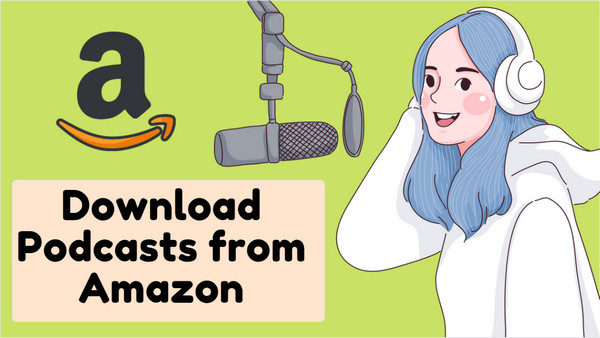
But when Amazon users want to listen to the podcasts offline elsewhere, they just get stuck. Amazon subscribers can only download and listen to podcasts within the Amazon app on the mobile side. They don't get the chance to download podcasts from Amazon as plain audio files and save them for offline playback on other players, even on your computer. Hence, we are here with you. This article will tell you the best way to download podcasts from the Amazon Music app and make Amazon podcasts offline playable on different platforms. Therefore, you can play your podcasts anywhere, anytime!
Sidify Amazon Music Converter is a tool to help download the tracks from Amazon Music. You can use this helpful tool to get your music playlist as well as podcast content at anytime. It also lets you benefit from the magic of audio conversion. Converted podcasts via Sidify will become widely supported by most media players. So you can copy the same tracks to multiple devices with no efforts!
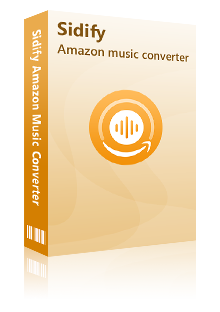
The Best Amazon Music Downloader
 Download music and podcasts from Amazon Music Unlimited & Prime Music
Download music and podcasts from Amazon Music Unlimited & Prime Music Convert Amazon music and podcast shows to MP3, AAC, WAV, FLAC, AIFF or ALAC
Convert Amazon music and podcast shows to MP3, AAC, WAV, FLAC, AIFF or ALAC Keep Amazon Ultra HD audio quality and retain ID3 tags after conversion
Keep Amazon Ultra HD audio quality and retain ID3 tags after conversion Free updates and technical support
Free updates and technical support 600,000+ Downloads
600,000+ Downloads
 600,000+ Downloads
600,000+ Downloads

If you want a tool to convert any streaming music (including Spotify, Apple Music, Amazon Music, Tidal, Deezer, YouTube, YouTube Music, SoundCloud, DailyMotion …) to MP3, Sidify All-In-One is the go-to choice.
In the following part, we would like to demonstrate the best way to download podcasts from Amazon. Here we will take the Windows version as an example, and you can operate in the same way on your Mac desktop.
Step 1Choose Conversion Mode
Firstly, let's download Sidify Amazon Music Converter onto your desktop. Or you can click the download link that we provided above. Do pick the one that is compatible with your computer's operating system.
You can select "App Mode" as the conversion mode after installing and starting Sidify Amazon Music Converter.
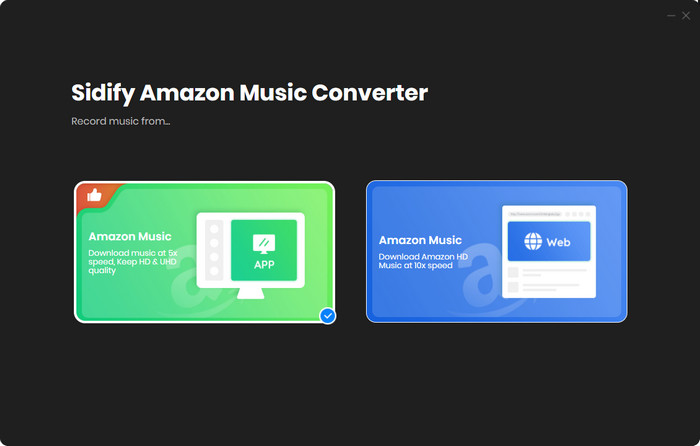
When you choose [App Mode], Sidify's main interface will appear as shown below. The Amazon Music app would also start up automatically at the same time.

Step 2Customize the Output Settings
Click the Settings part in the bottom left corner of Sidify, choose the output format (MP3/AAC/WAV/FLAC/AIFF/ALAC) and customize the output path. You can sort out the converted Amazon Music by artists or albums if needed.

Step 3Add Podcasts from Amazon to Sidify
And on your Amazon Music app, find the podcast playlist that you want to download. Click the 3 dots and choose to share. It will come with the link belonging to the podcast playlist and you then tap the 'Copy Link'.
Then turn back to the Sidify converter homepage. Put the copied link in the box and click the add icon to parse the link. At that time, sidify will analyze and show the playlist content.
Check the Amazon podcasts that you'd like to download offline and then click Add to continue.
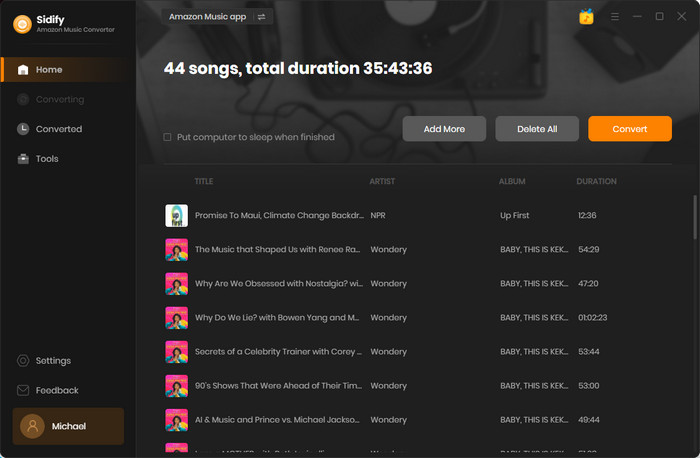
Step 4 Start Downloading Podcasts from the Amazon Music App
After finishing adding podcasts from the Amazon Music app, you can click the Convert button to start downloading podcasts from Amazon.
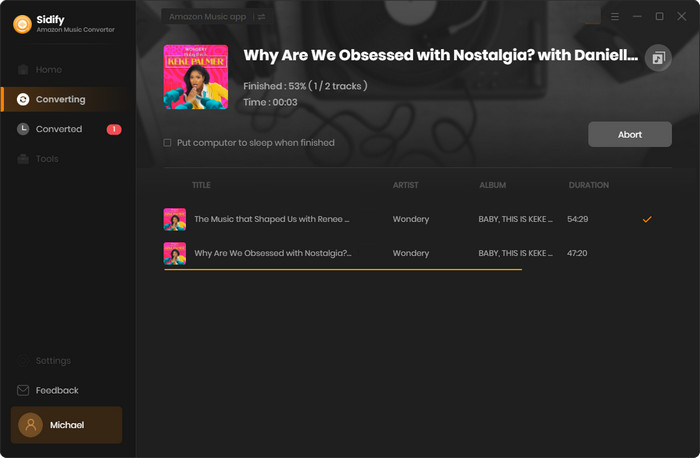
After the conversion, you can locate the Converted section to view all the downloaded podcasts. Or you can click the folder icon and locate the downloads on your computer. They are all now playable on your computer and movable if you want to transfer the podcasts to a third-party player for offline playback.
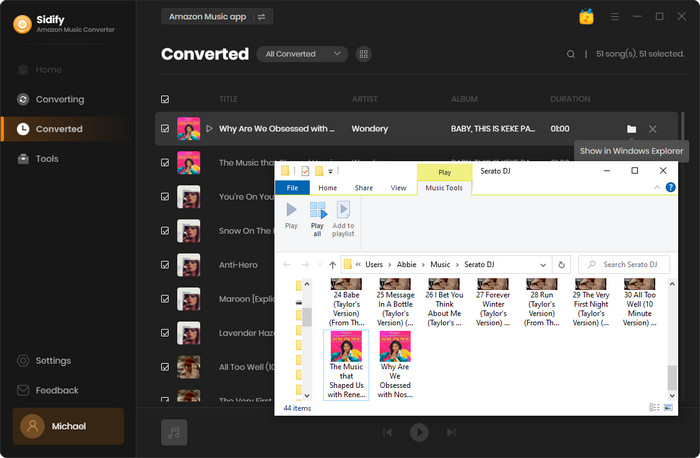
Any Audiobook Converter is a simple yet efficient tool to download and convert the audiobooks and podcasts on Audible to MP3/M4A/M4B format. This tool does a great job in keeping podcast ID3 tags and the original quality.
Step 1 Launch Any Audiobook Converter
Download, install and launch Any Audiobook Converter, and you can see its concise interface as below:
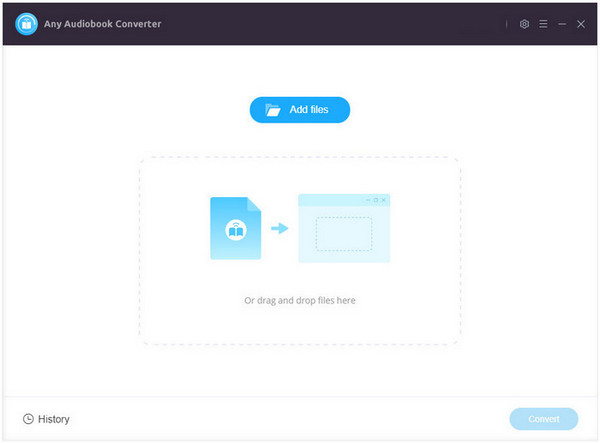
Step 2 Choose Output Format and Customize Output Path
Click on the "Settings" icon in the upper right corner and then you can choose Output Format (Original/M4A/M4B/MP3), Output Quality, and Output Path. To export the audiobooks as MP3 files, please select "MP3" as the output format here. If you’d like to get lossless output files, please select “Original” as the output format.
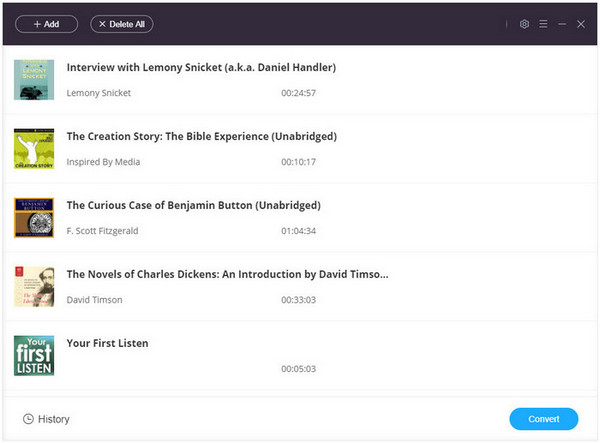
Step 3 Add Audiobooks to Any Audiobook Converter
Click the "Add files" button, browse & locate the downloaded audiobooks in Part 1, and upload them to Any Audiobook Converter. Or you can directly locate the downloaded audiobooks on your local drive and then drag & drop the files into the program.
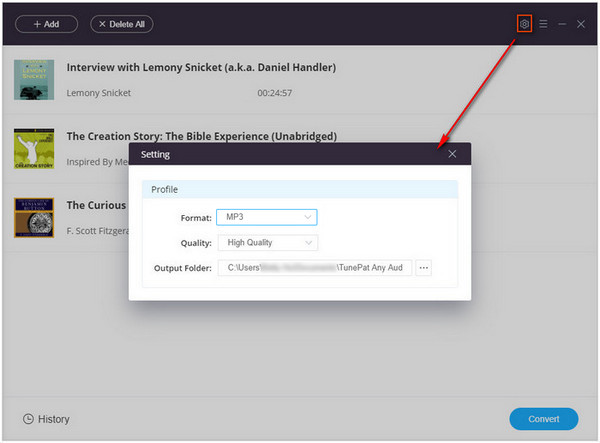
Step 4 Start Converting Audiobooks
Click on the "Convert" button to start converting your Audible audiobooks to MP3.
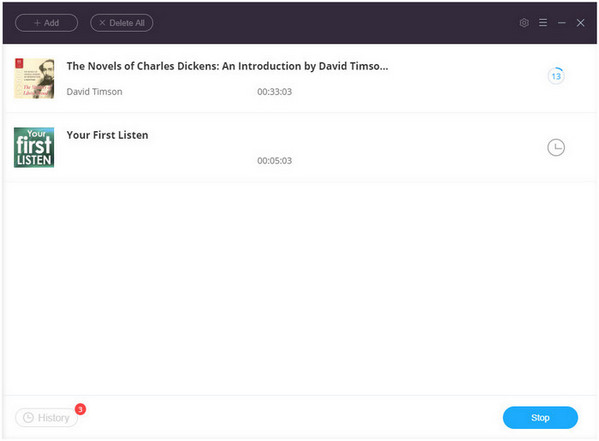
Step 5 Find the Audible Audiobooks in MP3 Format
Once the conversion is done, all the audiobooks would have already been saved as MP3 files on your computer. You can click the "History" button to find the well-converted files on your local drive.
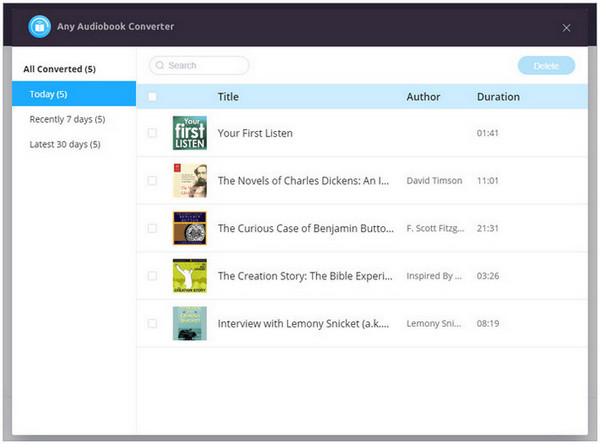
If you are a podcast enthusiast in search of a convenient method to download your favorite shows, consider the Sidify Free Podcast Downloader. This tool allows you to download top-ranked podcast episodes in MP3 format without the need for a membership to platforms such as Amazon or Audible. Using it is simple. Just search for the podcast you want, select the episode, and click to download. This downloader is perfect for anyone who wants to access great content without the hassle of signing up for multiple platforms.
Step 1 Download and launch Free Podcast to MP3 Downloader within Sidify All-In-One.
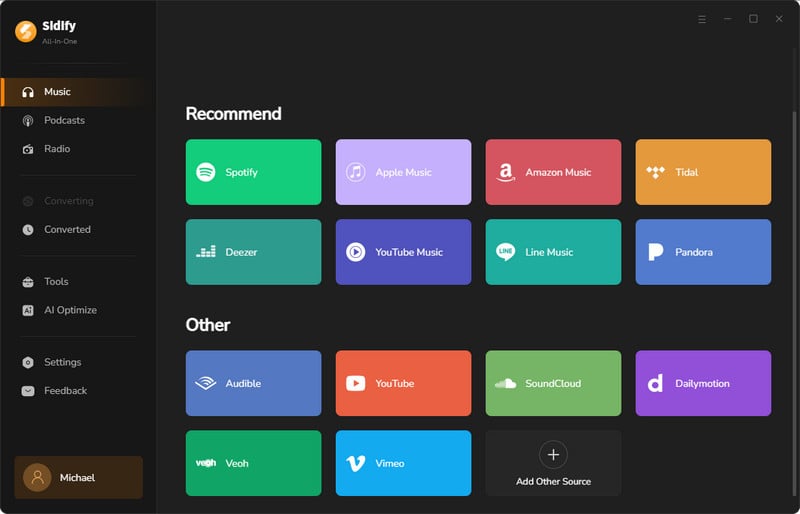
Step 2 Before your podcast downloads, you need to go to the "Settings" menu. There, you are supposed to set up the podcast output folder. When you customize the output folder, the program will save the downloaded files to that specific location.
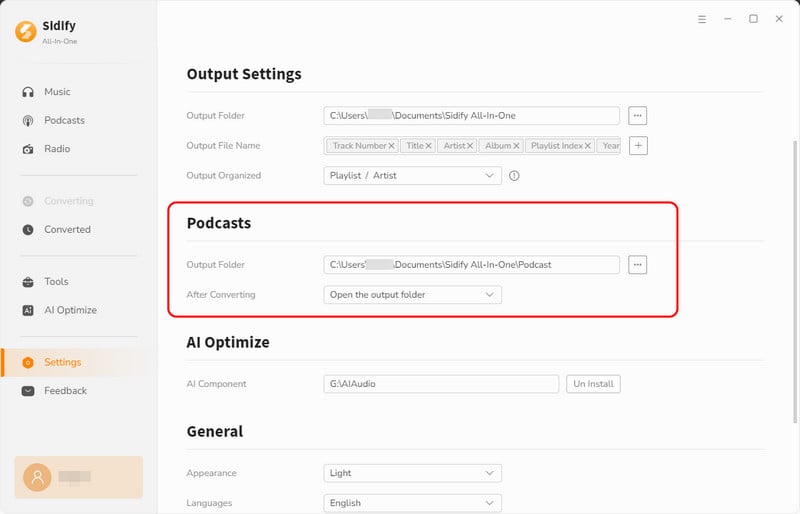
Step 3Next, click on the Podcasts tab on the left panel. You can directly click your desired podcaster profile to view all the episodes. Or you can search out the podcast show by tapping the related keywords.
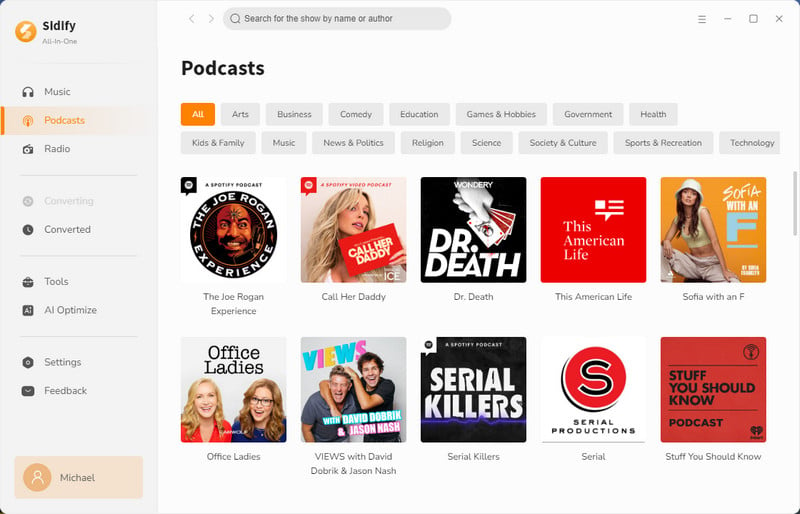
Step 4 Now, find the episode you want and click the download button next to it. Alternatively, you can hit the Download All button to grab the entire podcast playlist in one go.
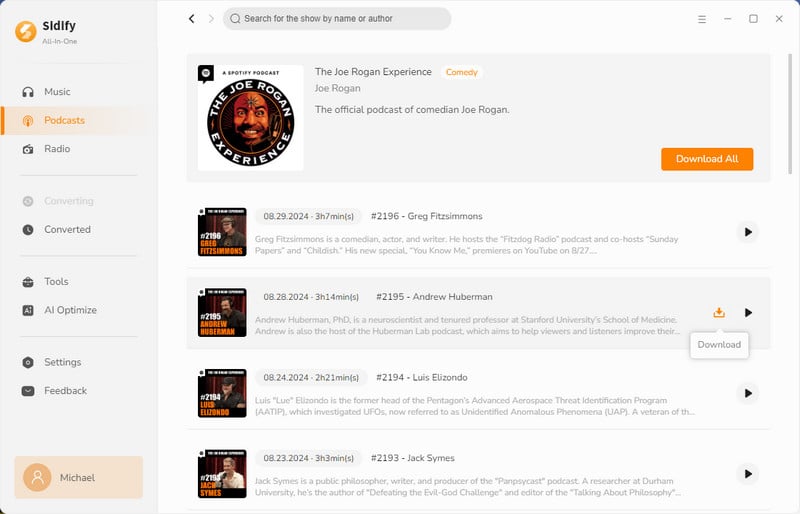
Step 4 Head back to the Converting tab, where you can see the podcast download in action, moving at an incredible 10x speed. This means you can quickly snag your favorite podcast audio and have it ready to enjoy in no time!
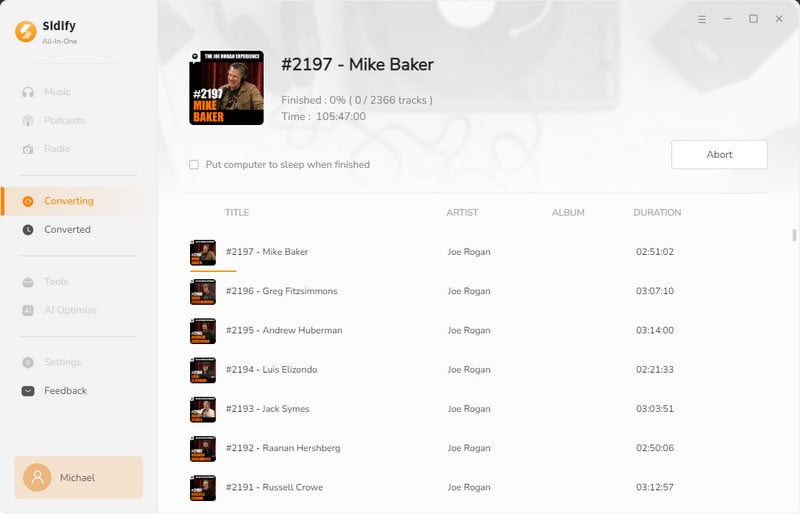
Step 5 Once the download is complete, you'll find your podcast audio files in the Converted section. Just click the folder icon to quickly access the downloaded MP3 files right on your computer!
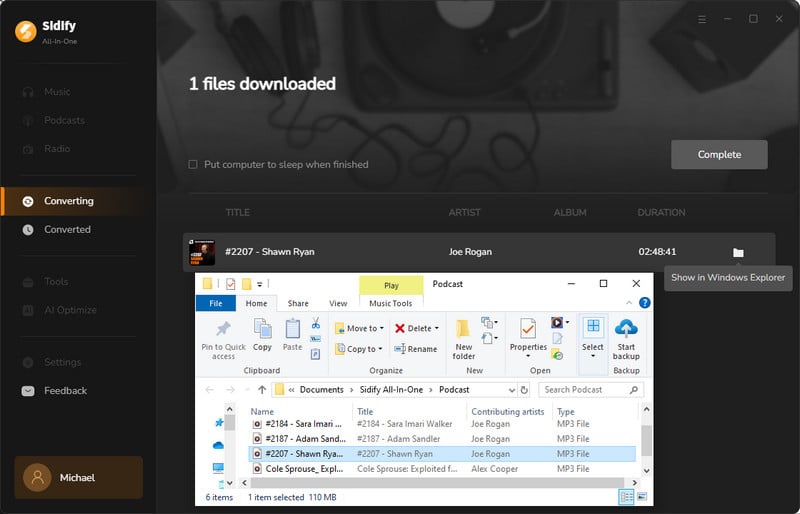

There are abundant ways you can try on if you wish to download Spotify music to MP3 or other plain format on your computer. Here, Sidify Music Converter is a unique Spotify Music Downloader and speedy converter that assists you in directly downloading Spotify music and playlists to your computer with excellent output audio quality.
What You Will Need
Amazon Video Downloader
You May Be Interested In
Hot Tutorials
Topics
What We Guarantee

Money Back Guarantee
We offer money back guarantee on all products

Secure Shopping
Personal information protected by SSL Technology

100% Clean and Safe
100% clean programs - All softwares are virus & plugin free