

Sidify Amazon Music Converter
I have a Prime account. I can stream Amazon Prime music, but I cannot find any way to download the songs to my PC. I’m out of ideas. Can anyone help me?
If you are an Amazon Prime member, you can stream 100 million Amazon Music for free. However, you can only download all-access playlists in Amazon Prime Music for offline playback. It’s now not easy to listen to the whole Amazon Prime Music library offline with the Amazon Music app. Nevertheless, you can download songs, albums, and playlists from Amazon Prime with Sidify Amazon Music Converter.
If you want to listen to Amazon Prime Music offline with your smartphone during the commuting time without consuming data, Method One (via the Amazon Music app) is recommended. If you need to download and save Amazon Prime Music as local files to your computer or transfer Amazon Prime Music to other devices for normal playback, Method Two (Via Sidify) is your ideal solution.
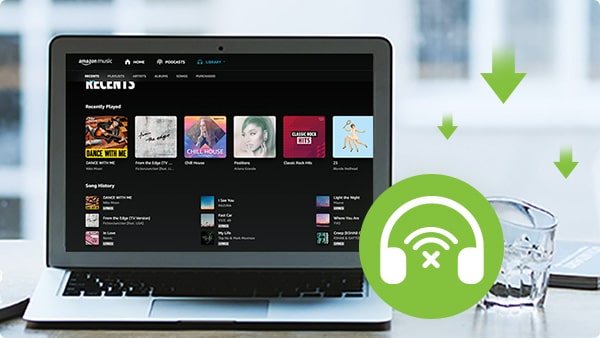
The Amazon Music app allows you to download music from the platform for offline streaming. What you need to do is to select the Amazon song, album, or playlist and enable the Download.
Note: Prime members can only select songs from All-Access Playlists to download them for offline listening.
Step 1 Launch the Amazon Music app.
Step 2 Select the music (song, album, playlist, etc.) that you want to download.
Step 3 Tap the More Options menu.
Step 4 Tap Download.
* Amazon Music Prime can be downloaded for offline playback on up to four authorized devices. If you download to a 5th device, a prompt to deactivate a device will appear.
By Method One, the Amazon Prime downloads are only accessible within the Amazon music app. They are saved as cache files and can’t be exported for use on other apps or devices for normal playback. If you want to back up Amazon Prime Music on your PC or Mac, please refer to Method Two.
Sidify Amazon Music Converter is a tool used to download and save Amazon Music as MP3, AAC, WAV, FLAC or AIFF files to your local computer. It keeps original audio quality and ID3 tags after conversion.
Currently, it’s available on both Windows and Macintosh operating systems, fully supporting Windows 7, 8, 10, 11 and macOS 10.15-15 Sequoia.
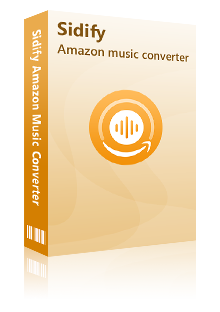
Sidify Amazon Music Converter
 Download music from Amazon Prime and Amazon Music Unlimited.
Download music from Amazon Prime and Amazon Music Unlimited. Convert Amazon Music to MP3, AAC, WAV, FLAC, AIFF, ALAC format.
Convert Amazon Music to MP3, AAC, WAV, FLAC, AIFF, ALAC format. Keep original audio quality and ID3 tags after conversion.
Keep original audio quality and ID3 tags after conversion. Support the latest Windows 11 & macOS 15 Sequoia.
Support the latest Windows 11 & macOS 15 Sequoia. Free updates & technical support.
Free updates & technical support. 600,000+ Downloads
600,000+ Downloads
 600,000+ Downloads
600,000+ Downloads

If you want a tool to convert any streaming music (including Spotify, Apple Music, Amazon Music, Tidal, Deezer, YouTube, YouTube Music, SoundCloud, DailyMotion …) to MP3, Sidify All-In-One is the go-to choice.
Sidify Amazon Music Converter needs to work with the Amazon Music app. Please make sure you've had both the Amazon Music app and Sidify well installed on your computer before we get started.
Step 1 Launch Sidify Amazon Music Converter
Run Sidify Amazon Music Converter, you will access the modern interface of the program.

Step 2Add Amazon Music to Sidify.
Drag songs or playlists from the Amazon Music app into Sidify. Sidify would automatically recognize and list them. Select the songs you want to save as MP3 files to your computer and then press the Add button.
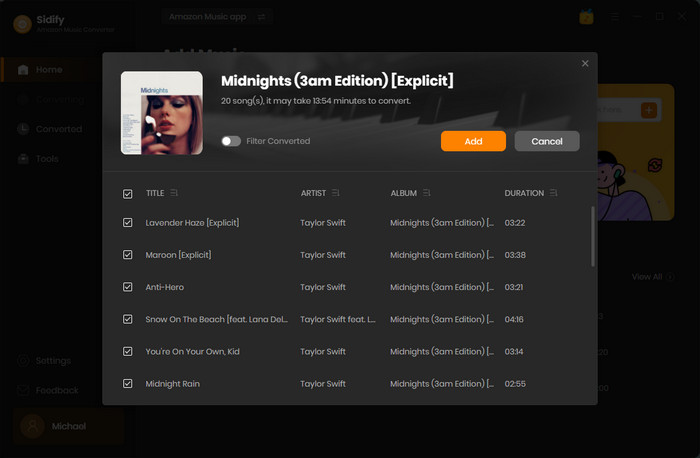
Step 3Customize the Output Settings
Click Settings tab on the left panel. Here you can choose the output format (Auto/MP3/AAC/WAV/FLAC/AIFF/ALAC) and specify the output folder. Select MP3 as the output format if you want to export the Amazon Prime Music as MP3 files.

Step 4Export Amazon Prime Music to the Computer
Click the Convert button and Sidify Amazon Music Converter would immediately start downloading and exporting the Amazon Prime Music to the specified output path.
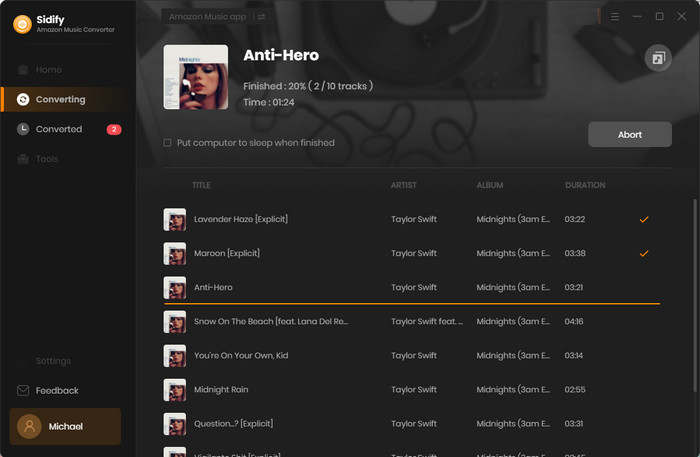
Step 5Find the Downloaded Amazon Prime music
Once the conversion is done, just click the Converted tab on the left panel and you can check all the Amazon Prime downloads.
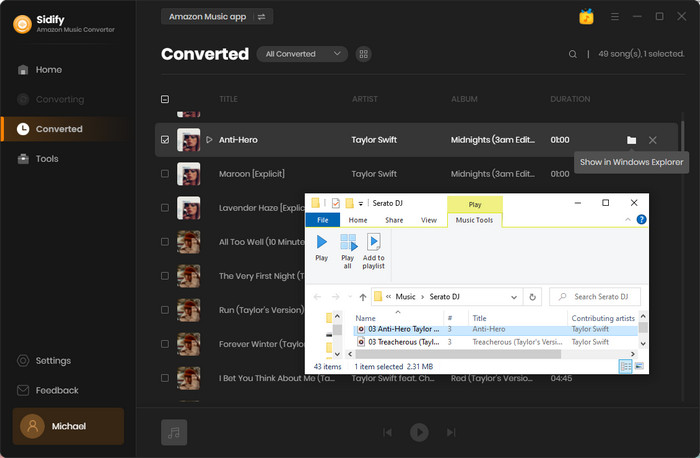
Now that you’ve got the Amazon Prime Music on your local computer, you can play them offline anywhere and anytime. In addition, you own the music files and can transfer the Amazon Prime Music to a USB flash drive or any other device for normal playback.
There are two ways to download music from Amazon Prime for offline listening. One method is through the Amazon Music app, and the other one is via Sidify Amazon Music Converter. By Method One, you can stream Amazon Prime Music offline within the Amazon Music app. By Method Two, you can download and save Amazon Music as MP3/AAC/WAV/FLAC/AIFF files and transfer them to any other device for normal playback.
Sidify Amazon Music Converter is shareware. It converts the first minute of each audio file for sample testing. You need to purchase a license to unlock the full version. It's recommended to try it for free and then decide whether you'd like to get it or not.
What You Will Need
Amazon Video Downloader
You May Be Interested In
Hot Tutorials
Topics
What We Guarantee

Money Back Guarantee
We offer money back guarantee on all products

Secure Shopping
Personal information protected by SSL Technology

100% Clean and Safe
100% clean programs - All softwares are virus & plugin free