

Sidify Amazon Music Converter
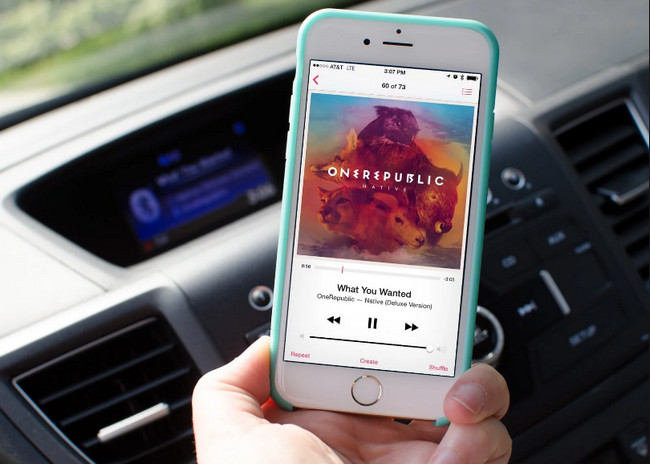
Firstly, you need to beware of the reason why Amazon Music can't be transferred to USB for playing in the car. Simple because all of Amazon Music files are restricted, limiting you to transfer your accumulated Amazon Music to other music players for streaming. We guess you must want to unlock the restrictions from Amazon Music. Therefore, the powerful converter is necessary. Maybe you have searched online and found many tools, but you don’t know which one is better. Don't worry. here we will show you the best tool to strip off the restriction from Amazon Music and playlist easily and quickly.
Sidify Amazon Music Converter is designed to help users convert music or playlist from Spotify to plain MP3, AAC, FLAC, WAV, AIFF or ALAC format for playing in Car Stereo via USB with ease. And what this tool does is that it fetches those files and converts them into formats like MP3, AAC, WAV, FLAC, AIFF and ALAC. Also, the quality of those songs are top in quality and can be played on different devices without any issues.

If you want a tool to convert any streaming music (including Spotify, Apple Music, Amazon Music, Tidal, Deezer, YouTube, YouTube Music, SoundCloud, DailyMotion …) to MP3, Sidify All-In-One is the go-to choice.
Get Ready: Free download and install Sidify Amazon Music Converter on Mac or Windows computer.
 600,000+ Downloads
600,000+ Downloads
 600,000+ Downloads
600,000+ Downloads
Step 1Launch Sidify Amazon Music Converter
Run Sidify Amazon Music Converter, you will access the modern interface of the program.

Step 2Add Amazon Music to Sidify.
Drag and drop tracks or a playlist from the Amazon Music app into Sidify. Sidify would recognize them and list them automatically. Check the songs you want to store as MP3 files to your computer and then click Add.
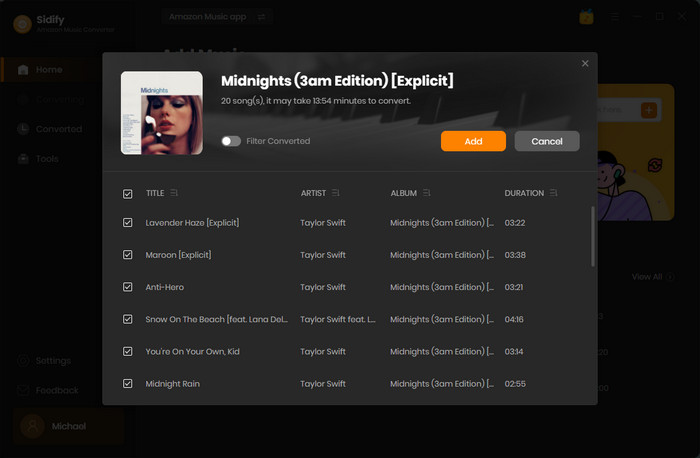
Step 3Choose MP3 as the Output Format
Click on the Settings section on the left panel to customize the output settings: Output Format (MP3/AAC/FLAC/WAV/AIFF/ALAC), Output Quality (320kbps, 256kbps, 192kbps, 128kbps) and Output Path.

Step 4Download Amazon Music to MP3
Click on "Convert" button to start converting the Amazon songs to the output format you have chosen. After the conversion is completed, you can click the Converted tab to find the well-converted music from local drive.
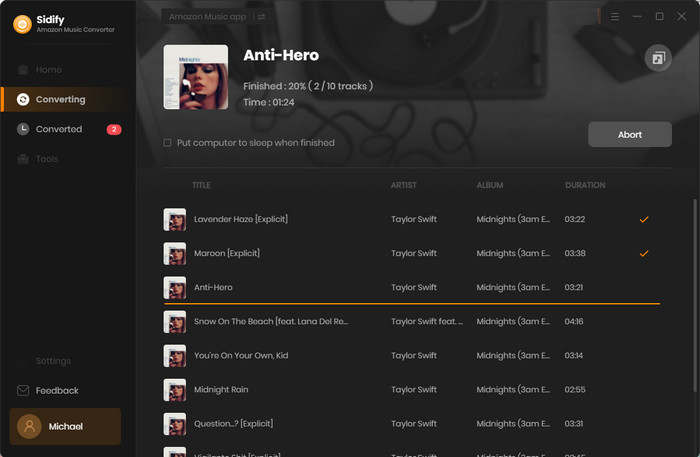
With the help of Sidify Amazon Music Converter, you can easily get Amazon Music. And now you can sync them from your computer to your car player for playing anywhere and anytime.
 600,000+ Downloads
600,000+ Downloads
 600,000+ Downloads
600,000+ Downloads
What You Will Need
Amazon Video Downloader
You May Be Interested In
Hot Tutorials
Topics
What We Guarantee

Money Back Guarantee
We offer money back guarantee on all products

Secure Shopping
Personal information protected by SSL Technology

100% Clean and Safe
100% clean programs - All softwares are virus & plugin free