

Sidify Amazon Music Converter
Are you wondering whether you can play Amazon Music on more than one device at the same time? This article is going to answer your question in a detailed way. To simply put, whether you can play Amazon Music on more than one device is determined by the Amazon Music plan you’ve subscribed to.
If you are an Amazon Music Single-Device user, you are limited to playing Amazon Music on the device you started your subscription only. You need to upgrade to the Individual plan or the Family plan to enjoy Amazon Music on more devices.
If you are an Amazon Prime Music user, you can access Amazon Music on numerous devices but are limited to streaming Amazon Music on one device at one time.
If you are an Amazon Music Unlimited Individual subscriber, you can access Amazon Music on as many devices as you want. Nevertheless, you are limited to one active section at a time, too. You need to upgrade to the Family plan to listen to Amazon Music on more devices at the same time.
If you are an Amazon Music Family plan member, you can enjoy Amazon Music on all your devices and play Amazon Music on up to six devices simultaneously.
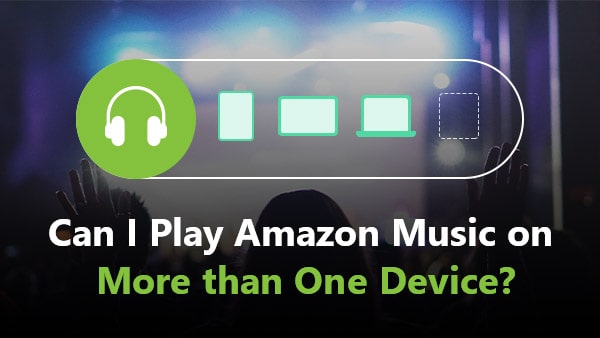
To conclude, Amazon Music Single-Device users are restricted to play Amazon Music on one device. Amazon Prime Music listeners and Amazon Music Unlimited Individual plan subscribers can play Amazon Music on multiple devices but are confined to playing them on one device at a time. Amazon Music Unlimited Family plan members can enjoy Amazon Music on unlimited devices and are restricted to playing Amazon Music on up to six devices simultaneously.
Amazon can detect the number of devices you are using when you are streaming Amazon Music online. But from another aspect, if you can download the songs from Amazon Music and listen to them without the Amazon Music app, Amazon can’t tell how many devices you are playing on.
You might doubt this approach because Amazon Music is a streaming service, and even if we download songs from Amazon Prime or Amazon Music Unlimited, they are not stored locally on the computer and restricted to be played with the Amazon Music app.
Yet you have to believe that there is always a way you can't think of. Next, we are going to introduce a proven way to enable you to play Amazon Music on unlimited devices anytime, anywhere, without any limitations.
It’s a rather simple method. What you need is a third-party tool – Sidify Amazon Music Converter. It’s a professional tool that can save Amazon Music as MP3, AAC, WAV, FLAC, AIFF or ALAC files. What you need to do is to open the app, import Amazon Music to Sidify and export them to your local drive. You can then transfer them to any device for normal playback.

If you want a tool to convert any streaming music (including Spotify, Apple Music, Amazon Music, Tidal, Deezer, YouTube, YouTube Music, SoundCloud, DailyMotion …) to MP3, Sidify All-In-One is the go-to choice.
It is worth mentioning that the songs converted by Sidify Amazon Music Converter will keep the original sound quality. If the source music is in Ultra HD, it can also output the same audio quality. Moreover, it retains ID3 tags as well, by which you can manage the songs in a better way.
The most amazing feature is that it is easy to use. Even if you are an absolute beginner, you can know how to operate it as soon as you see its interface. Below we are going to show you how to use Sidify Amazon Music Converter to download Amazon Music to your computer step by step. You can then transfer and play them on as many devices as you want.
 600,000+ Downloads
600,000+ Downloads
 600,000+ Downloads
600,000+ Downloads
Step 1Launch Sidify Amazon Music Converter
Run Sidify Amazon Music Converter, you will access the modern interface of the program.

Step 2Add Amazon Music to Sidify.
Put songs or a playlist into Sidify by dragging and dropping them from the Amazon Music app. They would be immediately recognized by Sidify and listed. After selecting the tunes you want to save to your computer as MP3 files, click Add.
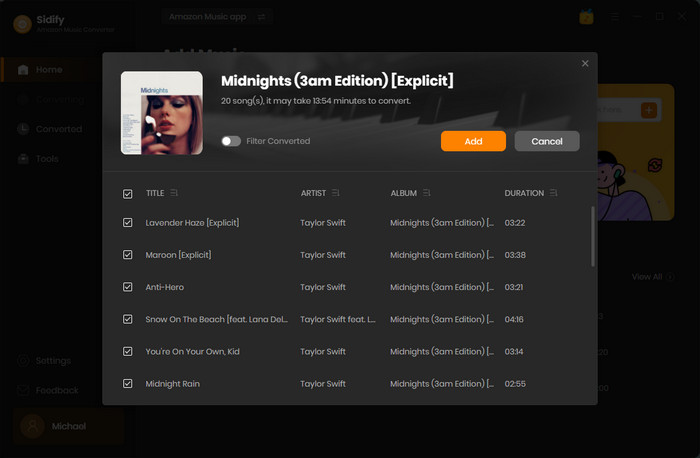
Step 3Choose Output Format and Customize Output Path.
On the lefe panel, select the Settings tab. You can choose the output format (Auto/MP3/AAC/WAV/FLAC/AIFF), the output folder, the preferred way to organize the converted files, and other options here.

Notes: If you don't need a specific format, Auto is the recommended output format.
Step 4Export Amazon Music to the Computer.
Click Convert and Sidify would immediately start exporting the Amazon Music to your local computer.
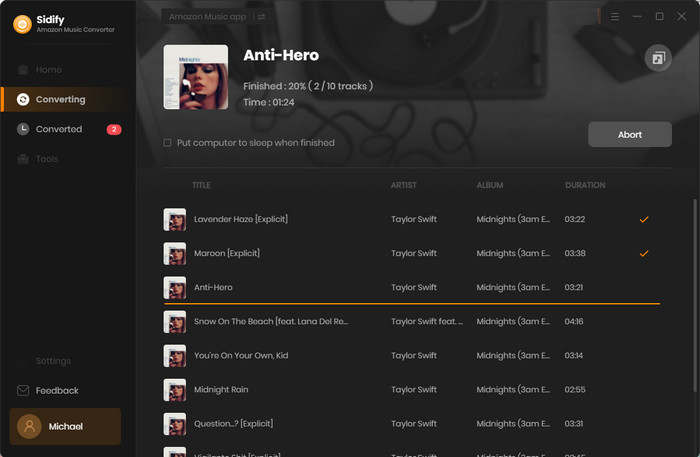
Step 5Find the Amazon Music Downloads on the Local Drive.
Click Converted and you can check what have been downloaded successfully. Go to the output folder set in Step 3 and you can find all the Amazon Music downloads.
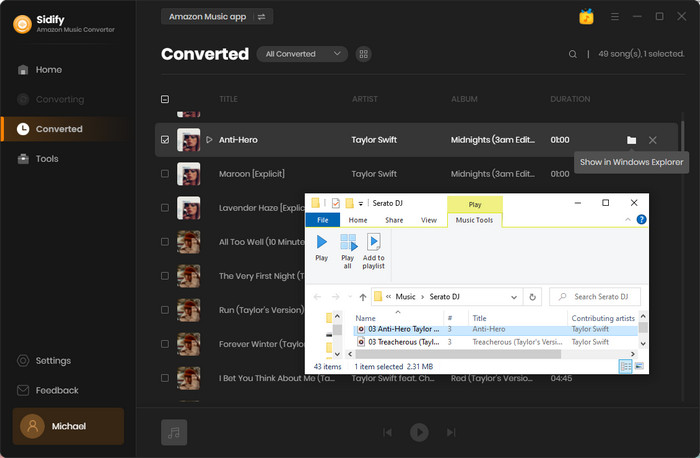
Since you’ve downloaded the Amazon Music to your local drive, now you can transfer them to any other device for normal playback.
Sidify Amazon Music Converter is shareware. It converts the first minute of each audio file for sample testing and needs a license to unlock the full version. You can download it for a free trial and then decide whether to get it or not.
What You Will Need
Amazon Video Downloader
You May Be Interested In
Hot Tutorials
Topics
What We Guarantee

Money Back Guarantee
We offer money back guarantee on all products

Secure Shopping
Personal information protected by SSL Technology

100% Clean and Safe
100% clean programs - All softwares are virus & plugin free