

Sidify Amazon Music Converter
After reading this article, you will learn the ways on how to download music from Amazon Music App on Windows 11 or with Sidify Amazon Music Converter.
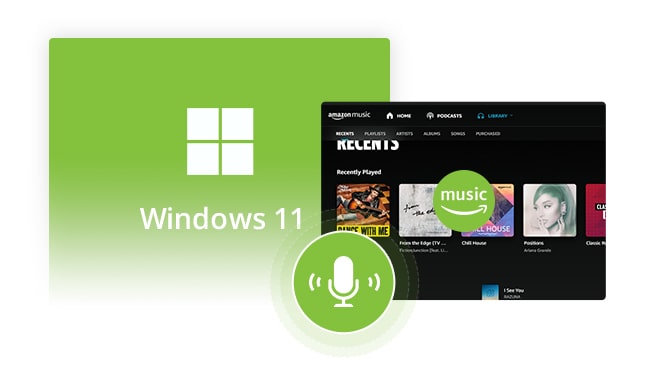
Downloading the Amazon Music playlist to your Windows 11 for offline listening is very simple. Before starting, make sure that your computer is connected to Wi-Fi or the network.
Step 1. Open the Amazon Music app on your Windows, or Mac computer.
Step 2. Select or search for a song/album/playlist/podcast you want to download.
Step 3. Tap the More Options (three dots), and then select Download to download the playlist.
1. The ability to download music files offline on Amazon Music for desktop is only available to paying subscribers. If you have a free account, you can’t download any music.
2. There is no limitation on the number of downloads and you can go on downloading as many songs as you like on your device for offline playback. But downloaded songs are protected and can only be played through Amazon Music, meaning they can't be exported to your device or other external storage devices.
Downloading music with Amazon Music App will be the best option if you only need to listen to the music tracks offline. However, all of the downloaded Amazon Music files can only be accessible inside the Amazon Music App. It was not possible to download Amazon Music to MP3 files that are compatible with most music players, due to which Amazon Music doesn't offer such an option. Well, that’s not the case with Sidify Amazon Music Converter, as you can use this program to download music from Amazon Music to plain MP3, AAC, FLAC, WAV, AIFF or ALAC format on your Windows 11 PC if you wish to listen to Amazon Music freely, or when you went into some problem in download music within Amazon Music App and basic troubleshooting steps won’t help fix it.
Sidify Amazon Music Converter is one of the most popular tools for downloading songs and playlists from the Amazon Music App on your Windows (including Windows 7/8/10/11) and Mac (macOS 10.15-15 Sequoia) computer. It is an extremely powerful Amazon Music Converter packed with tons of features to provide a truly amazing music converting experience and cater to our needs. One of the unique features of Sidify Amazon Music Converter is it allows users to download Amazon Music and get the original audio quality (including HD & Ultra HD quality) after conversion. Also, it retains most of the ID3 tags as needed.
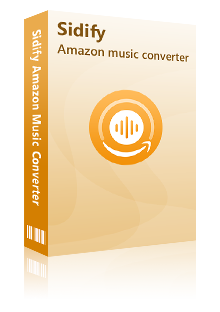
Sidify Amazon Music Converter
 Download music from Amazon Music HD, Amazon Music Unlimited & Prime Music.
Download music from Amazon Music HD, Amazon Music Unlimited & Prime Music. Convert Amazon Music to MP3, AAC, WAV, FLAC, AIFF, ALAC format.
Convert Amazon Music to MP3, AAC, WAV, FLAC, AIFF, ALAC format. Keep original audio quality and ID3 tags after conversion.
Keep original audio quality and ID3 tags after conversion. Support the latest macOS 15 Sequoia and Windows 11.
Support the latest macOS 15 Sequoia and Windows 11. 600,000+ Downloads
600,000+ Downloads
 600,000+ Downloads
600,000+ Downloads

If you want a tool to convert any streaming music (including Spotify, Apple Music, Amazon Music, Tidal, Deezer, YouTube, YouTube Music, SoundCloud, DailyMotion …) to MP3, Sidify All-In-One is the go-to choice.
If you do not know how to use this program to download Amazon Music on Windows 11, then worry not, because we have got your back. Here’s the complete step-by-step guide to help you download Amazon Music to MP3 on Windows 11 PC. Before you get started, please make sure you’ve had both the Amazon Music app and Sidify program well installed on your computer.
Step 1Launch Sidify Amazon Music Converter
Run Sidify Amazon Music Converter, you will access the modern interface of the program.

Step 2Customize Output Settings
Click the Setting section on the left bar to manually customize the output settings: Output Format (MP3/AAC/FLAC/WAV/AIFF/ALAC), Output Quality (320kbps, 256kbps, 192kbps, 128kbps), Bit Rate, Sample Rate, Output Path, and output file name, etc.

Step 3Import Amazon Music Song/ Playlist to Sidify
Drag and drop tracks or a playlist from the Amazon Music app into Sidify. Sidify would recognize them and list them automatically. Check the songs you want to store as MP3 files to your computer and then click Add.
By default, all songs are set to convert. By unchecking the first box to the left of the term "Title," all of them are de-selected, and you can then choose which songs to move to Spotify.
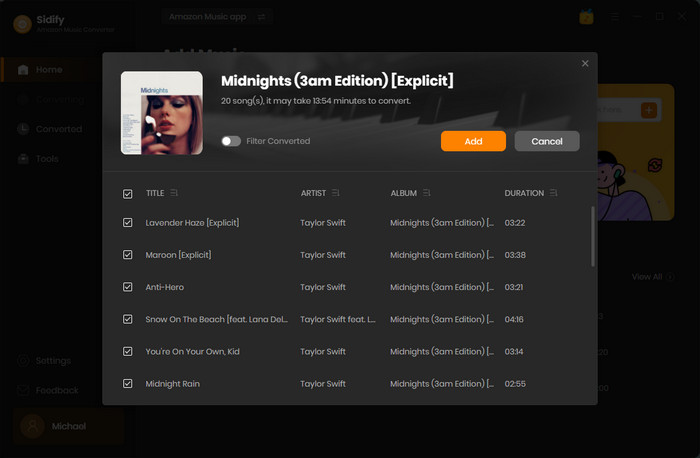
Step 4Download Amazon Music to Plain MP3 Format
Click on the "Convert" button to start converting the Amazon Music to common audios and save them in your desired folder path on your Mac.
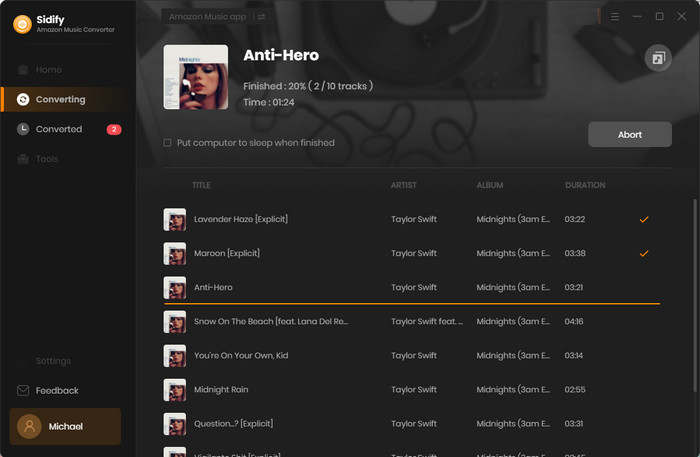
Step 5Find the Downloaded Amazon Music
Once the conversion is done, just click the Converted tab on the left panel. Here you can check and find all the well-downloaded Amazon Music tracks in MP3 audio format.
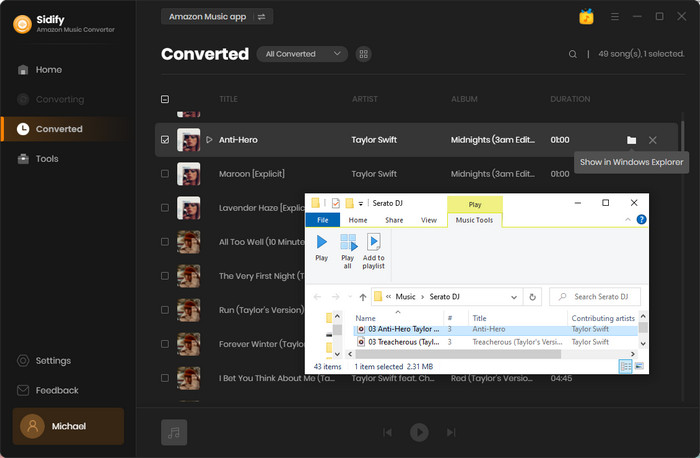
Following the simple 5 steps, you will be able to download music from Amazon Music App with Sidify Amazon Music Converter on your Windows 11 PC and fix all the problems you face.
This is how you can download Amazon Music to your Windows 11 PC easily. Following the above steps, you can find out the best two ways to download Amazon Music on your Windows 11 PC, and you can select from either method as needed. Since there’s no official way of downloading Amazon Music to MP3 format, Sidify Amazon Music Converter is definitely worth of a try. As it gives us the freedom to convert and listen to much-loved music anytime, anywhere on our device.
The Amazon Music Converter is a shareware. It converts the first minute of each audio file for sample testing and needs a license to unlock the full version. You can download it for a free trial and then decide whether you'd like to get it or not.
What You Will Need
Amazon Video Downloader
You May Be Interested In
Hot Tutorials
Topics
What We Guarantee

Money Back Guarantee
We offer money back guarantee on all products

Secure Shopping
Personal information protected by SSL Technology

100% Clean and Safe
100% clean programs - All softwares are virus & plugin free