

Sidify Apple Music Converter
Apple’s iTunes is one of the most popular music streaming services in the market, with quite many iPhone users listening to the music directly through the default music provider on their phone, which is Apple Music. Despite Android phone have become competitive to iPhone, their music streaming service like Google Play Music is not challenging too much to Apple Music by considering Apple’s popularity and volume of iTunes library.
Some Android users might want to ask, how to listen to the tracks of Apple Music on their Android phones? The fact is, it isn’t easy to sync your iTunes library with an Android device. There is no iTunes app or service available for Android, but there are two ways to listen to the songs from Apple Music on any Android phone or tablet, this article will guide you on how to listen to the Apple Music on Android system. Check out the full guide below and decide which one is right for you.
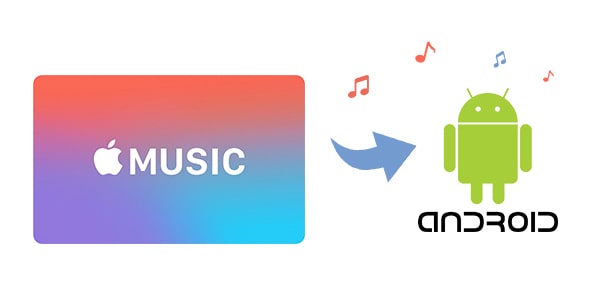
Method 1: Download Apple Music from Play Store on your Android Phone
Method 2: Download Songs to Local Drive and Transfer to Android Device
Step 1 Download and Install Apple Music from Play Store
As you know that you can download a lot of fantastic apps through the Google Play Store on your Android phone including Apple Music. Apple is offering a three-month free trial for everyone who subscribes to it for the first time. After the free trial ends, you'll be automatically charged for the next bill, and the cost will be $9.99/ month.
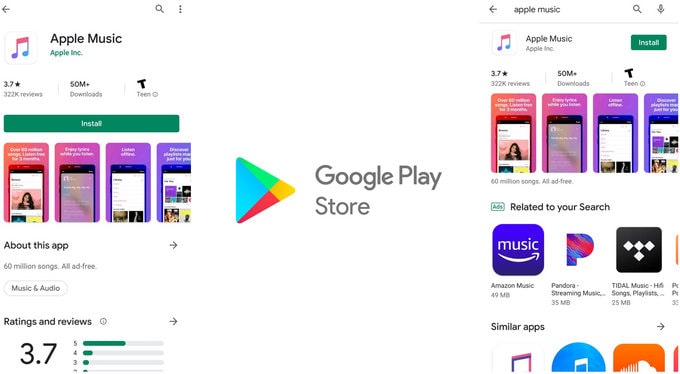
Step 2 Sign in Apple Music
Click the Sign-in option at the bottom of the screen. You'll be prompted to enter your Apple ID and password. If you don't have one, choose 'Create an Apple ID'.
Step 3 Enjoy Apple Music on Your Android Phone
You're all set! Get ready to enjoy first three-month free of Apple Music.
If you don't want to install the Apple Music on your Android phone, there is another solution for you. You can transfer Apple Music tracks from the computer to your phone without installing the Apple Music Android app.
Let's take a look at this amazing app - Sidify Apple Music Converter. It converts Apple Music tracks to the plain format like mp3, which you can move the music files from PC to your Android phone. In this way, you can enjoy listening to tracks downloaded from Apple Music whenever you want, and there is no expiration date. Let's get started by following the guide in the below section.

Sidify Apple Music Converter
 850,000+ Downloads
850,000+ Downloads
 850,000+ Downloads
850,000+ Downloads

If you want a tool to convert any streaming music (including Spotify, Apple Music, Amazon Music, Tidal, Deezer, YouTube, YouTube Music, SoundCloud, DailyMotion …) to MP3, Sidify All-In-One is the go-to choice.
Step 1Launch Sidify Apple Music Converter
Run Sidify Apple Music Converter, you will access the modern interface of the program.

Step 2Add Apple Music Tracks to Sidify.
Drag and drop songs, an album or a playlist from Apple Muisc to Sidify. Or you can click the "Add" button on the interface and copy & paste the URL of your Apple Muisc to the program. Then click the "OK" button to import them to Sidify.

Step 3 Choose Output Format and Customize Output Path.
Click the "Settings" icon in the left panel. Here you can choose the output format (MP3/AAC/WAV/FLAC/AIFF/ALAC), the output quality and the output path as well. Besides, you can customize how you'd like to name and sort out the converted files.

Step 4 Convert Apple Music to MP3.
Click the "Convert" button and Sidify would immediately start converting the Apple Music to MP3s.

Step 5 Find the MP3 downloads on the Local Drive.
Once the conversion is done, click the "Converted" tab and you can check all the Apple Music that have been converted successfully. Go to the output folder set in the previous step, you'll find the downloaded MP3s.

Step 6 Move Apple Music Tracks from Computer to Your Android Phone.
Once you have got your converted music files, you can easily transfer all them to your Android devices via USB cable or bluetooth.
Besides, using the second method not only provides you the cell phone storage-saving but also makes the tracks as your "personal" file. If you want to keep the songs in your pocket forever, try the latter!
Note: The Sidify Apple Music converter trial version can only converts the first minute of a track. To convert the full track you can purchase the full version.
What You Will Need
They're Also Downloading
You May Be Interested In
Hot Tutorials
Topics
Tips and Tricks
What We Guarantee

Money Back Guarantee
We offer money back guarantee on all products

Secure Shopping
Personal information protected by SSL Technology

100% Clean and Safe
100% clean programs - All softwares are virus & plugin free