

Sidify Apple Music Converter
Gear is the name of a smart watch from Samsung. Samsung Gear is a smart wearing device with a 1.63-inch AMOLED display, Bluetooth and a camera. Wearable digital electronic device consisting of an electronic display, wristband or bracelet that provides Internet access, sends or receives calls, sends and receives emails and messages, stores and transmits data, and tracks through Bluetooth connectivity to the phone. Or manage personal information, but also have functions such as calls and games.
Samsung Gear smart wear device is equipped with a 1.63-inch, 320 x 320 resolution Super AMOLED touch screen with a sapphire glass. With an AMOLED display, long-lasting battery and great features, Samsung Gear is an excellent smartwatch which is worth buying. The body is made of metal and the strap is made of plastic. The front end is also equipped with a 1.9 megapixel auto zoom lens that supports full HD 1080P image recording. With dual microphone active noise reduction technology, there is a microphone on each side of the table. A speaker is built into the strap. The speaker will let you make or take calls right away, so that you only need to turn the bezel to respond to calls, to read messages, to scroll through apps you need.
Samsung Gear can work with iPhones as well as Android handsets. You can listen to music saved on the Gear and on your phone with a music player which is built in Samsung Gear. This function will let you enjoy music without the phone.

You can play iTunes audiobooks on the smart watch with your phone. But unfortunately, audiobooks bought on iTunes are protected by Digital Right Management protection, which prevents you playing iTunes purchased audiobooks on Samsung Gear and other non-Apple devices. Due to protection, you can’t transfer iTunes audiobooks and put them on the Gear for playback directly. Fortunately, in this article, we will provide the simplest and fastest way to play iTunes audiobooks on Samsung Gear manually.
Sidify Apple Music Converter is a professional iTunes Audiobook Converter, which can help you strip protection from iTunes protected M4A, M4B audiobooks by converting them to unprotected AAC or MP3 audio formats. With this powerful iTunes Audiobook Converter, you can easily convert iTunes protected audiobooks to plain audio formats for playing on Samsung Gear and other Android smartphones.
Alternative program: Any Audiobook Converter – convert AA/AAX audiobooks to M4A, M4B or MP3; 60X faster conversion speed; keep chapters and ID3 tags.
The following step-by-step tutorial will help you to convert iTunes protected audiobooks and transfer them to Samsung Gear. Firstly, download and install Sidify Apple Music converter on your computer.
 850,000+ Downloads
850,000+ Downloads
 850,000+ Downloads
850,000+ Downloads
Step 1Launch Sidify Apple Music Converter
Run Sidify Apple Music Converter, you will access the modern interface of the program.

Step 2Add Audiobooks from iTunes to the Program
Just click Add button, it will pop up the iTunes library window, you can choose the audiobooks you want to play on your Samsung Gear and click OK.

Step 3Choose the Output Format
Click Settings button on the left sidebar. You can set AAC or MP3 as output format, and adjust the output quality to Audiobook. Besides, you can set the actual path from the Output Settings option.

Step 4Convert iTunes Audiobooks
Finally, you can click Convert button to start iTunes audiobooks conversion. After the conversion process started, you can select Open Output Folder option on the right panel. Thus, the converted audiobooks in Output Folder will open automatically while conversion completed.

Step 5Move the Converted iTunes Audiobooks to Your Phone
Now you can connect your phone with the computer, and drag and drop the converted iTunes audiobooks to your phone.
To transfer the converted iTunes audiobooks to your Samsung Gear, launch the Samsung Gear app on your phone and make sure your Gear is connected to your phone.
Step 1Switch to the Settings panel, select the Send content to Gear option.
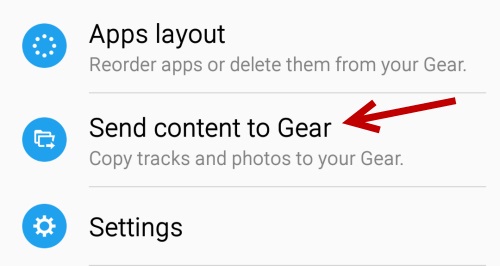
Step 2Touch Select tracks to transfer the converted audiobooks. You can also turn on Auto sync which will automatically sync selected playlists from your phone to your Gear.
Step 3Inside the Select tracks option, find the converted audiobook files, and mark the checkbox next to the audiobooks you want to import to your Gear, and then touch DONE. The transferred audiobooks will appear in the Music player on the Gear.
Step 4From the Apps screen, tap Music player, navigate to the added audiobooks, and tap Player. Now you can play iTunes audiobooks on Samsung Gear successfully without the phone.
Note: The trial version of Sidify Apple Music converter has 1-minute conversion limit. If you want to unlock the time restriction, purchase the full version of Sidify now.

If you want a tool to convert any streaming music (including Spotify, Apple Music, Amazon Music, Tidal, Deezer, YouTube, YouTube Music, SoundCloud, DailyMotion …) to MP3, Sidify All-In-One is the go-to choice.
What You Will Need
They're Also Downloading
You May Be Interested In
Hot Tutorials
Topics
Tips and Tricks
What We Guarantee

Money Back Guarantee
We offer money back guarantee on all products

Secure Shopping
Personal information protected by SSL Technology

100% Clean and Safe
100% clean programs - All softwares are virus & plugin free