

Sidify Apple Music Converter
Sonos is shown on its official website that Sonos is the wireless Home Sound System. Whether you are enjoying music, watching movies or TV shows, Sonos can bring you a full range of sensory shocks. Sonos wireless smart audio combines wireless technology with high-quality sound. It supports local music, internet radio and online music services. Multiple Sonos players work wirelessly to play the same music in multiple rooms, as well as play different music in different rooms.
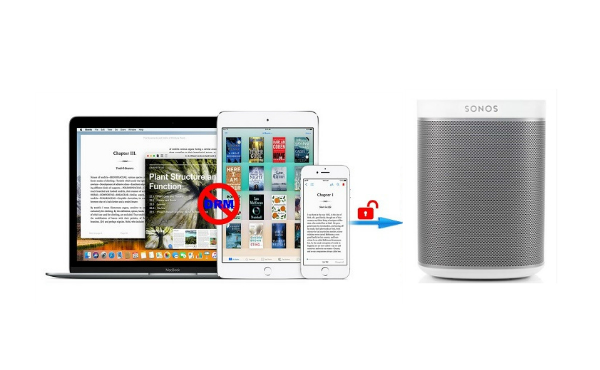
The Sonos system is easy to set up, and the world's music can be streamed to every corner of the home via WiFi, allowing you to enjoy a smooth playback experience at any time. It is interesting to listen to audiobooks with Sonos while doing housework or doing homework at home. It likes a friend who is talking to, singing for, reading for, and communicating with you at home while actually it is just a Sonos.
Key Features of Sidify Apple Music Converter

Sidify Apple Music Converter
 850,000+ Downloads
850,000+ Downloads
 850,000+ Downloads
850,000+ Downloads

If you want a tool to convert any streaming music (including Spotify, Apple Music, Amazon Music, Tidal, Deezer, YouTube, YouTube Music, SoundCloud, DailyMotion …) to MP3, Sidify All-In-One is the go-to choice.
Using line-in connection is the most common method to play iTunes audiobooks on Sonos. Sonos supports to play music from either Internet or media devices like phones, tablets, computers and TVs which are connected. Though line-in is inconvenient to some extent, it is helpful for transferring files on Sonos. It is easy to achieve this procedure. What you need to do is simply connecting your external devices to Sonos speaker via an audio cable. After that it will stream the audiobook to your Sonos easily whenever you play iTunes files on your external devices.
But a bad news is that not all the Sonos products support this line-in connection. So if you use line-in connection to play the audiobook, you must authorize the specific device in order to play the iTunes audiobook on any media player you want. By the way, you can enable the “auto play” on the Sonos so that the audiobook can be played automatically when the external devices are connected. Else, you need to select “line-in” from the Sonos music menu on the Sonos Controller.
However not all file formats are playable on Sonos. If the audiobooks are only able to play through a proprietary app or are copy protected, then Sonos won’t recognize the files and won’t be able to play them, for example, iTunes audiobooks with restriction won’t be able to play on Sonos directly.
Don’t worry, there are some third party software available to convert iTunes audiobook. Sidify iTunes Audiobook Converter can eliminate restrictions for you. As a powerful audiobook Converter, it enables you to remove restriction from iTunes purchased audiobooks and convert them to unprotected audio formats, like AAC, MP3, WAV, FLAC or AIFF with original audio quality kept.
Alternative program: Any Audiobook Converter – convert AA/AAX audiobooks to M4A, M4B or MP3; 60X faster conversion speed; keep chapters and ID3 tags.
With the help of this program, you can directly enjoy any iTunes audiobooks on Sonos and other devices. The following guide will show you how to convert iTunes purchased audiobooks to plain format with Sidify iTunes Audiobook Converter for playing on Sonos.
Step 1Launch Sidify Apple Music Converter
Run Sidify Apple Music Converter, you will access the modern interface of the program.

Step 2 Import audiobooks from iTunes to Sidify
Click Add button to select the audiobook files you want to convert from iTunes library. You can click Audiobooks on the top left panel, then all your audiobooks will be listed and you can select the audiobooks you want, and click "OK" botton to convert.

Step 3 Choose a Sonos compatible format
Then click Settings button on the left sidebar of the window, here we can choose MP3, AAC, WAV, FLAC, AIFF or ALAC as output format.

Step 4 Start converting iTunes Audiobooks
After all settings done, you can click Convert button to start conversion process. When the conversion is completed, all the iTunes audiobooks can be easily found by clicking Converted button.

Step 5 play iTunes audiobooks on Sonos
Use the Sonos controller to import the audiobooks to the device, i.e. PC, tablet, or phone. Start listening to iTunes audiobooks through the Sonos speakers.
Note: The trial version of Sidify Apple Music converter has 1-minute conversion limit. If you want to unlock the time limitation, you can purchase the full version of Sidify.
What You Will Need
They're Also Downloading
You May Be Interested In
Hot Tutorials
Topics
Tips and Tricks
What We Guarantee

Money Back Guarantee
We offer money back guarantee on all products

Secure Shopping
Personal information protected by SSL Technology

100% Clean and Safe
100% clean programs - All softwares are virus & plugin free