

Sidify Apple Music Converter
Google Drive is a completely free service, which is useful for automatically backing up and syncing files, sharing photos and creating documents with Google Docs, etc. Google Drive can also be used to store your music for access from multiple devices, and there are a few ways to upload and stream those music files. However, some music files aren't supported to sync to Google Drive, such as Apple Music.
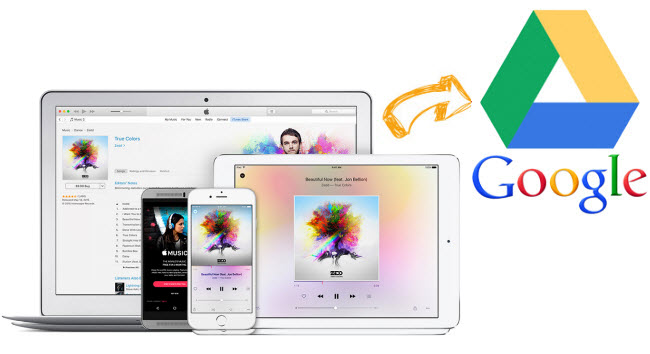
Apple Music is protected by an algorithm that is created by Apple Inc. to control what you do with their streaming music service to some extent. While Google Drive and many other cloud storage services are designed to work seamlessly with common audio file formats like MP3. So you can convert Apple Music with different softwares, like Sidify Apple Music Converter, that can perfectly convert Apple Music tracks to plain MP3, AAC, FLAC, WAV, AIFF and ALAC. The Apple music to MP3 conversion step is necessary, then you are able to import, store and manage Apple music on Google Drive.
The Salient features of Sidify Apple Music Converter:

Sidify Apple Music Converter
 850,000+ Downloads
850,000+ Downloads
 850,000+ Downloads
850,000+ Downloads

If you are looking for a tool to convert any streaming music (such as Spotify, Apple Music, Amazon Music, Tidal, Deezer, YouTube, YouTube Music, SoundCloud, DailyMotion …) to MP3, Sidify All-In-One is the go-to choice.
Step 1Launch Sidify Apple Music Converter
Run Sidify Apple Music Converter, you will access the modern interface of the program.

Step 2Add Apple Music Tracks to Sidify.
Drag and drop songs, an album or a playlist from Apple Muisc to Sidify. Or you can click the "Add" button on the interface and copy & paste the URL of your Apple Muisc to the program. Then click the "OK" button to import them to Sidify.

Step 3 Choose Output Format and Customize Output Path.
Click the "Settings" icon in the left panel. Here you can choose the output format (MP3/AAC/WAV/FLAC/AIFF/ALAC), the output quality and the output path as well. Besides, you can customize how you'd like to name and sort out the converted files.

Step 4 Convert Apple Music to MP3.
Click the "Convert" button and Sidify would immediately start converting the Apple Music to MP3s.

Step 5 Find the MP3 downloads on the Local Drive.
Once the conversion is done, click the "Converted" tab and you can check all the Apple Music that have been converted successfully. Go to the output folder set in the previous step, you'll find the downloaded MP3s.

Now, find the converted music on your computer and transfer Apple Music tracks to your Google Drive.
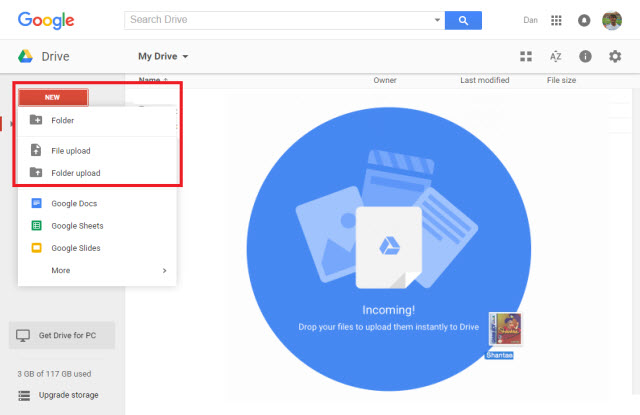
Step 1 Sign into the Google Drive website with your Google account
Step 2 Add Apple Music files to your Google Drive. There are two ways available to choose from:
a. Firstly, you can simply drag the file or folder you want over the top of the Google Drive window. You will be prompted to drop the file to begin the upload.
b. The alternative method is to use the menus within Drive. Click on New in the top left-hand corner, and then select either File Upload or Folder Upload, depending on your desired action.
Step 3 (Optional): Download Google Drive app. After downloaded and installed Google Drive app on your Android or iOS device, you'll be allowed to access your files from your phone or tablet.

Seeking for some ways to store Spotify tracks, playlists or albums in Google Drive? Sidify Music Converter enables you convert Spotify Music to MP3 format for uploading to Google Drive easily, why not take a try?
Read More >Note: The free trial version of Sidify Apple Music to MP3 Converter converts the first minute of each audio file. If you want to unlock the time limitation, you can purchase the full version of Sidify.
What You Will Need
They're Also Downloading
You May Be Interested In
Hot Tutorials
Topics
Tips and Tricks
What We Guarantee

Money Back Guarantee
We offer money back guarantee on all products

Secure Shopping
Personal information protected by SSL Technology

100% Clean and Safe
100% clean programs - All softwares are virus & plugin free