

Sidify Apple Music Converter

Just like most streaming services, Apple Music adds a DRM (Digital Rights Management) layer to its streaming music collection. This locks you into a single ecosystem guarantees you'll keep paying their monthly subscription fees and hopefully buy into the rest of their ecosystem. Once you cancel Apple Music subscription, you'll be unable to listen to the song you've already downloaded.
But how do you take all your beloved Apple Music off DRM protection? Sidify Apple Music Converter as one of the best DRM Audio Removals designed to convert all your music from iTunes to different formats. This application supports and converts various formats like DRM-ed M4P, AAC, M4A, M4B, Audible AA and AAX etc. It simplifies the process of audio conversion with its intuitive user interface. Besides, it guarantees you the best output sound quality as it uses the latest versions of audio codecs. This piece of software is embedded with almost all the required features that you will look forward to in a high quality audio converter. What's more, it can also remain all ID3 tags and metadata.
 850,000+ Downloads
850,000+ Downloads
 850,000+ Downloads
850,000+ Downloads

If you want a tool to convert any streaming music (including Spotify, Apple Music, Amazon Music, Tidal, Deezer, YouTube, YouTube Music, SoundCloud, DailyMotion …) to MP3, Sidify All-In-One is the go-to choice.
Step 1Launch Sidify Apple Music Converter
Run Sidify Apple Music Converter, you will access the modern interface of the program.
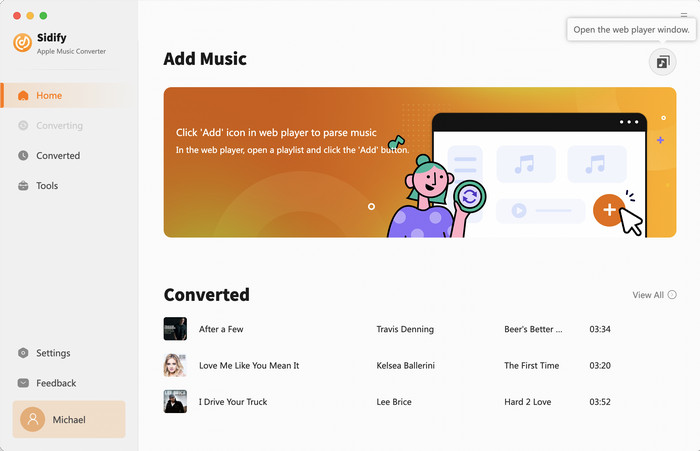
Step 2Choose Output Format
Clicking either the menu bar Sidify Apple Music Converter > Preferences or just tapping the Settings part on the left bar of Sidify, you can choose MP3, AAC, FLAC, WAV, AIFF or ALAC as output format.
Tips: Here you can adjust the output quality up to 320 Kbps. Besides, the output path is also available to be changed as you need.
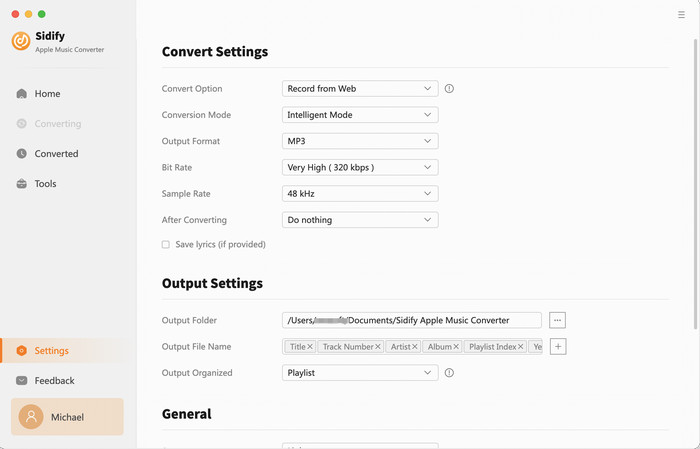
Step 3Add Apple Music to Convert
Go back to Apple Music Webplayer, open the track and the playlist you want to download and click the floating button "Click to add". Sidify will automatically recognize and list the songs in the playlist.
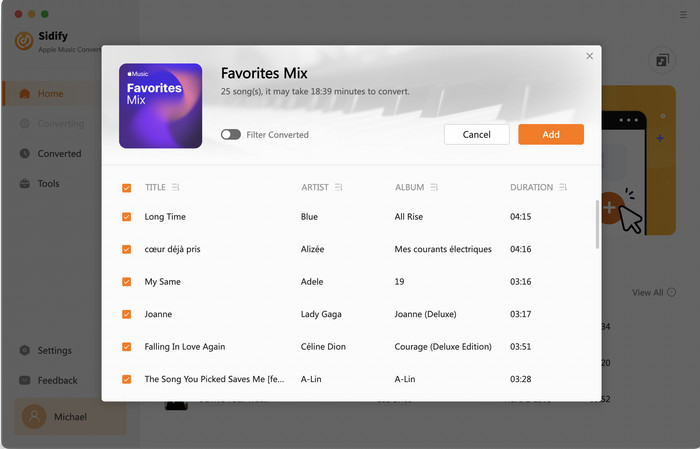
Tick the box to select the songs you want to convert as MP3, and after all songs are selected, clcik "Convert" button to start the conversion.
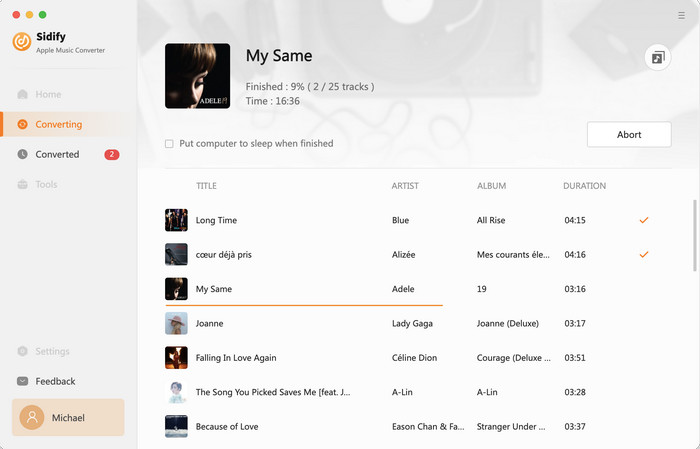
Step 4Start Converting Apple Music to Plain Formats
After conversion done, you can click the Converted tab to find the well-converted Apple Music files.
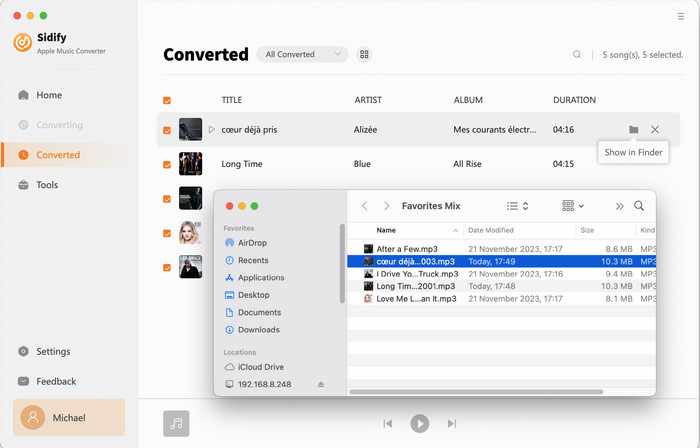
Now, you can transfer all of the well-converted Apple Music files to any digital music player for streaming.
Note: Sidify is a shareware. It enables users to convert the first minute of each audio for sample testing. You need to purchase a license to unlock the full version.
What You Will Need
They're Also Downloading
You May Be Interested In
Hot Tutorials
Topics
Tips and Tricks
What We Guarantee

Money Back Guarantee
We offer money back guarantee on all products

Secure Shopping
Personal information protected by SSL Technology

100% Clean and Safe
100% clean programs - All softwares are virus & plugin free