

Sidify Apple Music Converter
Transfer purchased Audible Audio Book onto Sony Reader, is this possible?
If you want to purchase audiobooks, Audible is usually in the top two which has the largest selection of audiobooks for you. You can listen to the Audible audiobooks on the smartphone, tablet, Amazon device or computer. However, Sony eReader is not included. That's because Audiobooks purchased from Audible are aa or aax files with protection, which prevents you from playing them on Sony eReader. Is there any good way to add Audible audiobooks to Sony eReader for playback? In this article, we're going to show you the best solution.
Sony's Reader is an attractive e-reader, with good performance, and a lightweight design that makes it a superb eReader for you to hold in your hand. It offers a touch screen interface. On the other hand, almost models come with an internal memory but has a micro SD expansion slot for additional memory. Unlike its competitor, Amazon's Kindle, Sony's Reader is not restrict you to Sony's own library, but enables you to get the books from multiple sites. What's more, it can also support various formats, such as PDF, TXT, RTF, EPUB, Word, MP3, AAC, etc. It becomes both better to use and much more affordable.

For the sake of adding Audible audiobooks to Sony Reader, all you have to do is remove protection from audiobooks purchased on Audible. Sidify Apple Music Converter is an all-in-one Audible Audiobook Converter recommeded for you. It is not only can help remove protection from Audible AA or AAX audiobooks, but also can convert Audible audiobooks to Sony eReader supported audio format like MP3 or AAC.
Alternative program: – If you want a tool to convert any streaming music (including Spotify, Apple Music, Amazon Music, Tidal, Deezer, YouTube, YouTube Music, SoundCloud, DailyMotion …) to MP3, Sidify All-In-One is the go-to choice.
Why Choose Sidify Audible Audiobook Converter

Sidify Apple Music Converter
 850,000+ Downloads
850,000+ Downloads
 850,000+ Downloads
850,000+ Downloads
To convert Audible audiobooks to your Sony eReader, you need to make sure that you are using the latest version of the Sidify Audible Audiobook Converter. If not, please download and install the program on your computer.
Step 1Choose Conversion Mode.
Launch Sidify Apple Music Converter, and you'll access the modern interface of Sidify:
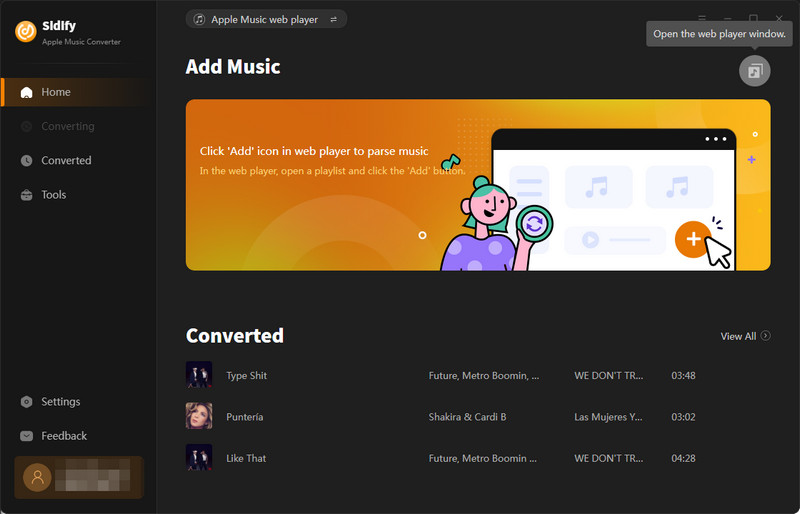
Step 2 Add Audiobooks with Sidify Audiobook Converter
Drag and drop audiobook tracks you like from Apple Muisc to Sidify. Or you can click the "Add" button on the interface and copy & paste the URL of your Apple Muisc to the program. Then click the "OK" button to import them to Sidify.
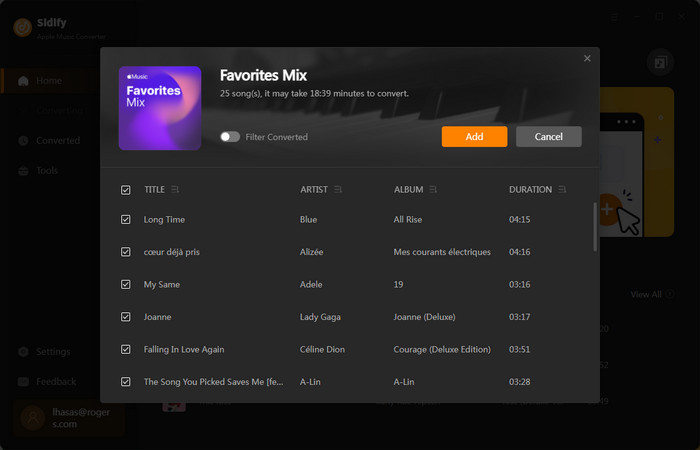
Step 3 Customize Output Settings
Directly click "Settings" button, a window would pop up. Here you can prefer to choose output format as MP3, adjust the output quality and set the output file name. Besides, the output path is also changeable if required; If not, the output audio tracks will be saved under the default folder.

Step 4 Start Converting Audiobooks to MP3 Format
Click “Convert” to start conversion and get a cup of coffee. After conversion is finished, you can click the "Converted" tab to find the converted audio files under specified folder.

Step 5Add the converted Audible audiobooks to the Sony eReader
Connect your Reader to your PC, then drag and drop the converted Audible files from output folder to your eReader. Alternatively you can transfer the Audible audiobooks to a memory card, and insert it into the eReader.
Note: The Sidify Apple Music converter trial version is limited to convert the first minute of each track. To convert the full tracks, please purchase the full version.
What You Will Need
They're Also Downloading
You May Be Interested In
Hot Tutorials
Topics
Tips and Tricks
What We Guarantee

Money Back Guarantee
We offer money back guarantee on all products

Secure Shopping
Personal information protected by SSL Technology

100% Clean and Safe
100% clean programs - All softwares are virus & plugin free