

Sidify Apple Music Converter
We will find it troublesome when we want to copy or backup the audiobooks from the iTunes store or Audible to other devices. Although these online digital content makes a lot of convenience for our multimedia life, all audiobooks bought from Audible.com or iTunes are only played through its official app because of the DRM. To address this, today we will be looking at how to remove DRM protection from Audible AA and AAX audiobooks with powerful third-party software.
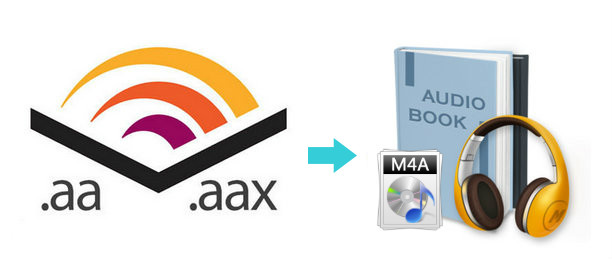
Sidify Apple Music Converter is great if you want something that is quick and simple to use to legally remove DRM from Audible AA & AAX audiobooks, and convert them to regular M4A or M4B format at over 10x conversion speeds with keeping lossless audio quality. What's more, it also offers retention of ID3 Tags information to the output format after conversion. Another great feature with this tool, is that you can convert iTunes M4P music and Apple Music to plain MP3, AAC, FLAC, WAV, AIFF, or ALAC format with original audio quality.
Alternative program: Any Audiobook Converter – convert AA/AAX audiobooks to M4A, M4B, or MP3; 60X faster conversion speed; keep chapters and ID3 tags.
The following guide is based on using a Windows computer. Details may differ slightly for Mac users of Sidify Apple Music Converter.
 850,000+ Downloads
850,000+ Downloads
 850,000+ Downloads
850,000+ Downloads
Step 1Choose Conversion Mode.
Launch Sidify Apple Music Converter, and you'll need to choose one conversion mode to start: Apple Music App or Apple Music Webplayer. (>> App Mode vs Webplayer Mode)

Select the Apple Music app mode to access the modern interface of Sidify:

Step 2 Add Audiobooks with Sidify Audiobook Converter
Drag and drop audiobook tracks you like from Apple Muisc to Sidify. Or you can click the "Add" button on the interface and copy & paste the URL of your Apple Muisc to the program. Then click the "OK" button to import them to Sidify.
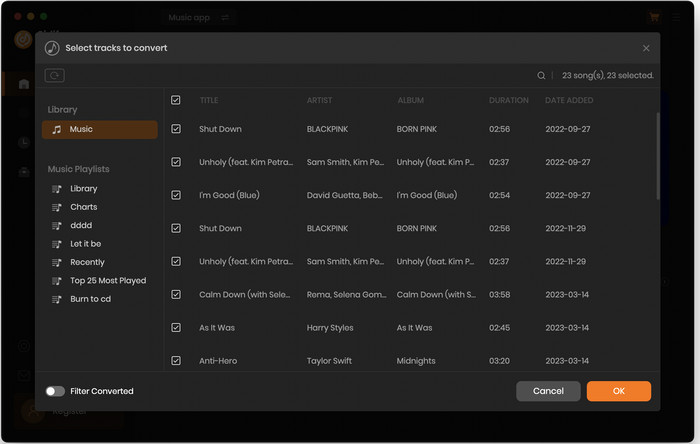
Step 3 Customize Output Settings
Directly click "Setting" button, a window would pop up. Here you can prefer to choose output format as MP3, adjust the output quality and set the output file name. Besides, the output path is also changeable if required; If not, the output audio tracks will be saved under the default folder.
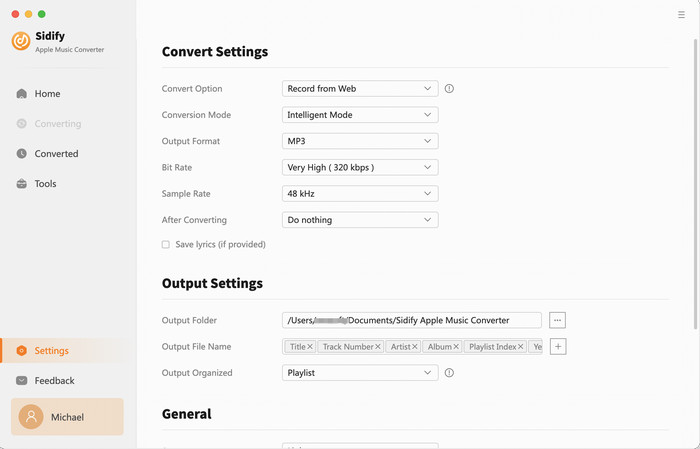
Step 4 Start Converting Audiobooks to MP3 Format
Click “Convert” to start conversion and get a cup of coffee. After conversion is finished, you can click the "Converted" tab to find the converted audio files under specified folder.
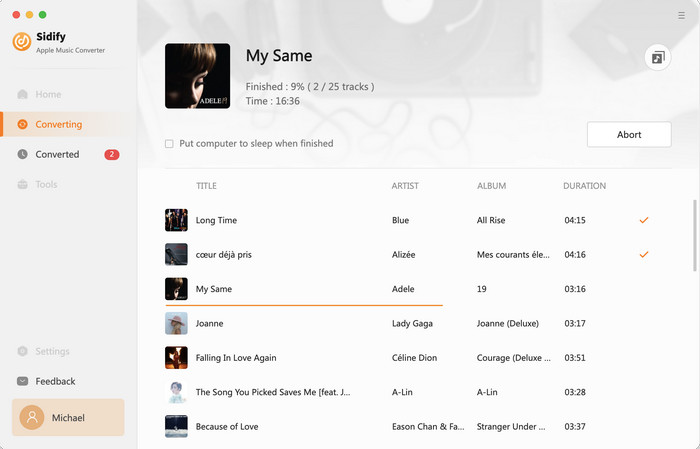
Note: The free trial version of Sidify Apple Music Converter supports converting the first minute of each audio file. If you want to unlock the time limitation, you can purchase the full version of Sidify.

If you want a tool to convert any streaming music (including Spotify, Apple Music, Amazon Music, Tidal, Deezer, YouTube, YouTube Music, SoundCloud, DailyMotion …) to MP3, Sidify All-In-One is the go-to choice.
What You Will Need
They're Also Downloading
You May Be Interested In
Hot Tutorials
Topics
Tips and Tricks
What We Guarantee

Money Back Guarantee
We offer money back guarantee on all products

Secure Shopping
Personal information protected by SSL Technology

100% Clean and Safe
100% clean programs - All softwares are virus & plugin free