

Tidal Music Converter
“Can I burn Tidal music to CD? I can't locate the downloaded Tidal songs. Anyone here?”
Tidal is an ideal platform to choose music from for burning a CD. With a small subscription fee, you can access its large music library with over 100 million songs. Furthermore, Tidal enables users to stream high-quality music. Apart from the standard AAC audio quality for Premium users, Tidal offers lossless CD quality and Master sound quality for Tidal HiFi subscribers.
The downside is that you are not allowed to save Tidal music as local files, for which it’s impossible to directly burn Tidal Music to CD. In other words, before you can burn Tidal music to CD, you need to find a way to download music from Tidal to your local drive.
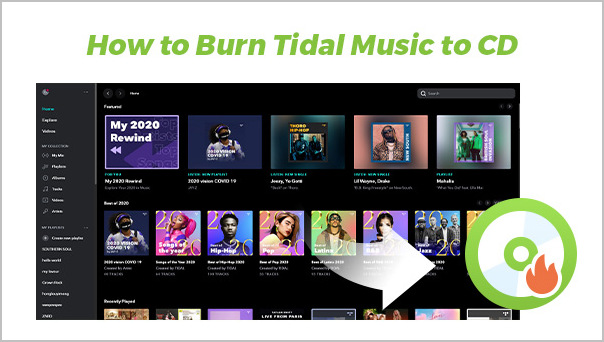
In this article, we are going to introduce a simple method to download Tidal music to your local computer and show you how to burn them to CD step by step. In the first part, we introduce Tidal Music Converter and the detailed steps to use it to download and save Tidal music as MP3 files. In the second part, we show you how to import the MP3 Tidal downloads to iTunes or Windows Media Player and burn them to CD step by step.
The basic function of Tidal Music Converter is to convert Tidal Music to MP3/AAC/WAV/FLAC/AIFF/ALAC. To stand out from the countless competitors, it aims at keeping lossless audio quality and complete ID3 tags after conversion. Currently, the program is available on both Windows & Mac operating systems, fully compatible with Windows 7, 8, 10, 11 and macOS X 10.15, 11, 12, 13, 14 Sonoma, 15 Sequoia.
Key Features of Tidal Music Converter

Tidal Music Converter
 Download Tidal music to the computer.
Download Tidal music to the computer. Export Tidal songs as MP3/AAC/WAV/FLAC/AIFF/ALAC files.
Export Tidal songs as MP3/AAC/WAV/FLAC/AIFF/ALAC files. Keep source audio quality and ID3 tags after conversion.
Keep source audio quality and ID3 tags after conversion. Fully support the latest Windows 11 & macOS 15 Sequoia.
Fully support the latest Windows 11 & macOS 15 Sequoia. Free updates & technical support.
Free updates & technical support. 650,000+ Downloads
650,000+ Downloads
 650,000+ Downloads
650,000+ Downloads

If you want a tool to convert any streaming music (including Spotify, Apple Music, Amazon Music, Tidal, Deezer, YouTube, YouTube Music, SoundCloud, DailyMotion …) to MP3, Sidify All-In-One is the go-to choice.
Tidal Music Converter is easy to use. With no need to install any extra app, it can export Tidal music as MP3 files in 5 simple steps.
Step 1Launch Tidal Music Converter
Launch Tidal Music Converter, and Tidal App will pop up. Also you can switch to Tidal Webplayer.

Step 2Choose MP3 as the Output Format
Click the "Settings" icon in the lower left corner. Here you can select the output format (Auto/MP3/AAC/WAV/FLAC/AIFF/ALAC) and specify the output folder. Besides, you can sort out the converted files by Artist, Album, Artist/Album, Album/Artist, Playlist/Artist or Playlist/Album. If you want them to be saved in the same folder, select "None".

Step 3Add Tidal Music to Tidal Music Converter
Open a playlist, artist or album. Click on the "Add" button, Tidal Music Converter will read the URL and list all the songs in that playlist/artist/album. Select the songs that you'd like to export as MP3 files.

Step 4Download and Save Tidal Music as MP3 Files
After you ticked all the songs that you'd like to download, click on the "Convert" button to start exporting and saving them as MP3 files to your local computer.

Step 5Find the Downloaded Tidal Songs
Once the conversion is done, you can click the "Converted" icon in the left side to find the downloaded Tidal songs in MP3 format. You can also directly go to the output folder set in Step 2 to find the MP3 downloads.
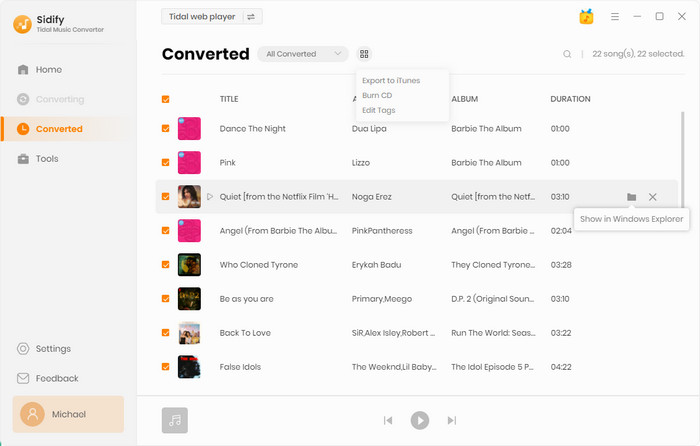
Now that you’ve got Tidal music as MP3 files, you can easily burn them to CD via iTunes or Windows Media Player.
Step 1Open iTunes.
Step 2Create a new playlist.
Go to File > New > Playlist. The new playlist will appear in the left-hand column of iTunes. Name it and then press Enter to save the name.
Step 3Drag & drop the converted audio files to the new playlist.
Find the downloaded Tidal songs on your local drive and drag & drop them to the playlist.
Step 4Insert a blank CD.
Step 5Go to File > Burn playlist to CD.
Step 6Click Burn to start burning the Tidal songs to CD.
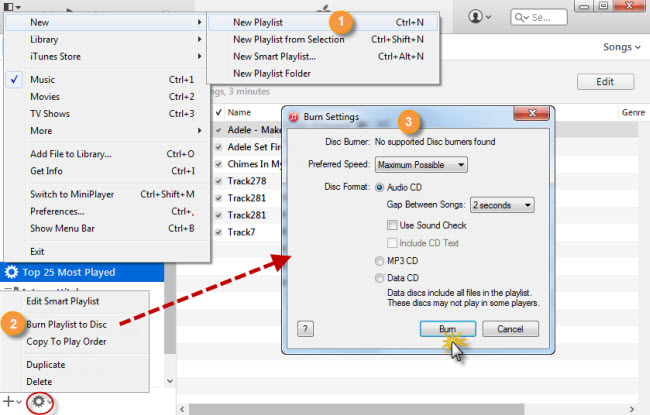
Step 1Open Windows Media Player.
Step 2Right-click the blue bar, select Tools > Options > Burn, and then click OK.
Step 3Click the Burn tab in the upper right corner.
Step 4Drag & drop downloaded Tidal music in MP3 format to the Burn list.
Step 5Click Start Burn to begin the burning process.
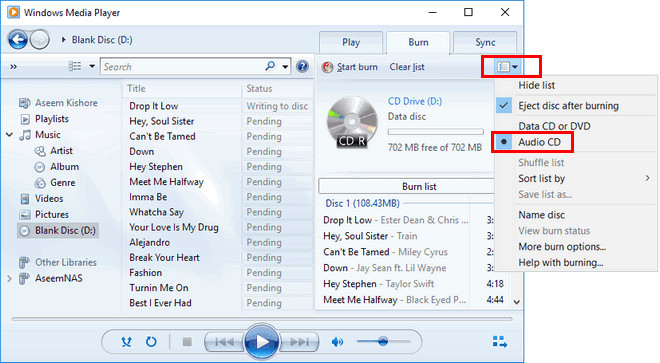
Tidal is a good choice to select music from for burning a CD because of its huge music library, excellent audio quality and relatively cheap price. The only drawback is that Tidal songs couldn’t be downloaded as regular files on your local drive. Thus, before you can burn Tidal music to a CD, you need to download music from Tidal to your local computer.
Tidal Music Converter is a tool specially designed to convert Tidal music to MP3/AAC/WAV/FLAC/AIFF/ALAC. It keeps the source audio quality and ID3 tags after conversion. You can use it to get Tidal music as MP3 files and then burn the MP3 downloads to CD by iTunes or Windows Media Player.
Tidal Music Converter is shareware. It enables users to convert the first minute of each audio for sample testing. You can download the program for free to check whether it meets your need and then decide whether you’d like to get it or not.
What You Will Need
You May Be Interested In
Hot Tutorials
What We Guarantee

Money Back Guarantee
We offer money back guarantee on all products

Secure Shopping
Personal information protected by SSL Technology

100% Clean and Safe
100% clean programs - All softwares are virus & plugin free