

Sidify Tidal Music Converter
Tidal is a streaming service that offers high-quality, lossless audio and exclusive content. It is becoming increasingly popular among music lovers who appreciate the clear, rich sound that Tidal offers. One of the great features of Tidal is that it allows users to download songs and play them offline. This is especially convenient for users who want to listen to music on their Android phones without using data. There are a few different ways that you can download Tidal music to your Android phone so that you can play it offline. One option is to use the download priority (Tidal HiFi or HiFi Plus subscribers only) and get playlists downloaded within the Tidal app. Another option is to download the Tidal songs as MP3 files and save them on your Android phone's local storage. Or, if you have an SD card inserted into your phone, you can download the Tidal songs directly to the SD card. Whichever method you choose, make sure that you have plenty of storage space available on your device before downloading any music.
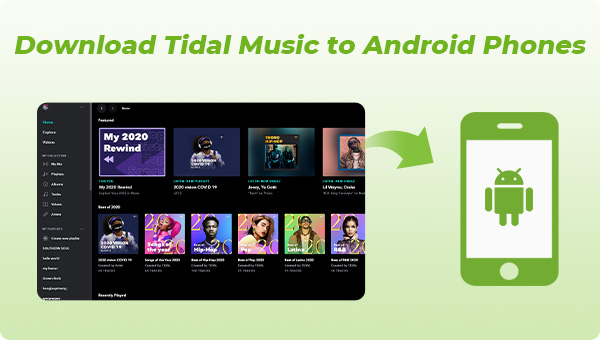
Tidal is available on a number of platforms, including Android devices. And Tidal offers a download service for users with an active Tidal HiFi or HiFi Plus subscription. With the upgraded Tidal service, Tidal listeners can download songs and playlists from Tidal for offline playback on their Android phones.
To download Tidal songs on Android, you can open the Tidal app, towards the bottom of the screen, tap on the 'Search' bar to enter a search for the playlists or albums you want. From here, select the playlist or album you want to download. Next, toggle the 'download' switch to begin downloading to your Android device.
If you want to download a single song from Tidal, you can do so by opening a playlist containing that song and long pressing this song when it pops up the download option. Tap the button and that song will be put in the download queue until it is completed. Once the download is done, you will be able to play the songs offline.
When you download playlists and albums from Tidal, they are cached on your Android device in the Tidal app. You can access your downloads by going to the "My Library" tab and then selecting "Downloads." From there, you can play any of your downloaded songs without an internet connection.
As we have mentioned above, you will need to have an active Tidal HiFi or HiFi subscription in order to download songs. This makes Tidal a great option for anyone who wants to keep their music collection accessible offline.
Keep in mind that the downloaded songs in the Tidal app are cached files, taking up the internal storage while they aren't locally saved on your phone. Still, they are time-limited. Once your subscription expires, you won't be able to play the Tidal songs on Android, even if you literally download them offline! There are some facts about the Tidal downloads that you should be aware of:
1. Tidal Music downloads are only playable when your subscription status is active. If you discontinue your subscription, all Tidal songs turn gray unless you activate the HiFi subscription again.
2. Tidal downloads can only be played within the Tidal app. You can't move them to your favorite music player app on your phone or set them as your Android ringtone, etc.
3. Tidal has to strike licensing agreements with music labels and other copyright holders in order to stream their songs on the Tidal platform. These licensing agreements have finite expiration dates—and if those licensing agreements aren’t renewed, the songs can no longer be streamed on Tidal. Therefore, some of your cached songs aren’t available if the case happens.
4. Occasionally, if you format your Android phone, you have to get everything downloaded from scratch.
So with all that, is it possible to download Tidal Music as stand-alone MP3 files on the Android's local storage with less likely to disappear or damage? And could there be a plan B if your Tidal songs go grey or your Android phone breaks? To do this for Tidal users on Android phones, we found Sidify Tidal Music Converter perfectly meets your expectations.
Sidify Tidal Music Converter processes a good way to download Tidal Music as real audio files instead of caches. It is capable of converting Tidal Music to multiple different audio files in MP3, AAC, ALAC, FLAC, AIFF, or WAV format. Original HiFi sound quality and primary ID3 tag information will be exported along with the Tidal downloads. With Sidify, you can download your Tidal Music as the widely-accepted MP3 files and save them as backups on your computer. So, whatever happens to your Android phone, you can restore the Tidal Music downloads. Even though you run out of your Tidal subscription or switch to another streaming service, you can still enable the Tidal Music available on demand!
Next, we will demonstrate how you can go with a Tidal Music to MP3 conversion with Sidify Tidal Music Converter and transfer them to your Android phone. Sidify Tidal Music Converter is a 100% clean program. You don't need to install the Tidal app during the process. Instead, you can directly export your Tidal Music to the computer from the Tidal Web Player.
Key Features of Sidify Tidal Music Converter

Sidify Tidal Music Converter
 Support both Tidal Free and Tidal HiFi users.
Support both Tidal Free and Tidal HiFi users. Download Tidal music to the computer.
Download Tidal music to the computer. Export Tidal songs as MP3/AAC/WAV/FLAC/AIFF/ALAC files.
Export Tidal songs as MP3/AAC/WAV/FLAC/AIFF/ALAC files. Keep source HiFi audio quality and ID3 tags after conversion.
Keep source HiFi audio quality and ID3 tags after conversion. Convert Tidal Music at 10X faster speed.
Convert Tidal Music at 10X faster speed.  Free updates & technical support.
Free updates & technical support. 650,000+ Downloads
650,000+ Downloads
 650,000+ Downloads
650,000+ Downloads

If you want a tool to convert any streaming music (including Spotify, Apple Music, Amazon Music, Tidal, Deezer, YouTube, YouTube Music, SoundCloud, DailyMotion …) to MP3, Sidify All-In-One is the go-to choice.
It takes 4 simple steps to complete the Tidal Music downloading process with Sidify. Open Sidify Tidal Music Converter, set up the Tidal Music output format to MP3, add the Tidal Music to convert, and put the conversion into effect. Every step comes with clear instructions to help you follow them with perfect ease. Let's now look into the details of each step right now.
Step 1Launch Tidal Music Converter
Launch Tidal Music Converter, and Tidal App will pop up. Also you can switch to Tidal Webplayer.

Step 2Set up Output Format to MP3
Click the Settings. Here you can customize the Tidal output format to MP3, output quality, output folder, output file name, and the way you prefer to organize the Tidal Music after conversion.
Output Format: AUTO, MP3, AAC, WAV, FLAC, AIFF, ALAC
Bit Rate: 320kbps, 256kbps, 192kbps, 128kbps
Sample Rate: 44.1KHz, 48KHz, 96KHz, 192KHz
Output Folder: Click the 3 dots to choose a Windows folder to store the Tidal downloads.
Output File Name: Track Number, Title, Artist, Album, Playlist Index, Year
Output Organized (way): None, Artist, Album, Artist/Album, Album/Artist, Playlist/Artist or Playlist/Album.
Tips: If you want to export Tidal Music holding to the original HiFi sound quality, you can set the output format to the AUTO option and leave the output quality option alone.

Step 3Add Tidal Single Track, Album, or Playlist to Convert
To continue, find out the playlist that you want to download offline, and tap the Add button. Sidify will put the whole playlist of songs on the conversion panel. You can choose Tidal songs to download individually or in batches. After the selection, press the Convert to proceed.

When you make all selected, click the Convert function to proceed.
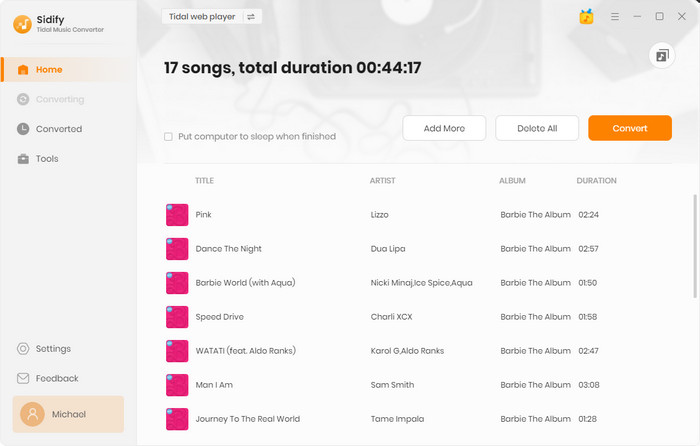
Sidify Tidal Music Converter will proceed at a 10X speed, significantly saving your time.

Step 4Check out Downloaded Tidal Music on the Computer
Following, you can locate the Tidal downloads by clicking the Converted in the left side. You will see all the Tidal Music you have converted. Tap the folder icon after the song, you can reach out to Tidal Music in MP3 format on your computer's local path.
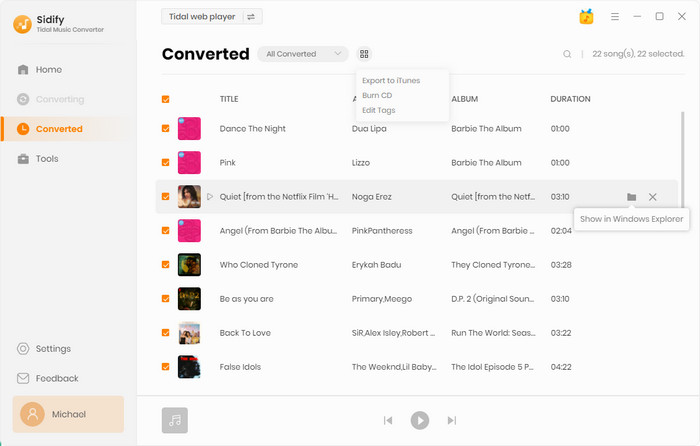
Last but not least, you just transfer the Tidal MP3 songs on the computer to your Android phone. For this, you can use the free transfer tool named Syncios Mobile Manager. As we mentioned earlier, you can also copy the Tidal Music downloads to an SD card, which can then be inserted into your Android phone to make Tidal Music playable. Here we will go over how to transfer Tidal Music from your computer to your Android phone. So this is how you do:
Step 1 Launch Syncios Mobile Manager on the computer. Then connect your Android phone to the computer via a USB cable until Syncios recognizes it.
Step 2 Go to the 'Music' tab on the top menu where you can import or export the music content from your Android phone.
Step 3 Click the 'Add' button and 'Add files' or the 'Add folder' option. You will be directed to the local path on the computer. You just re-locate to the output folder containing the converted Tidal Music. And choose them to 'Open' (instruction).
Step 4 In a while, the converted Tidal Music downloads on the computer will be synced to the connected Android phone. All transferred Tidal Music will be stored on your Android's local storage regardless of subscription.
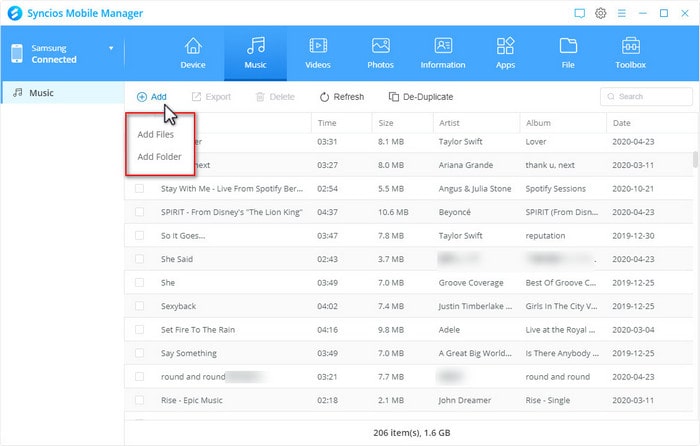
Instead of downloading Tidal Music onto the app, we are devoted to sharing with you a trustworthy way to download Tidal Music as decrypted MP3 files onto your Android phone for stable playback. With the Sidify Tidal Music Converter, you can save Tidal Music locally on your Android phone. And you can use the Tidal Music downloads as your Android ringtone. If you need to free up some space on your phone, you can use an SD card to store the Tidal Music downloads. The Sidify Tidal Music Converter is typically used to export Tidal Music and enables you to play music in the way you prefer!
Note: The free trial version of Sidify Tidal Music Converter enables us to convert the first minute of each file. You can unlock the limitations by purchasing the full version.
What You Will Need
You May Be Interested In
Hot Tutorials
What We Guarantee

Money Back Guarantee
We offer money back guarantee on all products

Secure Shopping
Personal information protected by SSL Technology

100% Clean and Safe
100% clean programs - All softwares are virus & plugin free