

Sidify Tidal Music Converter
“I’m a dedicated fan of Apple’s ecosystem. I’ve got MacBook, iPad, iPhone, and Apple Watch. But I subscribe to Tidal HiFi for its lossless FLAC files. Is it possible for me to listen to Tidal Music on my Apple Watch? ”
Nowadays, there is a wide variety of choices to choose from when it comes to music streaming services. If you care about audio quality, Tidal should be your top choice. Tidal offers four sound quality options for subscribers to choose from – Normal, High, HiFi and Master. The standard High is as good as the quality offered by Apple Music and Spotify. HiFi is uncompressed FLAC music files with lossless CD quality and Master offers the best audio quality.
Tidal music is considered a competing rival to Apple Music and the Tidal app is not available on Apple Watch. Therefore, you can’t stream Tidal music on your Apple Watch. However, there’s a workaround. You can use a third-party tool to download Tidal music to your computer, transfer the files to your iPhone and then sync them to your Apple Watch.
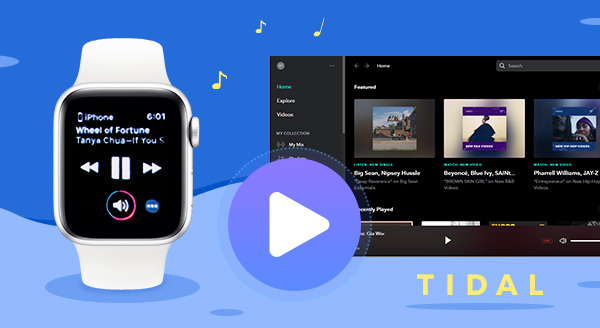
Sounds complicated? It’s a rather easy process. In this article, we are going to introduce the most user-friendly tool to you and show you how to use it to download music from Tidal to your computer so that you can transfer & sync them to your Apple Watch.
Firstly, you need to make sure your device is Apple Watch 3 or above with WatchOS 7.1 or later. Then on Apple Watch, you can directly download the Tial Music app onto the watch. Following, you can install Tidal app and play Tidal Music on the device as you stream it on the iPhone as long as you get access to internet or cellular data. But to play Tidal music offline on the watch, you need to be a paid Tidal HiFi or HiFi Plus user.
>>> Great to Have: How to Get Tidal HiFi Free Trial 3 Months <<<
Step 1 Connect your Apple Watch and iPhone over Bluetooth.
Step 2 Search for Tidal in the App Store on your watch.
Step 3 Tap Get to get the Tidal app for Apple Watch.
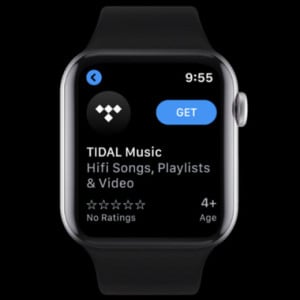
Step 4 After installation, run Tidal, which will direct you to link.tidal.com on your phone.
Step 5 Log into your Tidal account and enter the 5-digit code shown on your Watch.
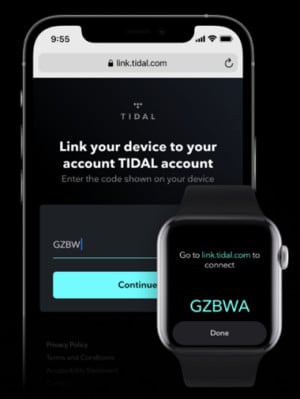
In some cases, you might want to download and keep the Tidal songs always offline playable on the Apple Watch, so you can avoid running out of your cellular data. Instead of being a paid subscriber to Tidal, you are encouraged to have Sidify Tidal Music Converter. This is a wonderful Tidal Music downloader for its capacity of downloading Tidal Music as local audio files. That said, you are to export the Tidal Music and store them locally to Apple Watch. So you will no longer need the Tidal app or subscription to stream the music. And this way also enables you to get rid of the device connection or internet requirement.
Sidify Tidal Music Converter is a useful tool to help you download music from Tidal to your local drive. It’s specially designed to save Tidal music as MP3, AAC, WAV, FLAC, AIFF or ALAC files, thus transfering them to other devices. Moreover, it supports converting Tidal music at 10X faster conversion speed and keeps ID3 tags & Hi-Fi audio quality after conversion.
Key Features of Sidify Tidal Music Converter

Sidify Tidal Music Converter
 Support both Tidal Free and Tidal HiFi Users.
Support both Tidal Free and Tidal HiFi Users. Download Tidal music to the computer.
Download Tidal music to the computer. Export Tidal songs as MP3/AAC/WAV/FLAC/AIFF/ALAC files.
Export Tidal songs as MP3/AAC/WAV/FLAC/AIFF/ALAC files. Keep source HiFi audio quality and ID3 tags after conversion.
Keep source HiFi audio quality and ID3 tags after conversion. Convert Tidal Music at 10X faster speed.
Convert Tidal Music at 10X faster speed.  650,000+ Downloads
650,000+ Downloads
 650,000+ Downloads
650,000+ Downloads

If you want a tool to convert any streaming music (including Spotify, Apple Music, Amazon Music, Tidal, Deezer, YouTube, YouTube Music, SoundCloud, DailyMotion …) to MP3, Sidify All-In-One is the go-to choice.
With no need to install the Tidal app, Tidal Music Converter can download music from Tidal to your computer with four simple steps: Just launch the program and login to your Tidal account, choose the output format and customize the output path, add Tidal music to the program and click “Convert” button to export them to your local drive. Here’s the step-by-step tutorial:
Step 1Launch Tidal Music Converter
Launch Tidal Music Converter, and Tidal App will pop up. Also you can switch to Tidal Webplayer.

Step 2Customize Output Settings
Click the "Settings" button in the left side. Here you can select the output format and customize the output path. In addition, you can organize the output files by Artist, Album, Artist/Album, Album/Artist, Playlist/Artist or Playlist/Album.

Step 3Add Tidal Music to Tidal Music Converter
Open a playlist, artist or album, then click on the "Add" button and select & confirm the songs that you'd like to sync to your Apple Watch.

Step 4Export Tidal Music to your Computer
Click the "Convert" button to start downloading the selected songs to your local computer. Once the conversion is done, you can click the "Converted" icon to find the well-downloaded Tidal music.

Since you’ve got Tidal music on your local drive, you can transfer them to your Apple Watch now.
Step 1Upload Tidal music to your iTunes library.
Open iTunes on your computer. Click File > Add to Library, locate & select the converted Tidal music and click Open to add them to iTunes.
Step 2Import Tidal music to iPhone from iTunes
Connect your iPhone to your computer via a USB cable and tap the device button on the top right corner of iTunes. Turn to Music on the left menu bar and check Sync Music Entire Music Library. Then press Sync bar to sync Tidal music to your iPhone.
Step 3Sync Tidal music to your Apple Watch
Put your Apple Watch on the charger and turn on the Bluetooth on your iPhone. Open the Apple Watch app on your iPhone and then tap on My Watch option. Select the Music > Add Music and choose the Tidal music that you want to sync to your Apple Watch.
When everything is done, you can listen to Tidal music on your Apple Watch right away.
As Tidal music is a fierce competitor to Apple Music, it’s no surprise that the Tidal app is not available on Apple Watch. Thus, you are unable to stream Tidal music on your Apple Watch.
However, you can use Sidify Tidal Music Converter to download music from Tidal to your computer, transfer them to your iPhone and then sync them to your Apple Watch for listening.
The Tidal tool is a shareware. It enables users to convert the first minute of each audio for sample testing. You can download the program to check whether it meets your need and then decide whether you’d like to get it or not.
What You Will Need
You May Be Interested In
Hot Tutorials
What We Guarantee

Money Back Guarantee
We offer money back guarantee on all products

Secure Shopping
Personal information protected by SSL Technology

100% Clean and Safe
100% clean programs - All softwares are virus & plugin free