

Sidify Tidal Music Converter
Listening to music has been regarded as the best way to fight off boredom. And Tidal prides itself on the most attractive option to stream high-fidelity music in a car. There are many flexible ways to work out the Tidal music playing in the car. Standardly enable the Bluetooth on your phone and pair it to your vehicle's, you can play your well-curated playlists in the Tidal music app from your phone instead of making with whatever radio station is within range. But once you step outside the realm of an internet connection, you are about to stream on your limited mobile data. What's worse, if you are driving in a location with a poor internet connection or low data connection, your music or podcast will be of low quality. For Tidal HiFi users, you have paid the premium fee to download music directly to your phone for offline listening. Nevertheless, the downloaded Tidal songs will be saved as cached files with needing to consume memory in your mobile phone and lead to slowdowns. Therefore, listening to offline caches in music application is also not a guarantee. And what will be the most secure way to listen to lossless Tidal Music offline in various situations when driving? Let's find it out in this article.
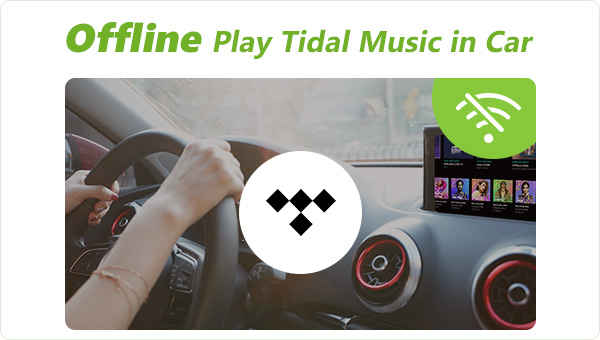
Sidify Tidal Music Converter helps export Tidal Music to places other than Tidal platforms, which means that you can put Tidal Music to some internet-free players and play Tidal Music anywhere at any time. Also, you can edit the Tidal Music as your video background or phone ringtone as you like. Therefore, this tool makes it possible to play your Tidal Music on a vehicle stereo without internet requirements. More than that, Sidify Tidal Music Converter can convert Tidal Music to diverse audio formats such as MP3, AAC, AIFF, FLAC, WAV and ALAC. Original HiFi sound quality will be kept as you steaming on the platform. ID3 tags will be exported along with the audio as well.
If you want a Tidal HiFi sound quality in the car while you are with a Tidal Free account currently, go with this way to get yourself a Tidal HiFi Plan for free.
Key Features of Sidify Tidal Music Converter

Sidify Tidal Music Converter
 Support both Tidal Free and Tidal HiFi users.
Support both Tidal Free and Tidal HiFi users. Download Tidal music to the computer.
Download Tidal music to the computer. Export Tidal songs as MP3/AAC/WAV/FLAC/AIFF/ALAC files.
Export Tidal songs as MP3/AAC/WAV/FLAC/AIFF/ALAC files. Keep source HiFi audio quality and ID3 tags after conversion.
Keep source HiFi audio quality and ID3 tags after conversion. Convert Tidal Music at 10X faster speed.
Convert Tidal Music at 10X faster speed.  650,000+ Downloads
650,000+ Downloads
 650,000+ Downloads
650,000+ Downloads

If you want a tool to convert any streaming music (including Spotify, Apple Music, Amazon Music, Tidal, Deezer, YouTube, YouTube Music, SoundCloud, DailyMotion …) to MP3, Sidify All-In-One is the go-to choice.
Now, let's have a view on how to use Sidify Tidal Music Converter to download Tidal Music and let Tidal Music offline play in a car in detail.
Step 1Launch Tidal Music Converter
Launch Tidal Music Converter, and Tidal App will pop up. Also you can switch to Tidal Webplayer.

Step 2Make some changes to the output settings
Navigate to the converter Settings. Here you can customize the Tidal Music output format which is accepted by your phone or the USB flash drive that is to connect to your vehicle's player. Along with that, you can set up the output file names by the metadata like Title, Album, Artist, Year, Playlist Index, Track Number, etc.
Output Format: AUTO, MP3, AAC, WAV, FLAC, AIFF, ALAC
Bit Rate: 320kbps, 256kbps, 192kbps, 128kbps
Sample Rate: 44.1KHz, 48KHz, 96KHz, 192KHz
Output Folder: Click the 3 dots to choose a Windows folder to store the Tidal downloads.
Output File Name: Track Number, Title, Artist, Album, Playlist Index, Year
Output Organized (way): None, Artist, Album, Artist/Album, Album/Artist, Playlist/Artist or Playlist/Album

Step 3Add Tidal Playlist to Conversion Panel
You can previously outline the playlists that you want to get downloaded. So now, open one playlist you created or find one playlist randomly, and click on the Add button. There will come another window with the playlist songs selectable. You just pick up those you would like to download and tap the Convert to start the conversion.

Step 4Check out the converted Tidal Music in the output folder
A 10X conversion rate can save your time a lot. You then just wait for its completion. To find out the converted Tidal Music, you can step to the Converted section which looks like a clock icon in the left side. All the music will be saved onto the computer. To play Tidal Music in your car, you can make a copy of the music to the USB flash drive and put the USB in your car with ease.
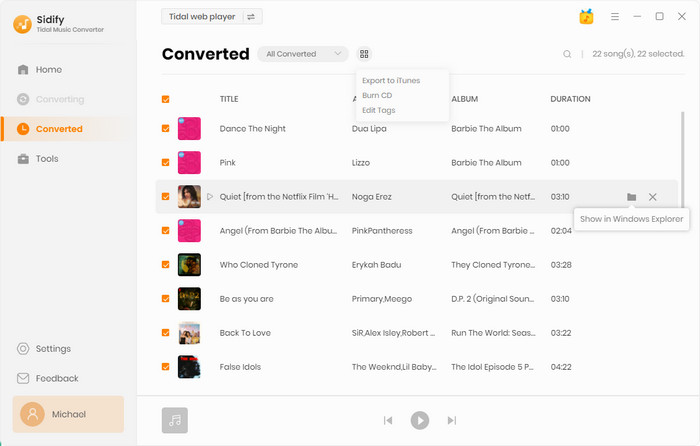
If you’re serious about the Tidal music experience in your car and make sure you can stay focused when driving, you must download your Tidal Music offline as real audio files in a place where it leaves internet and geographical location factors alone. Sidify Tidal Music Converter helps solve your offline playback issues by downloading Tidal Music to your vehicle external hard drive alone. This way will thoroughly prevent audio files from unnecessary distractions on the road. And the Tidal HiFi sound quality is still enjoyable on your road! So go with the way in this article and impress your fellows.
Note: The free trial version of Sidify Tidal Music Converter enables us to convert the first minute of each file. To evaluate the outcome for each audio file, you can unlock the time limitations by purchasing the full version.
What You Will Need
You May Be Interested In
Hot Tutorials
What We Guarantee

Money Back Guarantee
We offer money back guarantee on all products

Secure Shopping
Personal information protected by SSL Technology

100% Clean and Safe
100% clean programs - All softwares are virus & plugin free