

Sidify Tidal Music Converter
Rekordbox is one of the most professional and popular DJ software worldwide. It greatly benefits music management and DJ performance for users who can keep and get their music files from various devices and connect to CDJs to perform. Rekordbox integrates with Tidal and other platforms. Unlike others, Tidal stands out for its Hi-Fi streaming services, offering the best lossless music, enabling subscribers to easily access the original recordings. If you want to enjoy the lossless Tidal music in Rekordbox, keep reading this and you will get the easiest guide.
This passage will walk you through two methods to add Tidal music to Rekordbox for DJ mixing. Method 1 will introduce how to connect Tidal to Rekordbox; Method 2 is about downloading Tidal music to the local computer and importing the local music files to Rekordbox.
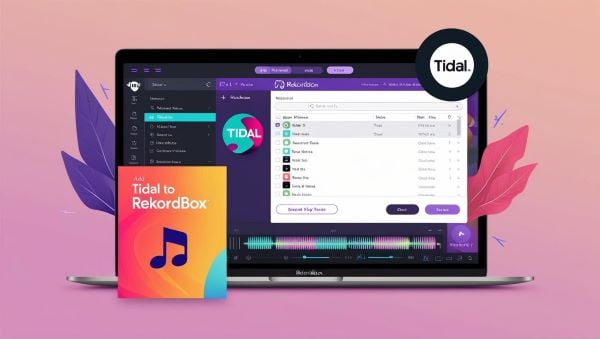
Questions 1: Can I play Tidal tracks with Rekordbox when I’m offline?
No. Due to Tidal restrictions, it seems impossible to play tidal tracks when you offline. However, you can download Sidify Tidal Music Converter which can help you play tidal music no matter the network situation. See more details in Method 2.
Questions 2: Do I need to pay for Tidal DJ Extension to use Tidal Music in Rekordbox?
Yes, you need to subscribe to Tidal and pay an extra fee for DJ Extension so as to play Tidal music in Rekordbox. But with Sidify Tidal Music Converter, you don’t have to pay that add-on fee or download any other software. See more details in Method 2.
A stable network is a must-have to connect Tidal Music to Rekordbox. Besides, it is required to subscribe to Tidal and pay additionally for the DJ-Extension. If you want to add Tidal songs to Rekordbox without internet or subscription to Tidal DJ extension, skip this to the method 2.
Step 1Open Rekordbox DJ and Select Preference Mode
Run Rekordbox on your computer and then go to the upper left menu to select the preference mode.
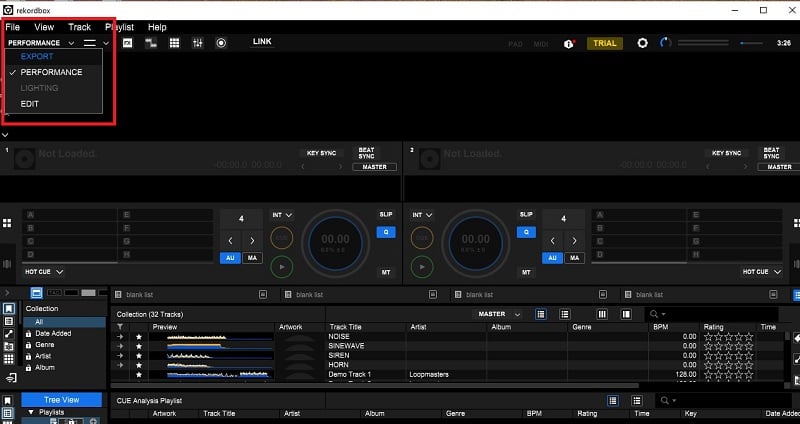
Step 2Navigate to Tidal and Log in Tidal Account
To access your Tidal Music library, navigate to Tidal and click “Log in.” Then, a browser page would pop up and you need to log in to your Tidal account.
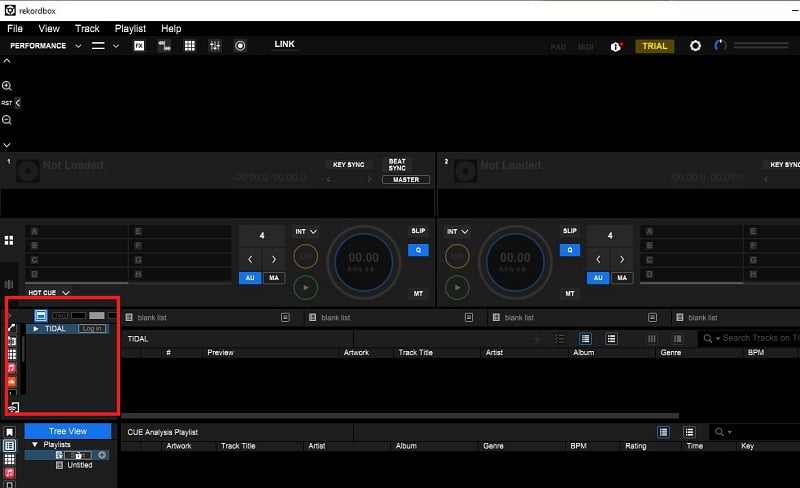
Step 3Return to Rekordbox and Wait for Loading
When you see the page “login successful,” you can close the page and return to the Rekordbox app. Then Rekordbox will start loading the Tidal Music library.
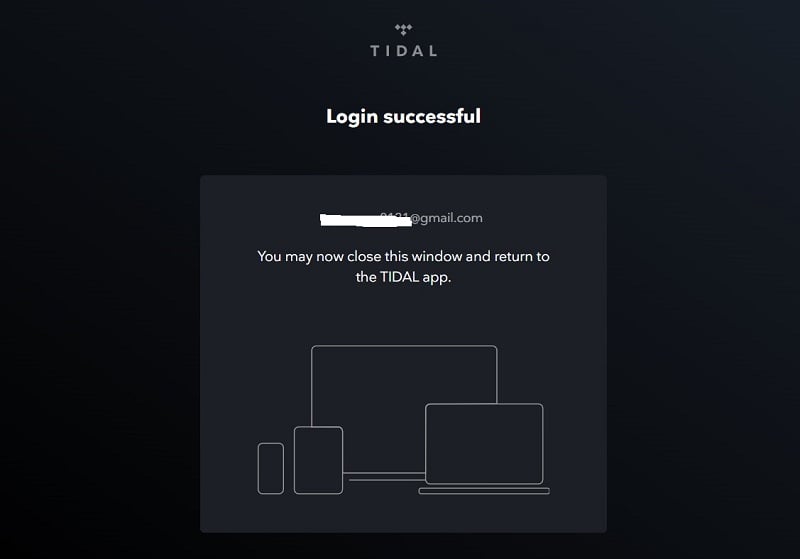
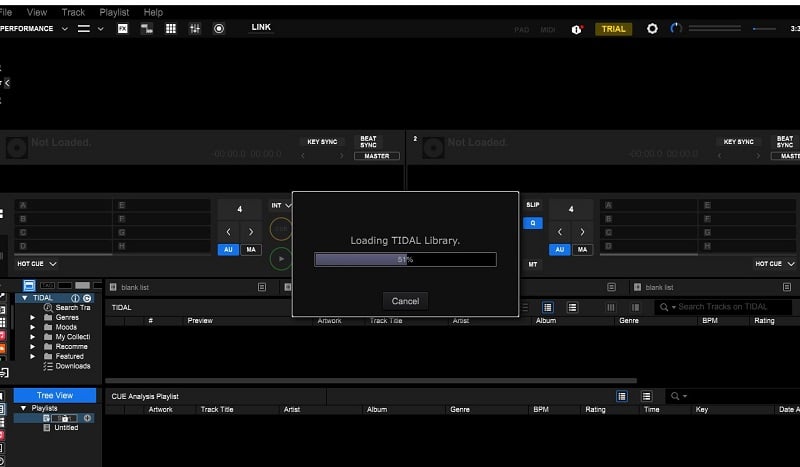
Step 4Connect Tidal Music to Rekordbox DJ
After loading the music library, you can connect the tidal music to this DJ software. There are four functions in the left menu: find songs using “search track”; or find saved playlists in “my collection.”
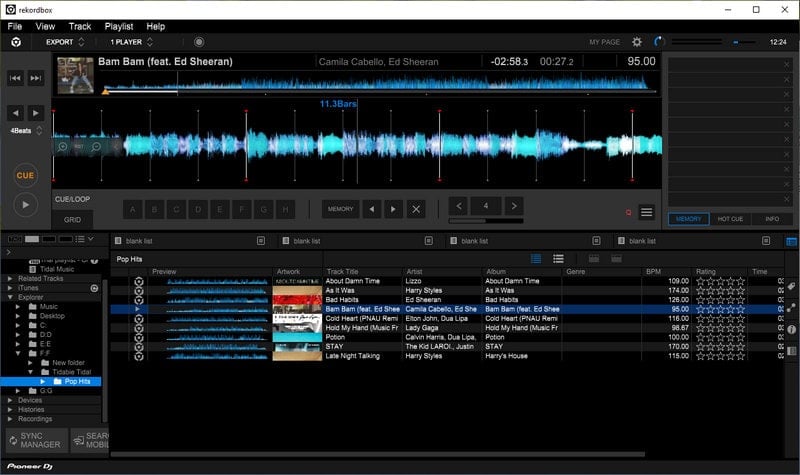
Due to TIDAL restrictions, playing TIDAL tracks in Rekordbox seems impossible when offline. However, the reliable tool Sidify Tidal Music Converter can help this out, and there is no need to subscribe to Tidal’s DJ Extension Program or pay for any other software.
Sidify Tidal Music Converter specializes in downloading and converting Tidal Music to common audio formats so that you can use these saved music files on other playable devices. These downloaded music files can be permanently saved on your local drive. It is necessary and required to download Sidify Tidal Music Converter first.
Key Features of Sidify Tidal Music Converter

Sidify Tidal Music Converter
 Export Tidal songs as MP3/AAC/WAV/FLAC/AIFF/ALAC files.
Export Tidal songs as MP3/AAC/WAV/FLAC/AIFF/ALAC files. Download Tidal music to the computer.
Download Tidal music to the computer. Keep source HiFi audio quality and ID3 tags after conversion.
Keep source HiFi audio quality and ID3 tags after conversion. Convert Tidal Music at 10X faster speed.
Convert Tidal Music at 10X faster speed.  650,000+ Downloads
650,000+ Downloads
 650,000+ Downloads
650,000+ Downloads

If you want a tool to convert any streaming music (including Spotify, Apple Music, Amazon Music, Tidal, Deezer, YouTube, YouTube Music, SoundCloud, DailyMotion …) to MP3, Sidify All-In-One is the go-to choice.
Step 1Open Sidify Tidal Music Converter
Open the Sidify Tidal Music Converter, and the Tidal page will pop up automatically. You need to log in to your Tidal account to access your music library.
Note: two modes, “app mode” and “web mode,” are available. You can choose one of them based on your needs.

Step 2Set Compatible Output Formats
Click the “settings” button to adjust the output formats to those compatible with Rekordbox: MP3/AAC/WAV/FLAC/AIFF/ALAC. Meanwhile you can set the output folder.

Step 3Add Tidal Songs to Sidify Tidal Music Converter
Once you open your tidal playlists, you will see a “click to add” button on the lower right screen. Choose the preferred tracks and “click to add.”

Step 4Download Tidal Music to the Local Drive
Once songs are added to the music converter, click the “convert” button to start downloading and converting.
Sidify Tidal Music Converter will proceed at a 10X speed, significantly saving your time.

Step 5Import Tidal Music to Rekordbox DJ
Click the “converted” button to locate the downloaded music files. Then open Rekordbox, click "File" and select "import folder", navigate to the previous downloaded Tidal folder. Now you can DJ with Tidal Music freely whether have the network or subscription or not.
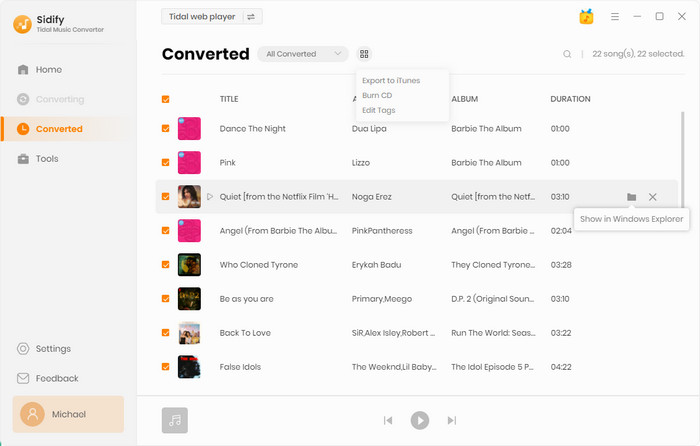
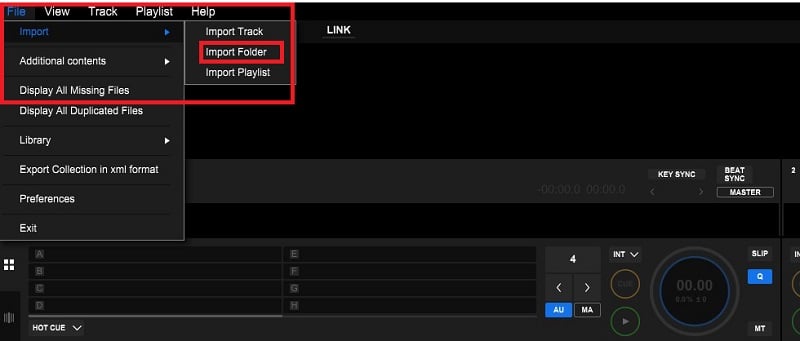
There are two methods to add Tidal music into Rekordbox DJ for mixing. Method 1 requires to pay an extra fee for Tidal DJ extension and plays with a stable network. Method 2 requires to download Sidify Tidal Music Converter, a professional and reliable tool helps to access to Tidal music without network or subscription to Tidal DJ program.
Apart from adding Tidal to Rekordbox, Sidify Tidal Music Converter allows users to download and import Tidal songs to other DJ software such as Serato DJ, Virtual DJ and Traktor DJ. The downloaded music files can be permanently saved and transferred to other playable devices for variety use.
Note: The free trial version of Sidify Tidal Music Converter enables us to convert the first minute of each file. You can unlock the time limitations by purchasing the full version.
What You Will Need
You May Be Interested In
Hot Tutorials
What We Guarantee

Money Back Guarantee
We offer money back guarantee on all products

Secure Shopping
Personal information protected by SSL Technology

100% Clean and Safe
100% clean programs - All softwares are virus & plugin free