

Sidify Tidal Music Converter
“I’m wondering if I could set a Tidal song as my alarm. I don’t like the built-in alarms by default.”
Nowadays, most of us set alarms on our smartphones. The alarm is a useful tool to enable us to be more punctual. Some people set an alarm to get up on time while others set an alarm to meet an appointment or do something important. Different people have different tastes in alarm sounds. Some people may be used to the beeping alarm while you may prefer choosing a song you like to be set as the alarm. Nevertheless, there are limited options for alarms available on your phone. The song you want to set as the alarm is most likely not available on the device.
The best choice to access a full range of songs is to subscribe to a music streaming service like Tidal. Tidal not only offers a large music library, but also provide subscribers with Tidal music in good audio quality. It allows users to download music from Tidal to the phone for offline playback, but the downloaded songs can’t be chosen & set as an alarm, as they are not saved as local files.
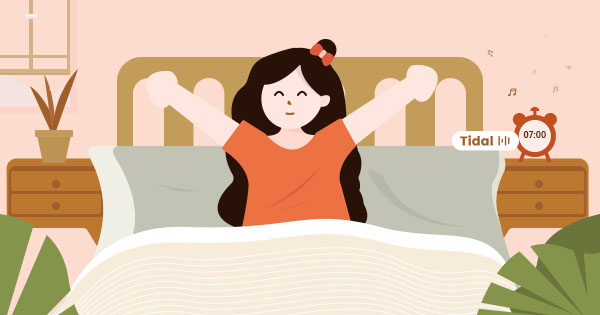
Are there any workarounds to set Tidal songs as the alarm? The answer is definitely yes. In this article, we are going to show you how to use a popular tool – Sidify Tidal Music Converter to download ANY song from Tidal & set Tidal music as the alarm step by step.
Sidify Tidal Music Converter is a professional tool specially designed for Tidal subscribers to download Tidal songs to the local computer. It helps convert Tidal music to MP3/AAC/WAV/FLAC/AIFF/ALAC and keep good audio quality and ID3 tags after conversion. If you are a Tidal HiFi subscriber, you can get audio files in up to HiFi quality. Currently, Sidify Tidal Music Converter is compatible with Windows 7, 8, 10, 11 and macOS X 10.15, 11, 12, 13, 14 Sonoma, 15 Sequoia.
Key Features of Sidify Tidal Music Converter

Sidify Tidal Music Converter
 Support both Tidal Free and Tidal HiFi Users.
Support both Tidal Free and Tidal HiFi Users. Download Tidal music to the computer.
Download Tidal music to the computer. Export Tidal songs as MP3/AAC/WAV/FLAC/AIFF/ALAC files.
Export Tidal songs as MP3/AAC/WAV/FLAC/AIFF/ALAC files. Keep source HiFi audio quality and ID3 tags after conversion.
Keep source HiFi audio quality and ID3 tags after conversion. Convert Tidal Music at 10X faster speed.
Convert Tidal Music at 10X faster speed.  650,000+ Downloads
650,000+ Downloads
 650,000+ Downloads
650,000+ Downloads

If you want a tool to convert any streaming music (including Spotify, Apple Music, Amazon Music, Tidal, Deezer, YouTube, YouTube Music, SoundCloud, DailyMotion …) to MP3, Sidify All-In-One is the go-to choice.
Sidify Tidal Music Converter is easy to use. It’s a 100% clean tool. With no need to install any extra apps, you can download music from Tidal to your local drive by four simple steps. After then, you can transfer the Tidal music to your smartphone and set it as the alarm.
Step 1Launch Tidal Music Converter
Launch Tidal Music Converter, and Tidal App will pop up. Also you can switch to Tidal Webplayer.

Step 2Customize the Output Settings.
Click the "Settings" icon in the left side. Here you can choose the output format (MP3, AAC, WAV, FLAC, AIFF or ALAC) & customize the output path. In addition, you can organize the output files by Artist, Album, Artist/Album, Album/Artist, Playlist/Artist or Playlist/Album.

Step 3Add Tidal Music to Tidal Music Converter
Open a playlist, artist or album, then click on the "Add" button and select & confirm the songs that you'd like to export to your local computer.

Step 4Save Tidal Music to the Local Computer
Click the "Convert" button to start exporting the selected songs to the local drive. Once the conversion is done, you can click the "Converted" icon to find the well-downloaded Tidal music. You can also go to the output folder you set in Step 2 to find them.

Step 5Transfer and Set the Tidal Music as Alarm
Now that the Tidal music are saved as local files on your computer, you can easily transfer them to your mobile phone and select one of them to set it as the alarm.
Though you can download music from Tidal to your phone for offline listening, you are not allowed to choose and set a Tidal song as the alarm, because the downloaded Tidal music are not saved as local files.
But you can use Sidify Tidal Music Converter to download the music you like from Tidal as an MP3/AAC/WAV/FLAC/AIFF/ALAC file to your local computer, transfer it to your mobile phone and set it as the alarm then.
Sidify Tidal Music Converter is a shareware. It enables users to convert the first minute of each audio for sample testing. You can download the program to check whether it meets your need and then decide whether you’d like to get it or not.
What You Will Need
You May Be Interested In
Hot Tutorials
What We Guarantee

Money Back Guarantee
We offer money back guarantee on all products

Secure Shopping
Personal information protected by SSL Technology

100% Clean and Safe
100% clean programs - All softwares are virus & plugin free